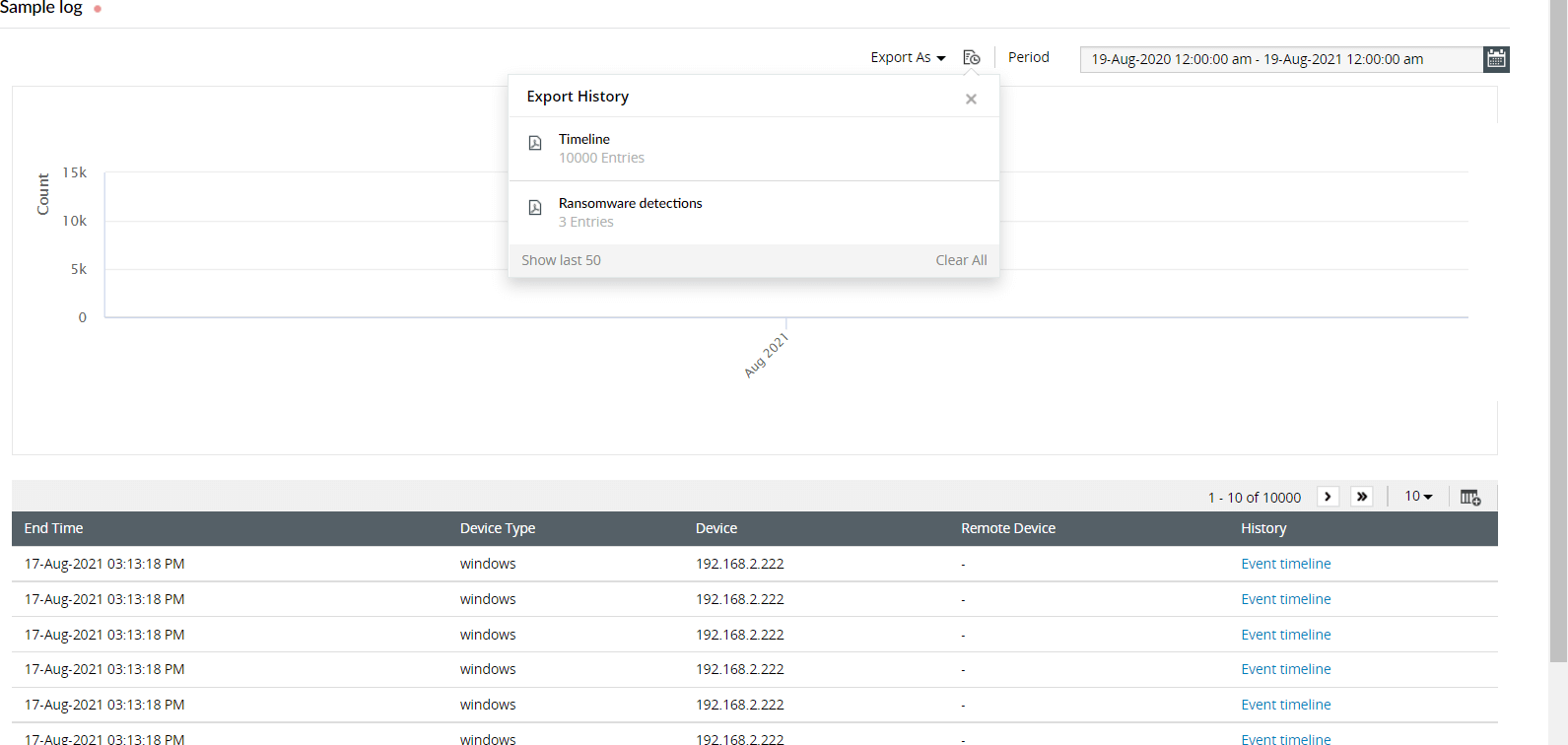There are three types of reports available under Correlation section of Log360 Cloud:
This report gives you a summary of the recent incidents that have happened recently. To access this report,
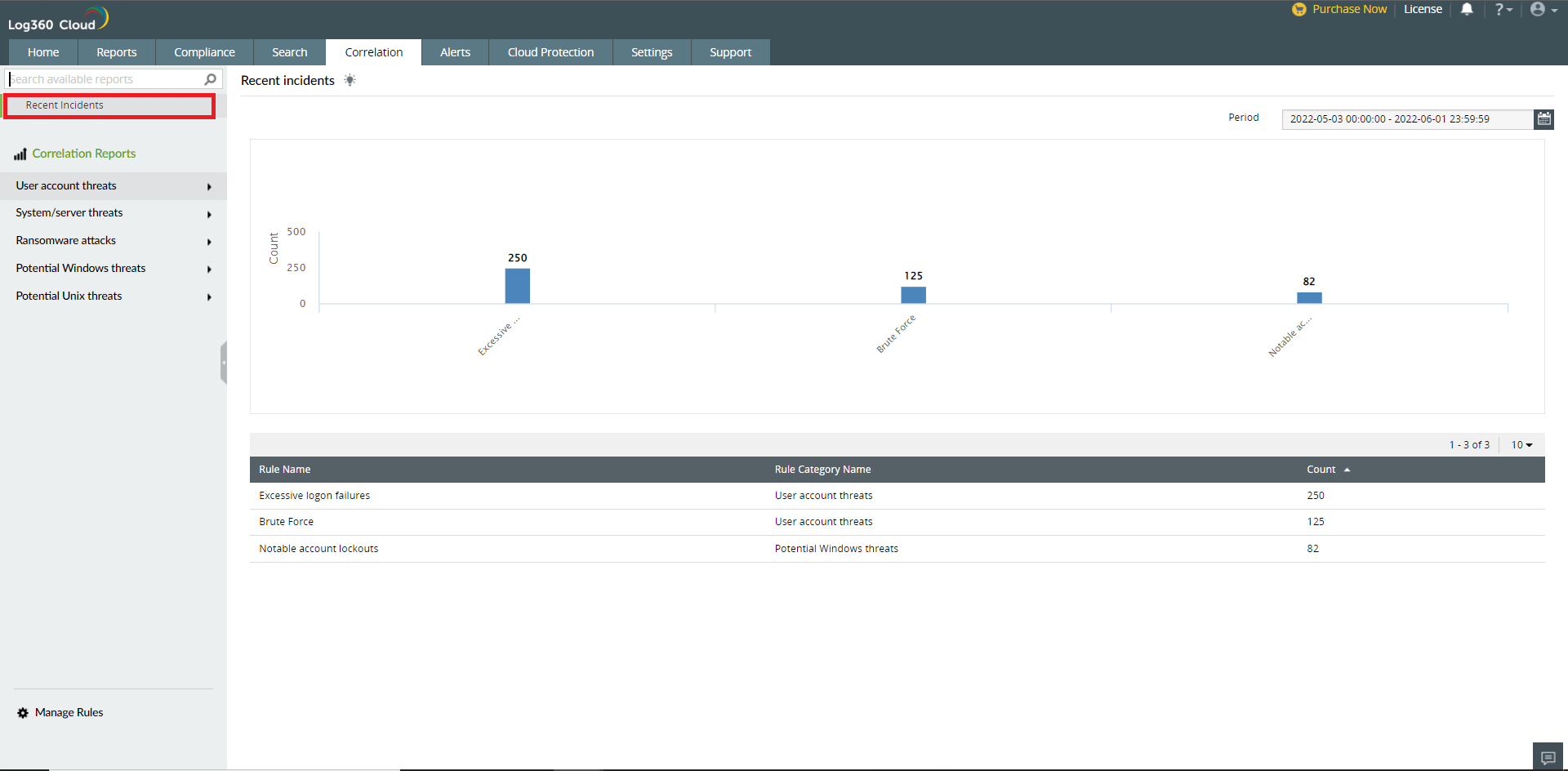
An incident report provides information about every correlation rule that's enabled. It also displays the number of times a specific rule has triggered a correlation report.
To access incident report:
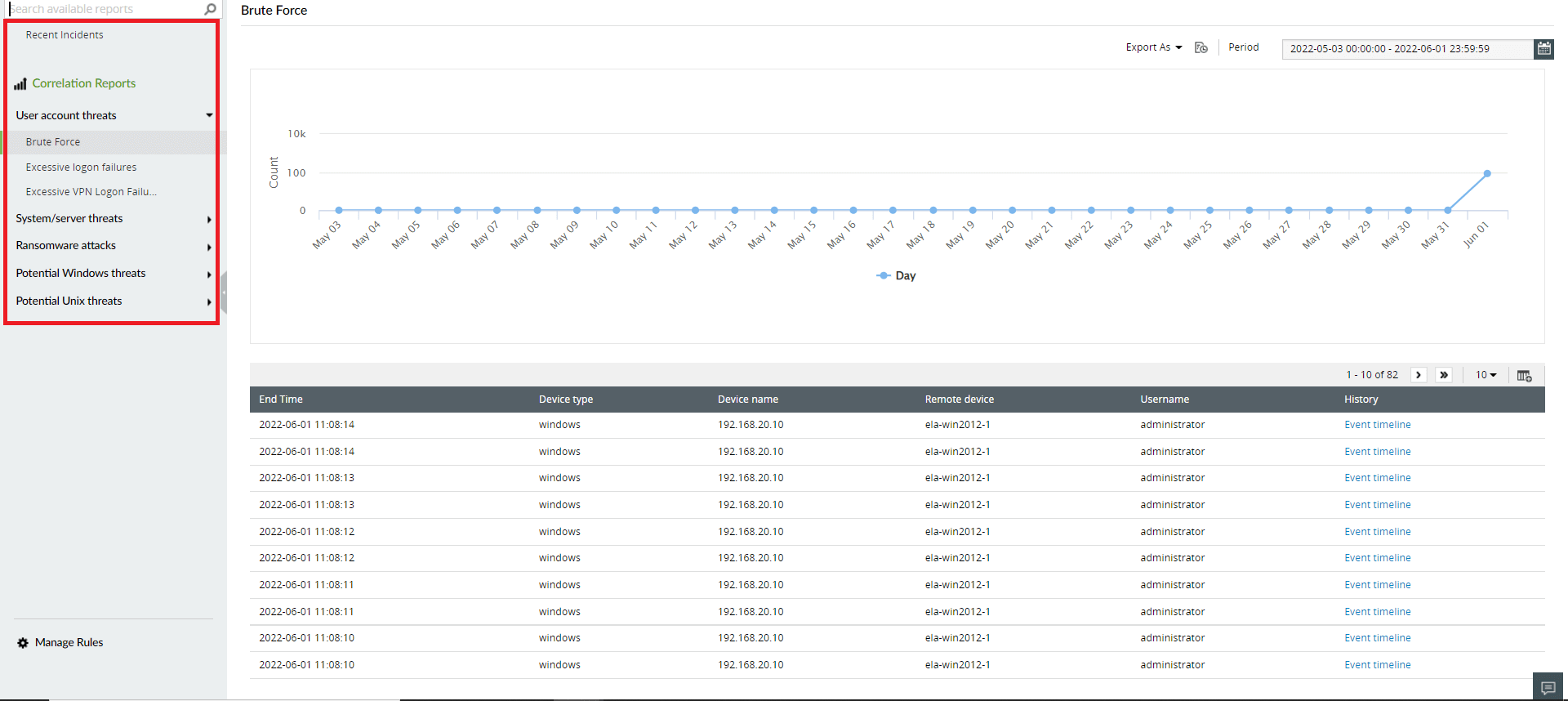
The Event timeline gives details of all the events in the sequential order.
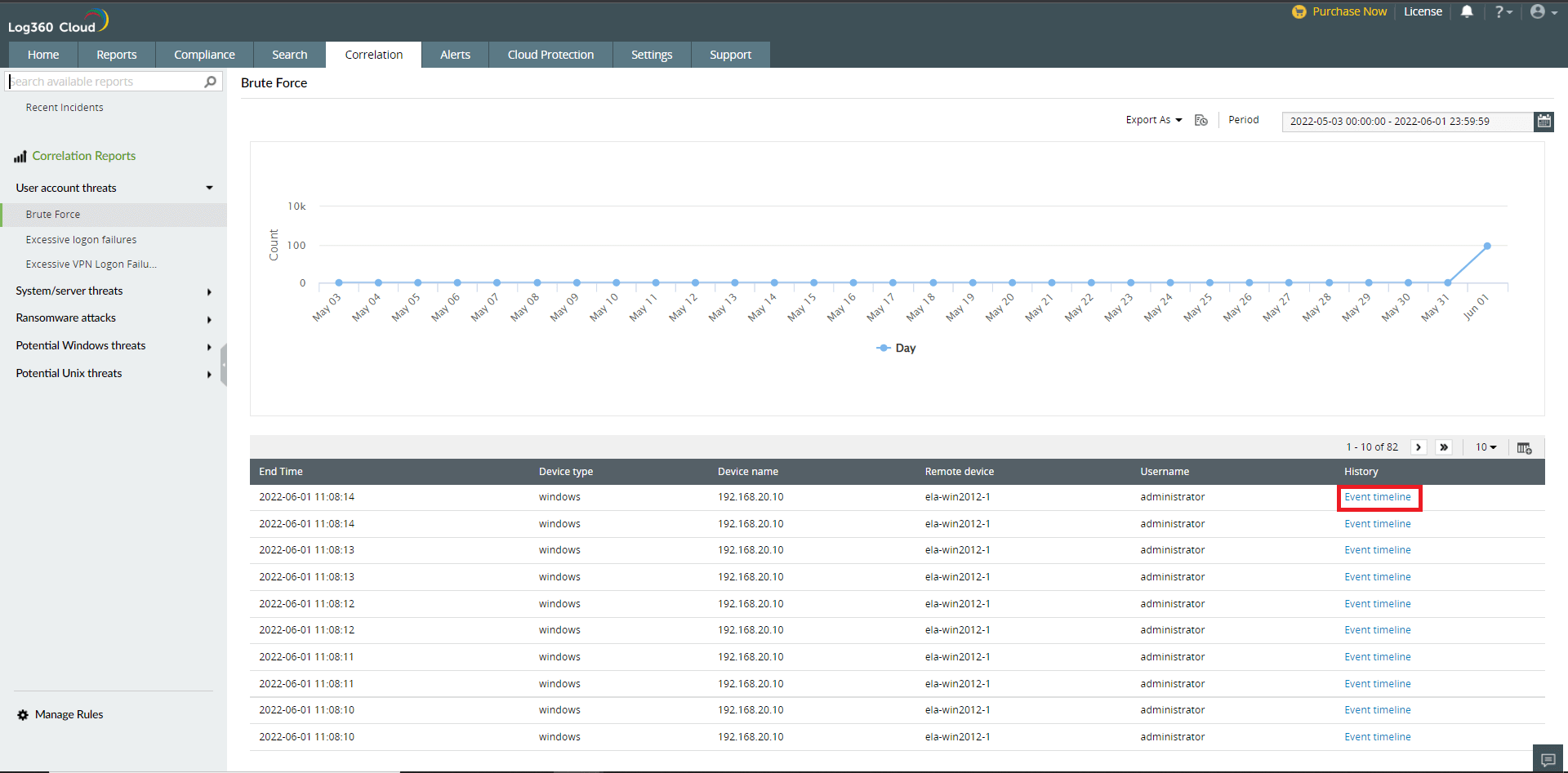
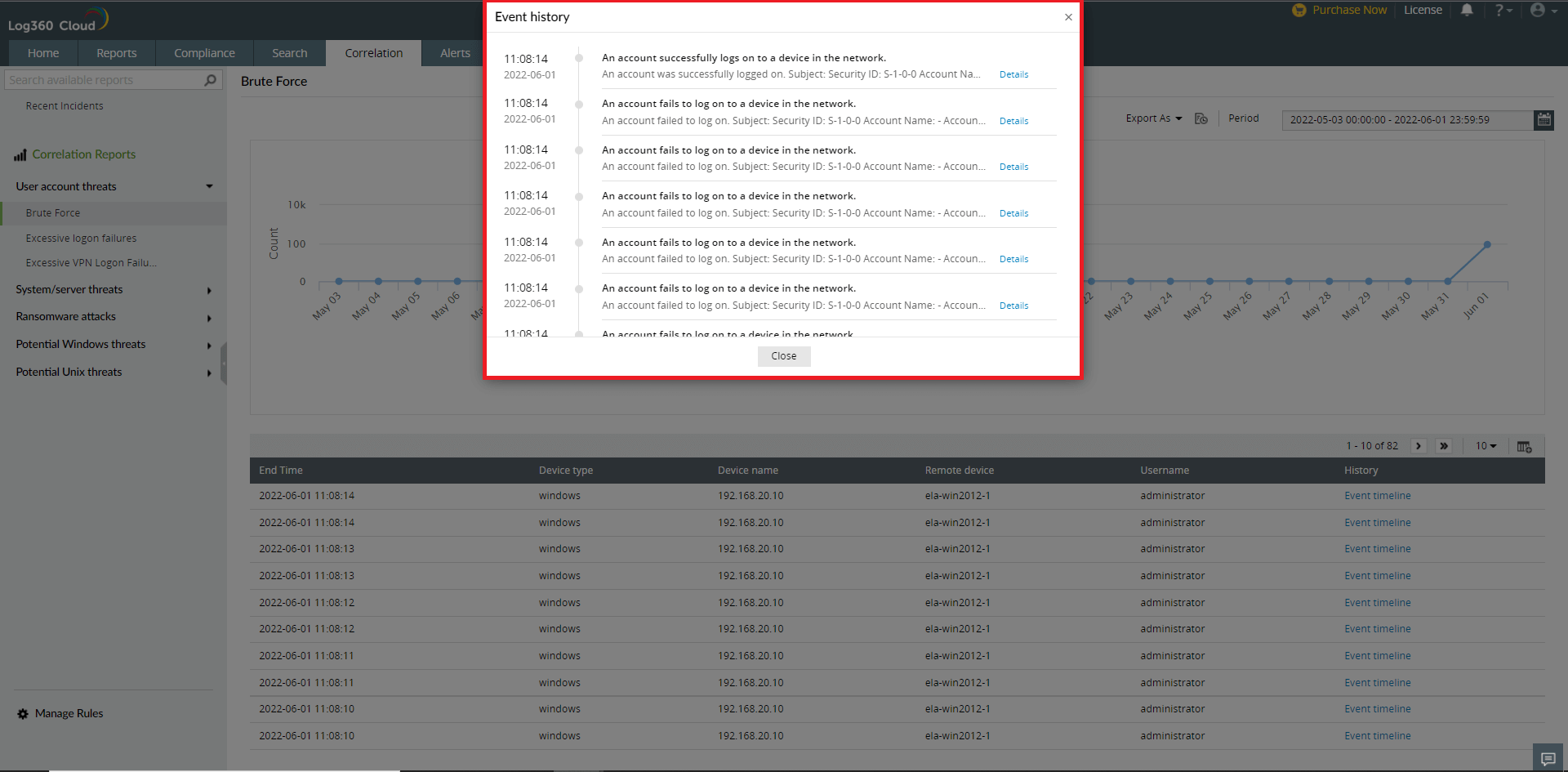
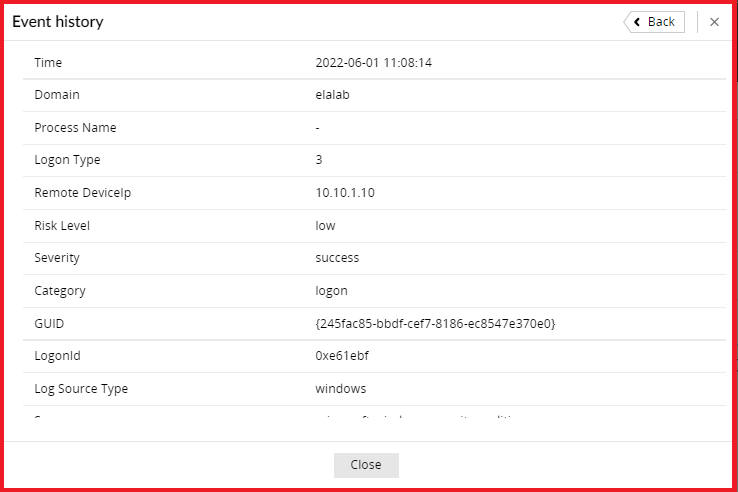
Event logs that match the correlation rule but exceed the search retention days can be reloaded.
Make use of the Reindex option to reload archived event logs.
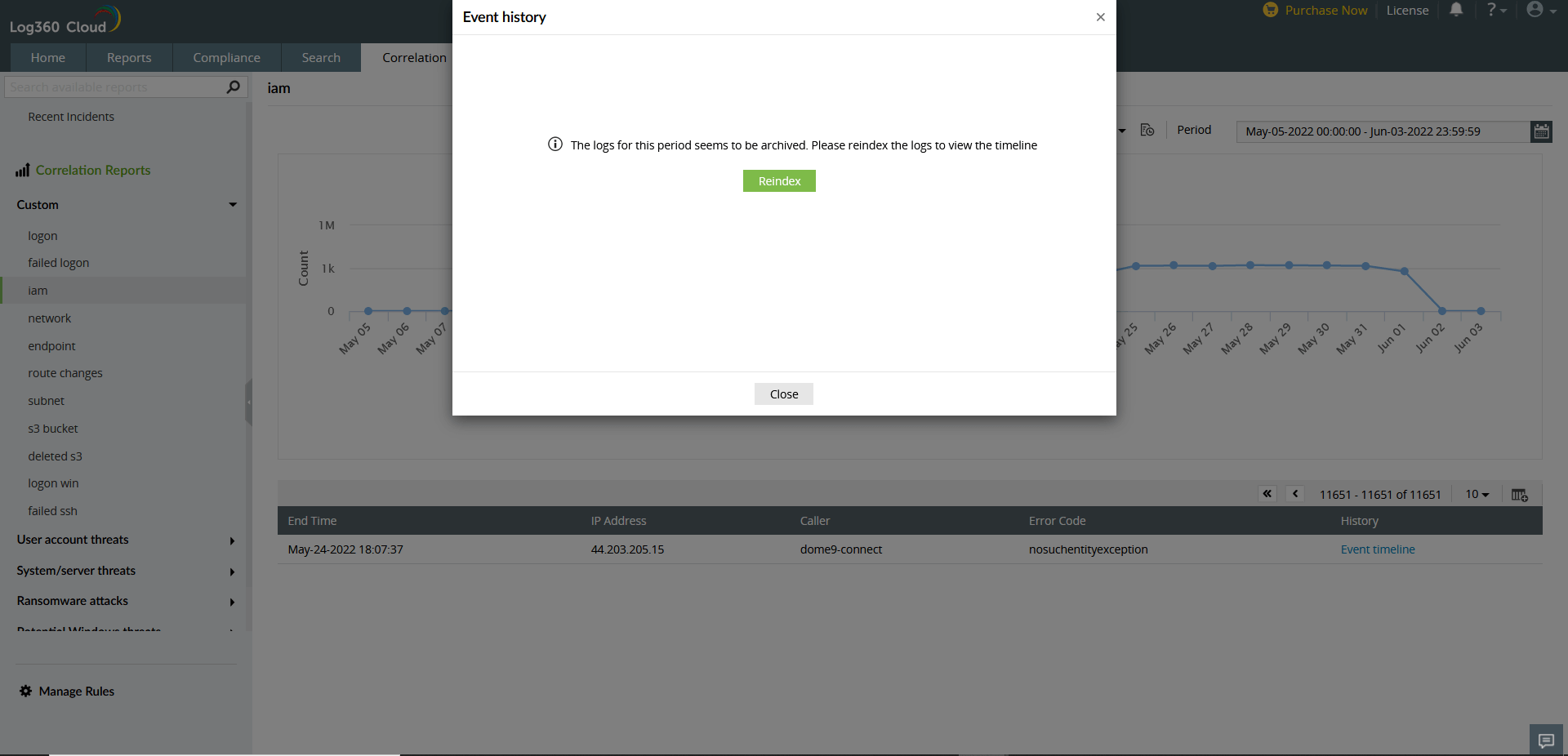
You can export all the correlation reports in either PDF or CSV format.
The status of all the previously exported can be found in the Report export history ( ![]() ) icon, next to the Export As button.
) icon, next to the Export As button.