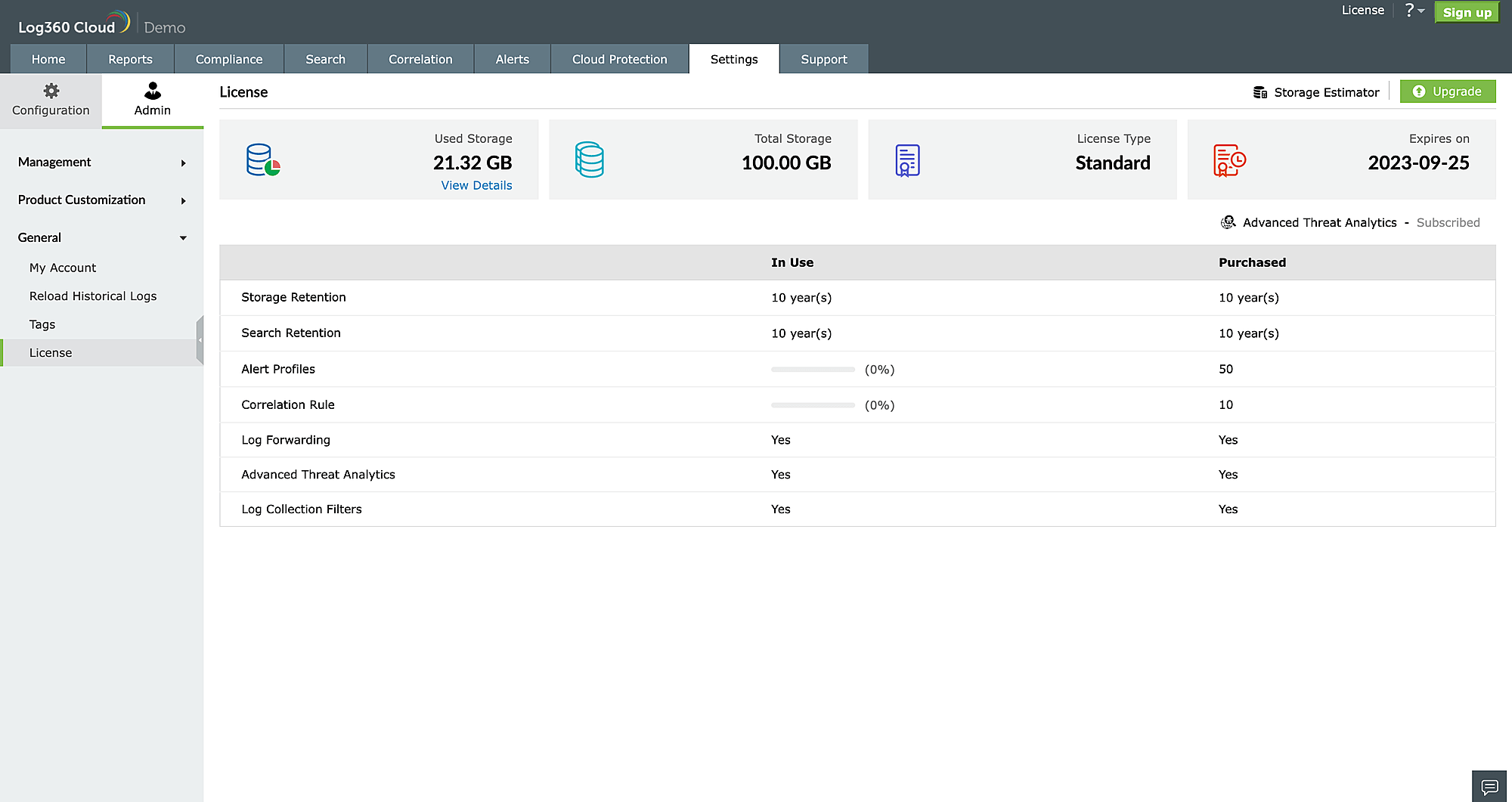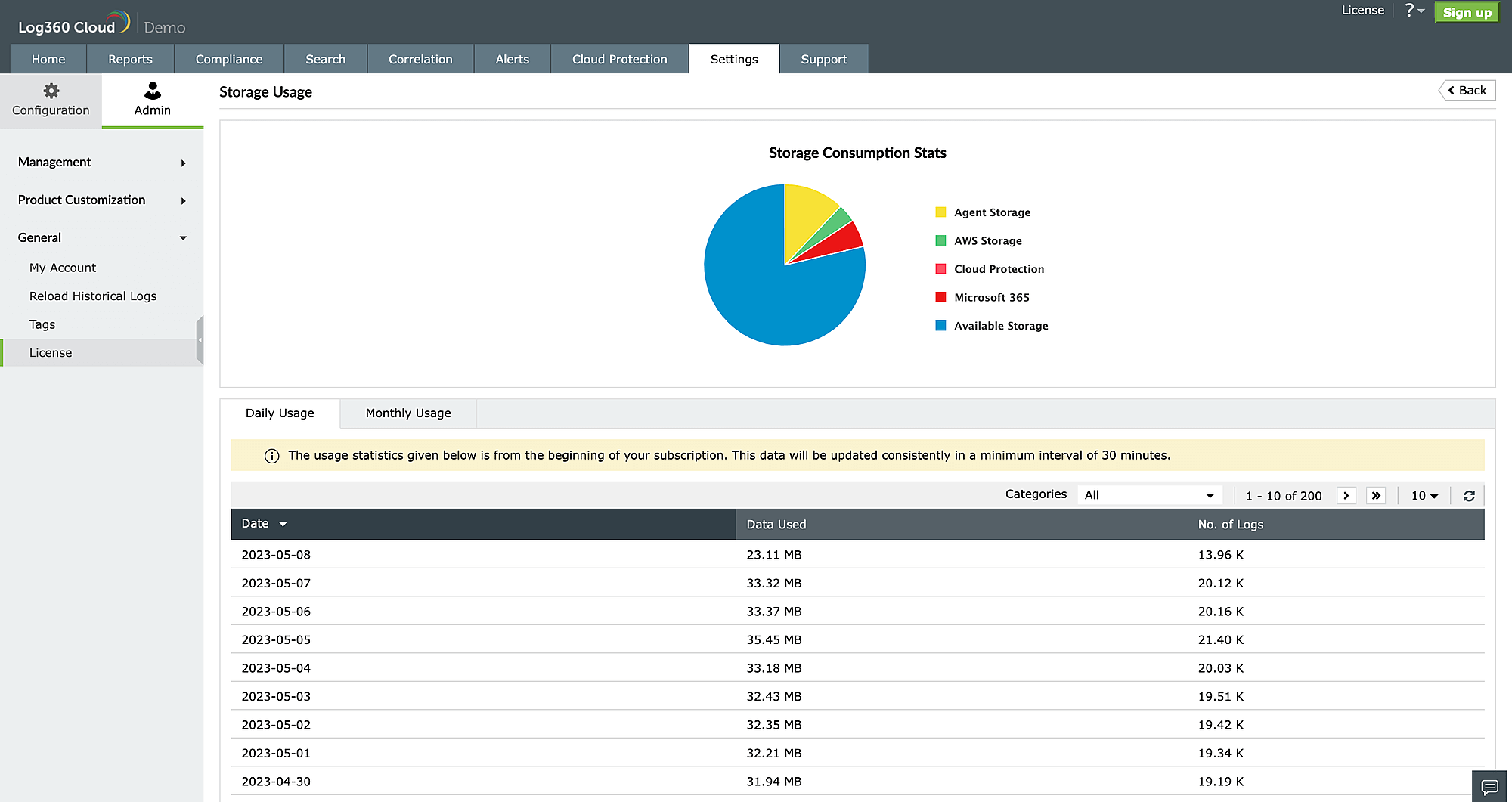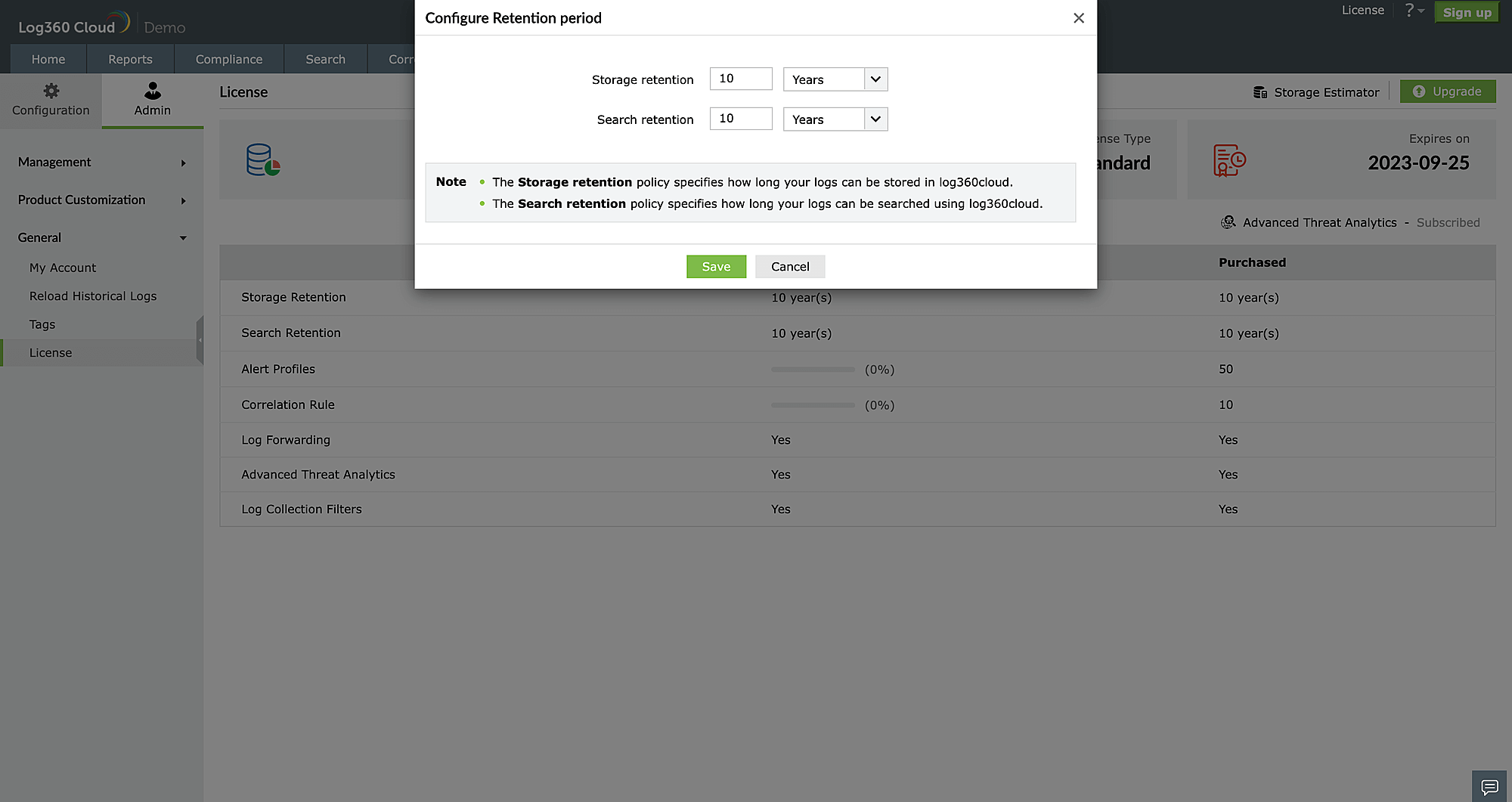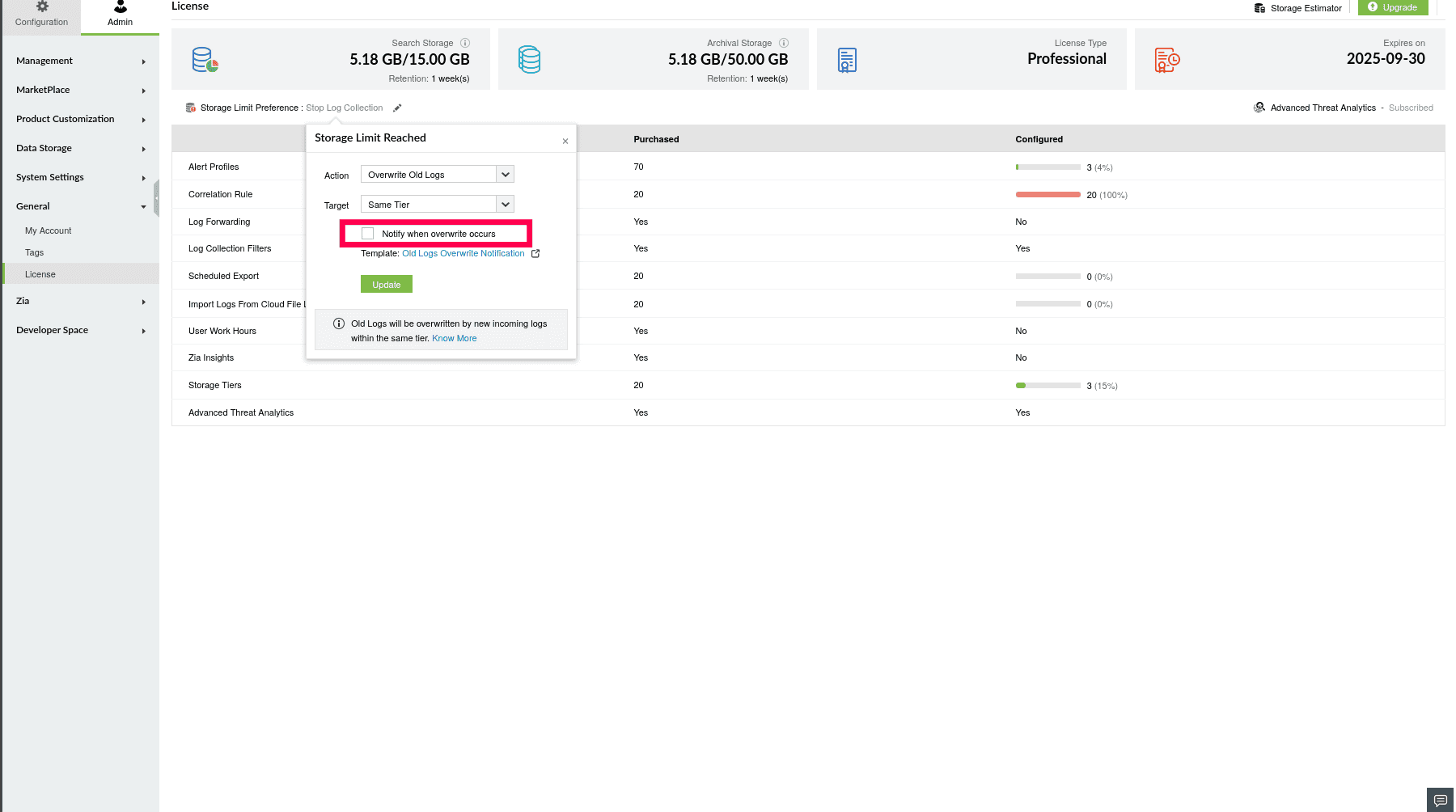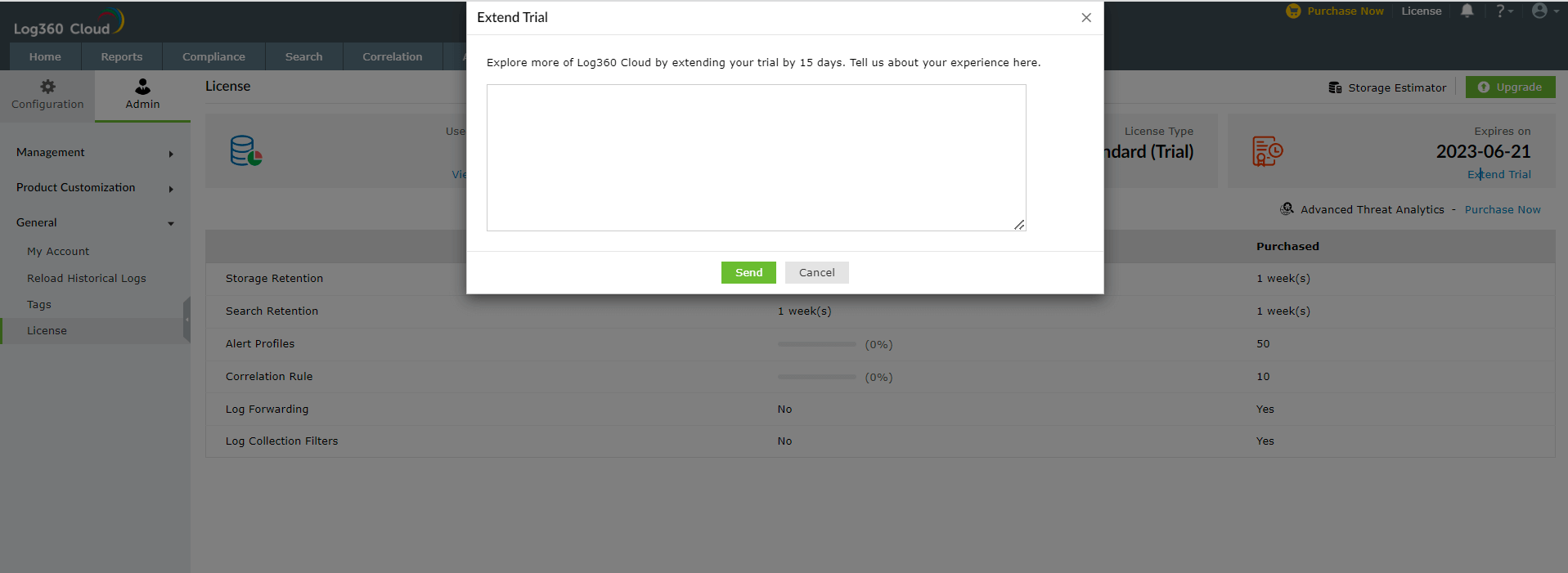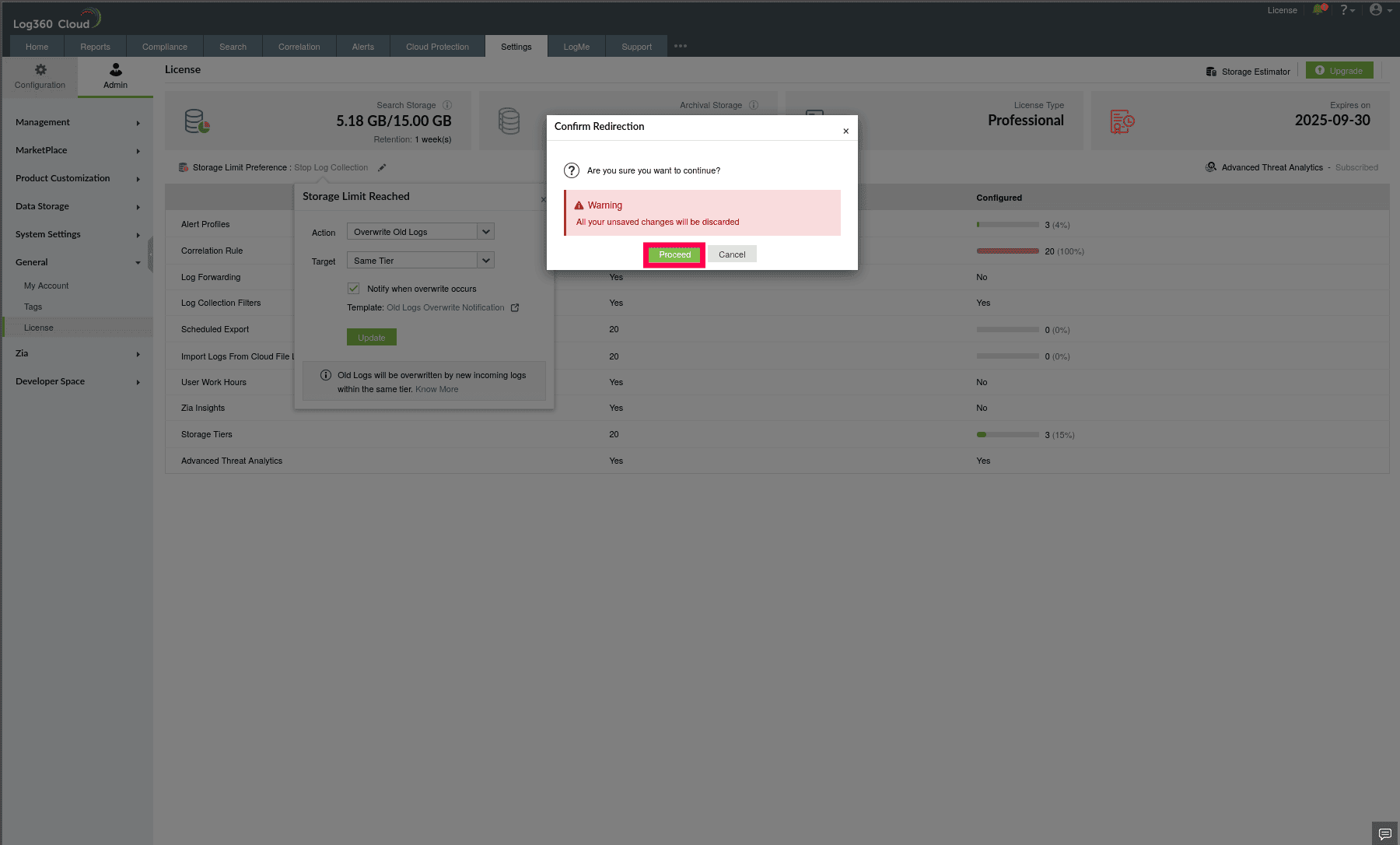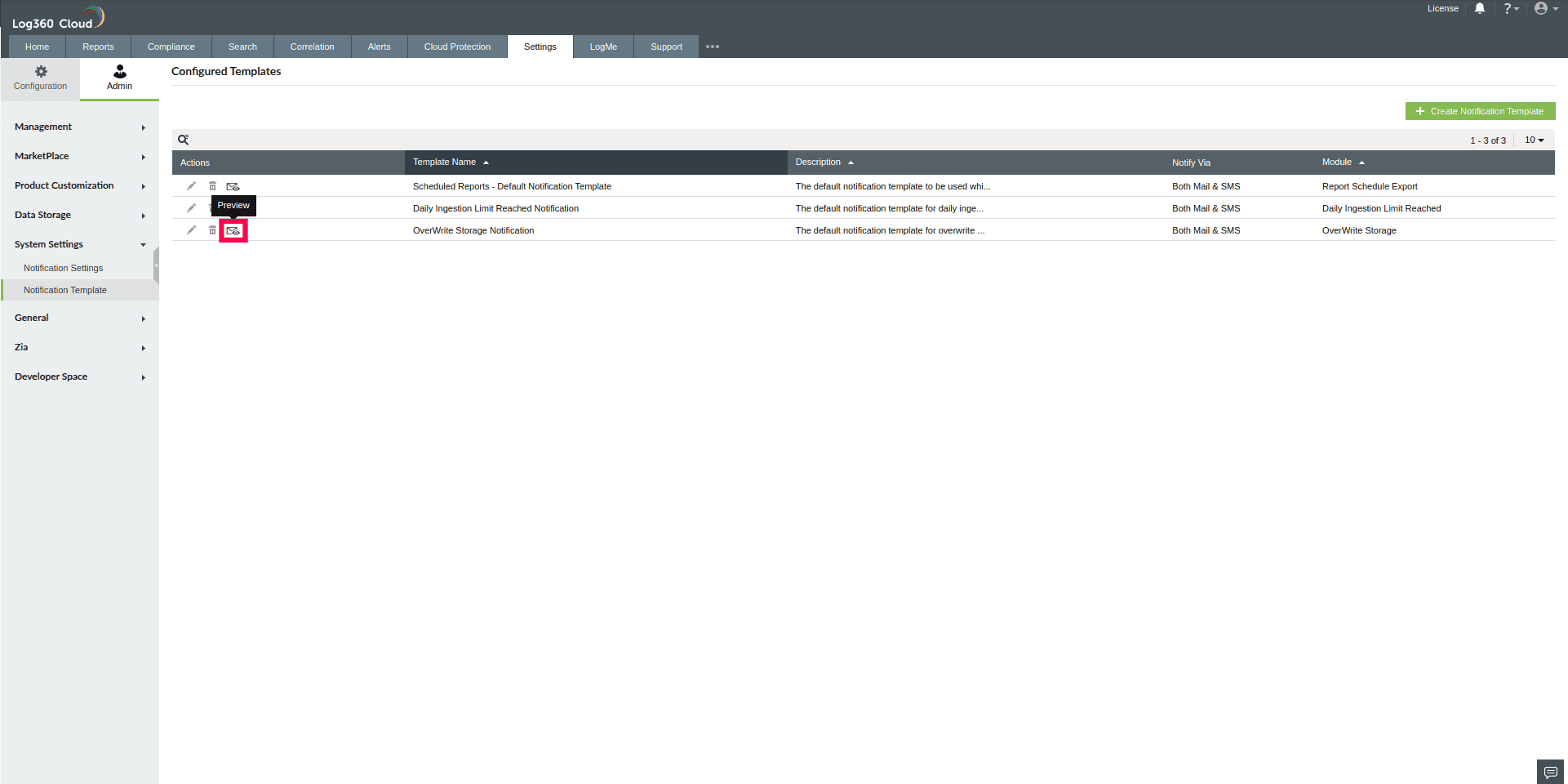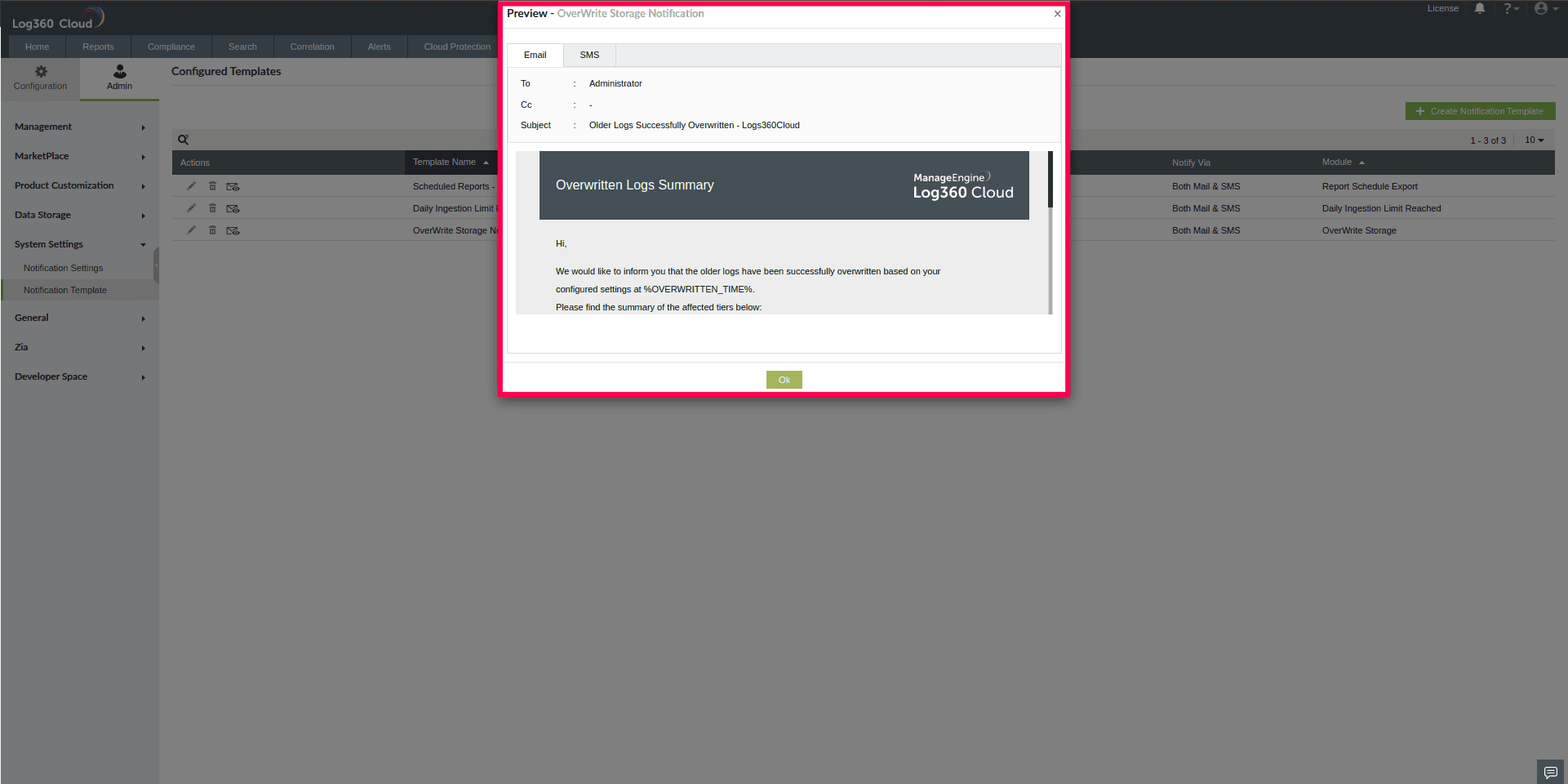License management of Log360 Cloud
In this page:
About license settings
This page details how to use the License settings in Log360 Cloud to manage storage usage. Using Storage Limit Preference, you can choose to stop log collection or allow it to continue by overwriting older logs when the storage limit is reached. You can configure overwrite policies such as Low Priority or Same Tier to control the removal of older logs, ensuring optimal storage utilization while retaining critical data according to your business requirements.
The License page in Log360 Cloud provides an overview of your plan details, including the license type, expiry date, and storage allocation. It displays the total and used storage for both Search Storage and Archival Storage, along with the corresponding retention periods.
Search retention specifies the duration for which logs remain accessible for live search, alerting, and reporting. Archive retention specifies the duration for which logs are retained in archival storage and are no longer available for search. These retention settings help organizations maintain log availability while optimizing storage utilization.
This page also lists the features included in your plan and their current usage, providing an overview of the purchased features and their configuration status. To ensure continuous log collection when the archive or search storage limit is reached, configure Storage Limit Preference to either stop collection or overwrite older logs.
Storage Limit Preference
When the allocated storage reaches capacity, Log360 Cloud applies overwrite policies to maintain uninterrupted log collection. Overwriting is done based on the log received time. Please note that by default, Log360 Cloud stops log collection if any overwrite policy is not configured.
Log360 Cloud provides the below overwrite options for effective storage management.
NOTE: During overwrite, all logs for the entire day will be deleted, even if only a portion of that day’s logs is being overwritten.
- Low Priority - This option removes older logs from the lowest priority tiers first. The overwrite process applies only to past-day logs and does not affect the current-day logs. For example, if three storage tiers are configured with different log priorities and the storage limit is reached, the system deletes logs from the lowest priority tier. This ensures higher-priority logs are retained while reclaiming storage from less critical data.
NOTE: The default storage tier and custom tiers support both overwrite options: Low Priority and Same Tier, whereas Alert and Correlation tiers support only Same Tier overwrite operations.
- Same Tier - This option deletes older logs within the same tier that has reached its storage limit. If a log matches a specific tier and the storage limit has reached, older logs from the same tier are removed to accommodate new logs. For example, if a tier configured for security logs reaches its storage limit, the system deletes older logs from the same tier without impacting other tiers.
NOTE: Overwrite applies only to past-day logs. If no past-day logs are available for deletion in the relevant tier, the system cannot free up space, resulting in an Overwrite failure. When this occurs, further incoming logs will not be processed, and an Overwrite failure notification will be sent via email for further action.
Admins will receive a daily email summary of successful overwrite operations when the Notify option is enabled. The email includes a complete list of all overwrite actions performed. This information is also available for review on the Technician Audit page. By reviewing these settings and configuring overwrite preferences, administrators can ensure optimal storage utilization and uninterrupted log collection.
Using License settings
- Log in to your Log360 Cloud account.
- Go to the Settings tab and select Admin.
- In the left pane, navigate to General and click License.
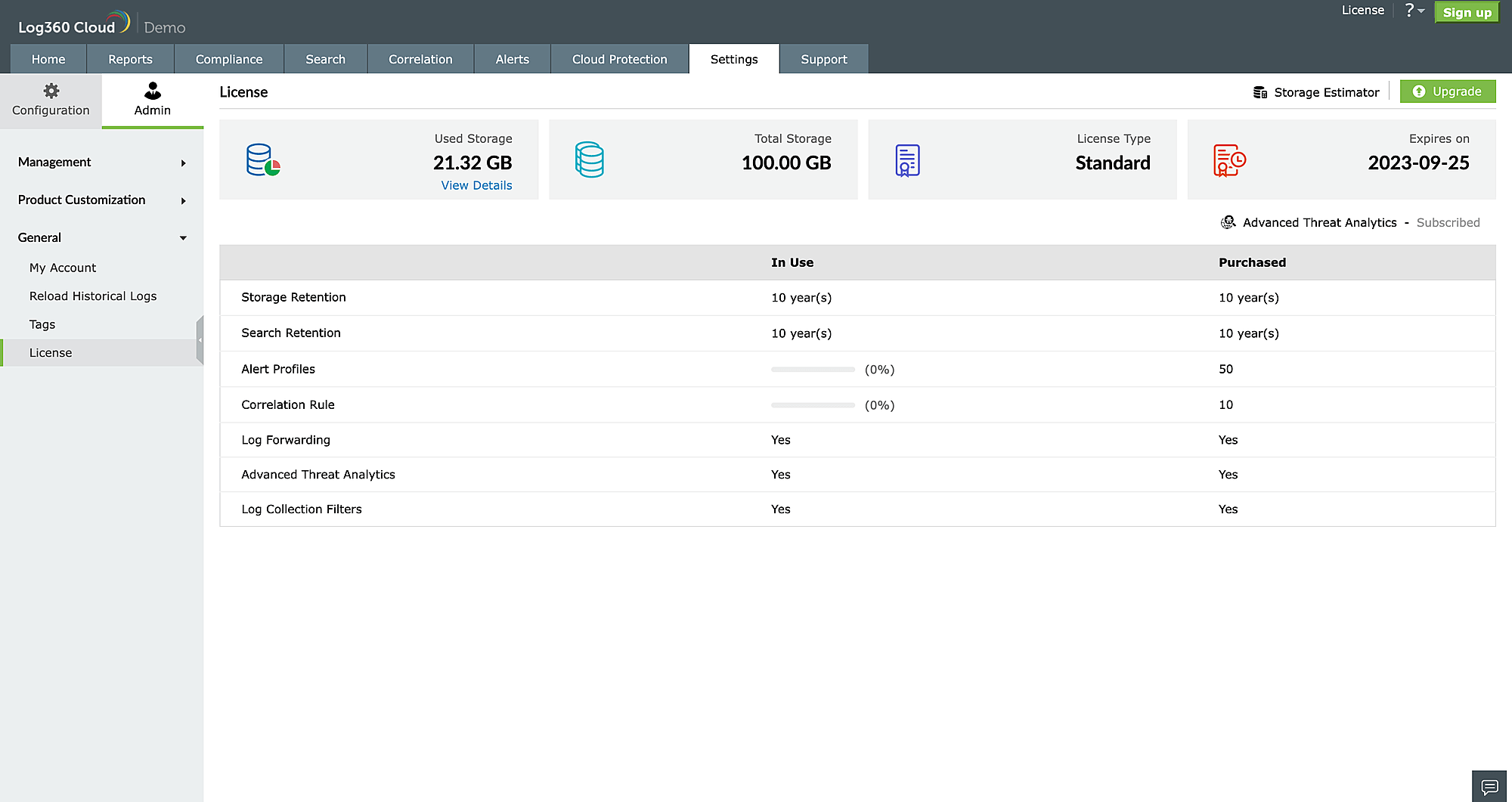
Figure 1: Viewing License details in ManageEngine Log360 Cloud
- Click the
 icon next to Storage Limit Preference to manage storage allocation.
icon next to Storage Limit Preference to manage storage allocation.
- From the Action dropdown, choose one of the following options:
- Stop Log Collection - Stops log collection when the storage limit is reached.
- Overwrite Old Logs - Allows overwriting of older logs, allowing uninterrupted log collection.
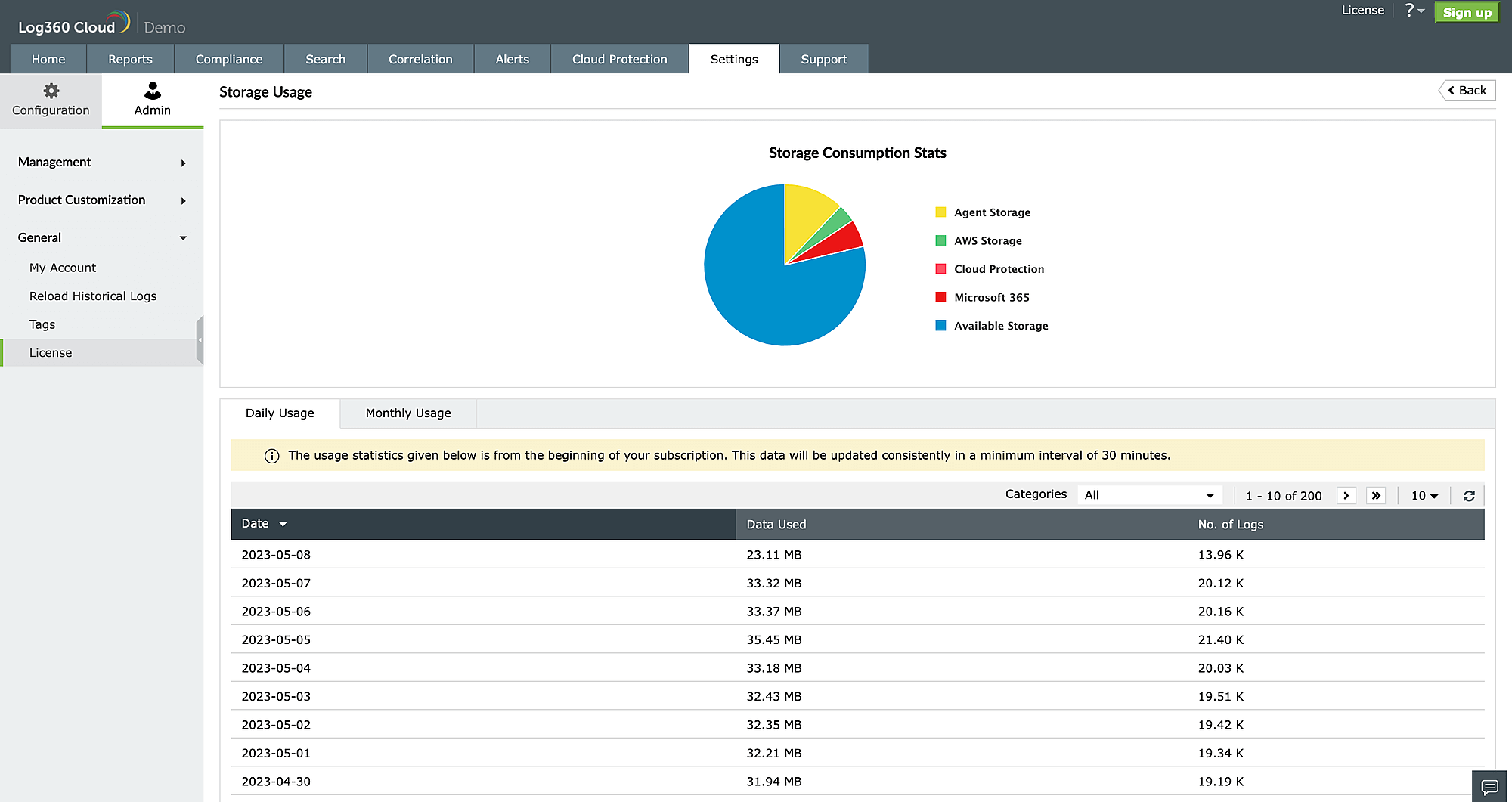
Figure 2: Configuring Storage Limit Preference
- If you select Overwrite Old Logs, under the Target dropdown, select:
- Same Tier - Overwrite older logs within the same storage tier.
- Low Priority Tier - Overwrite logs from tiers with the lowest priority first.
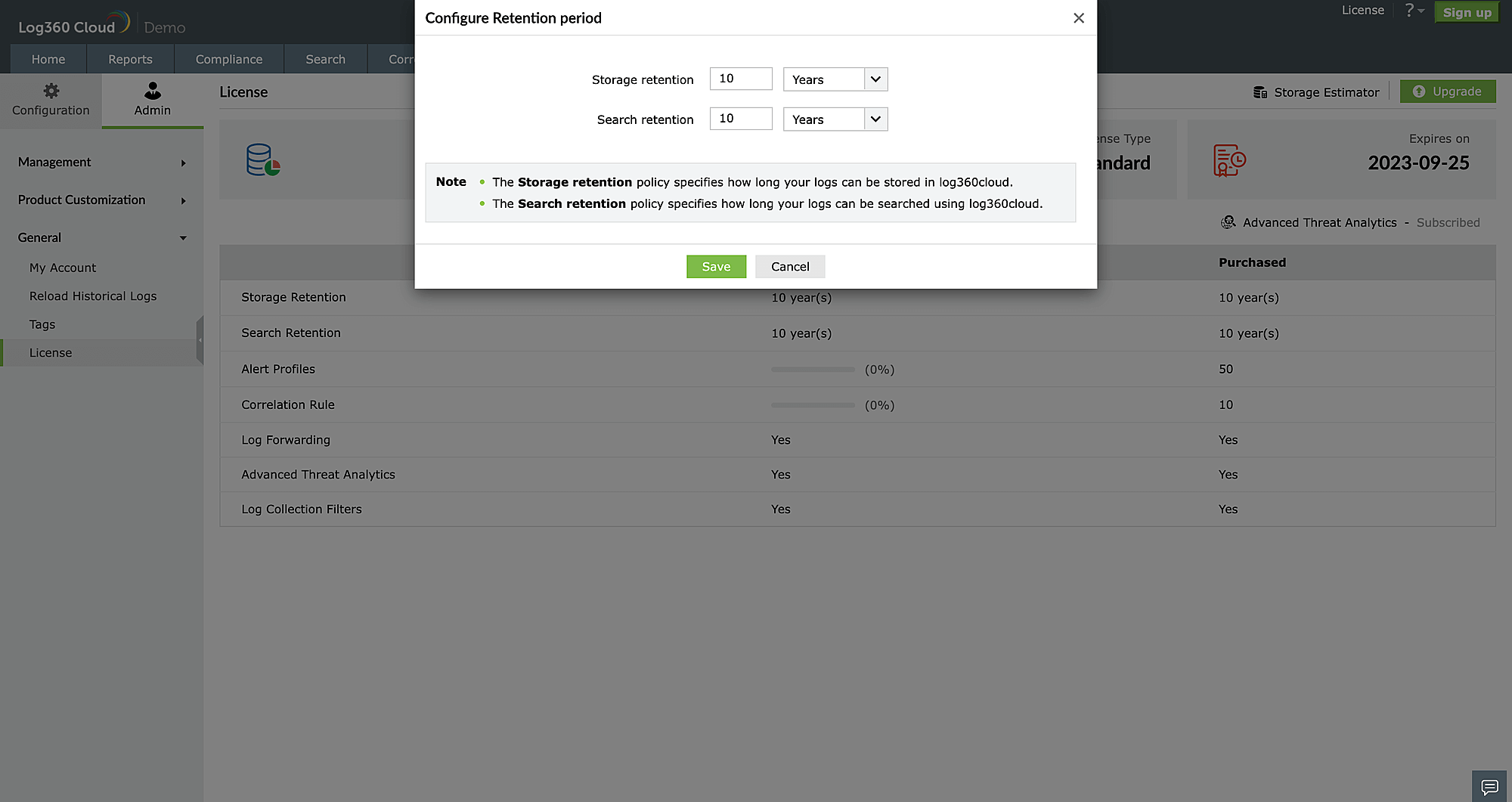
Figure 3: Configuring overwrite settings
- (Optional) Enable the checkbox to receive overwrite summary notifications.
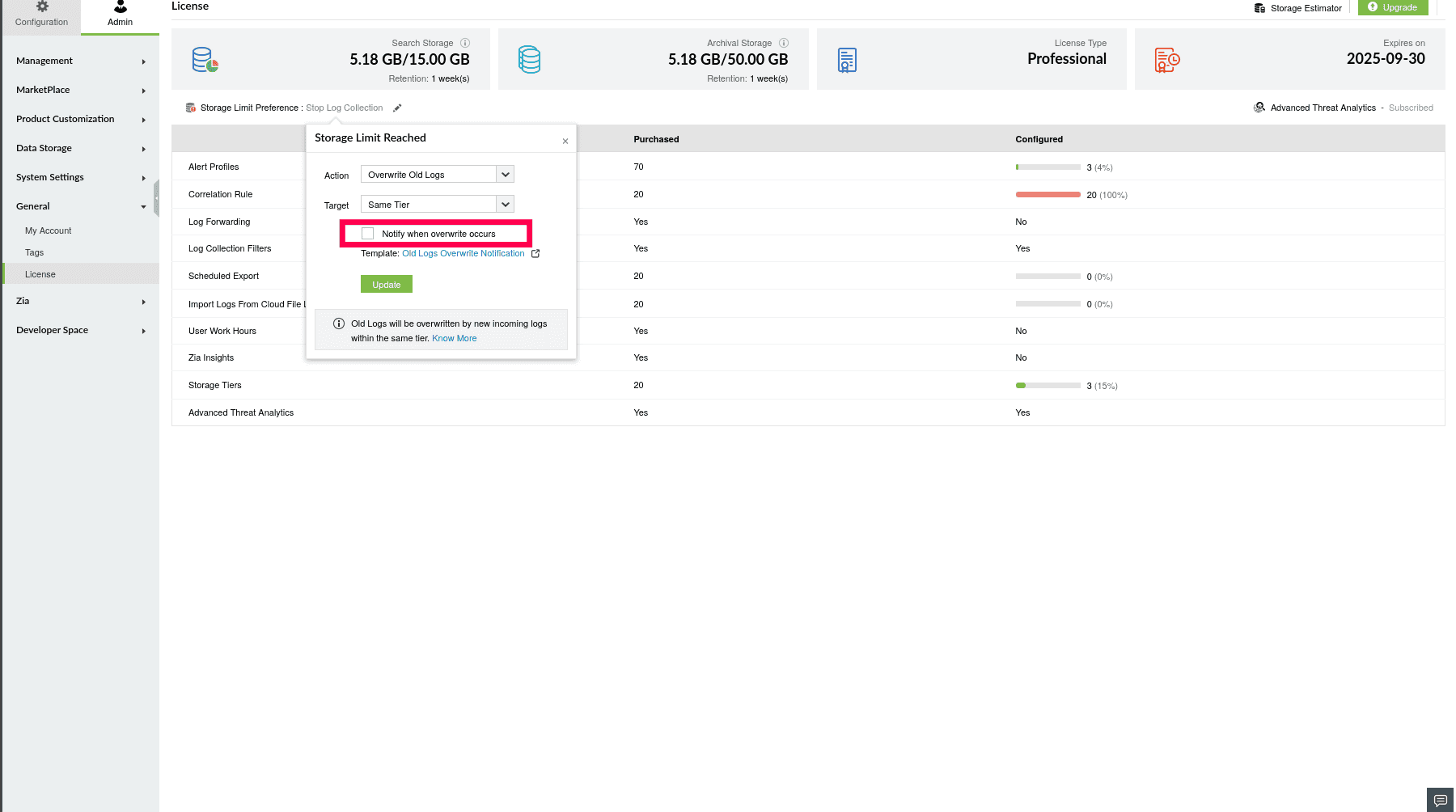
Figure 4: Configuring overwrite settings
- Click Update to save your changes.
- Click Old Logs Overwrite Notification to view the notification template settings.
NOTE: If you proceed to view the notification template without saving your overwrite settings, the changes will not be retained.
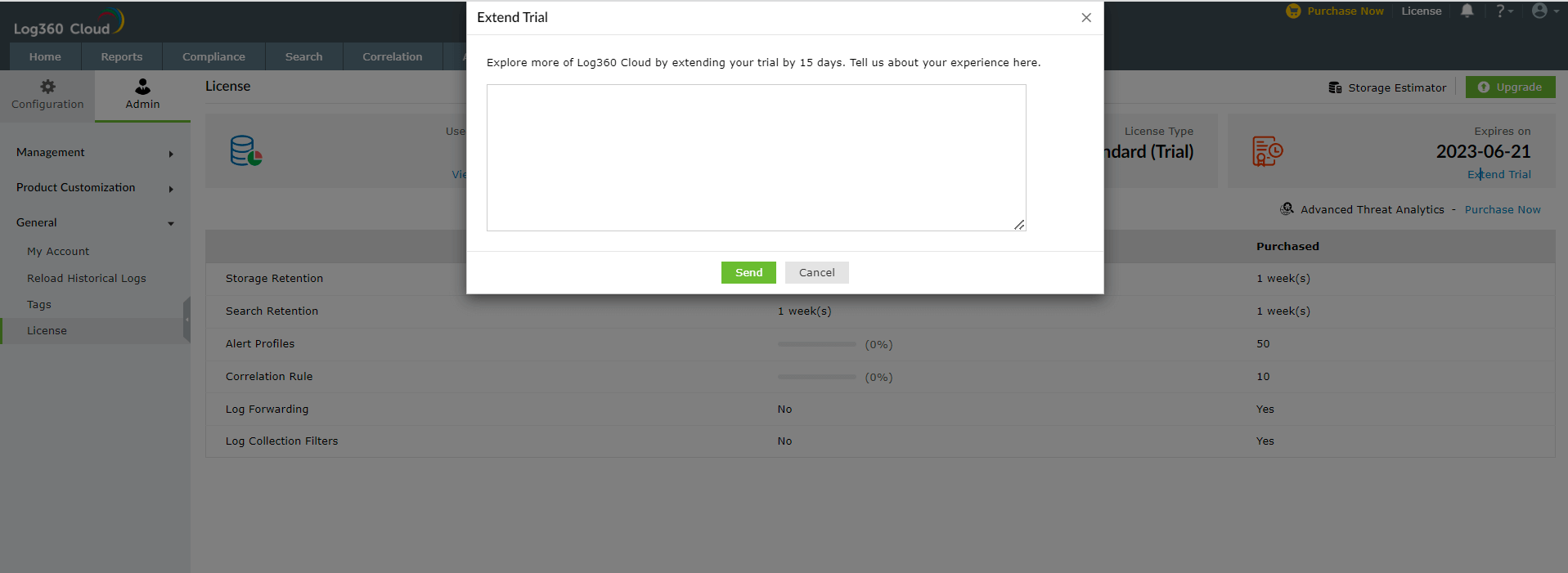
Figure 5: Notification template settings
- In the pop-up that appears, click Proceed.
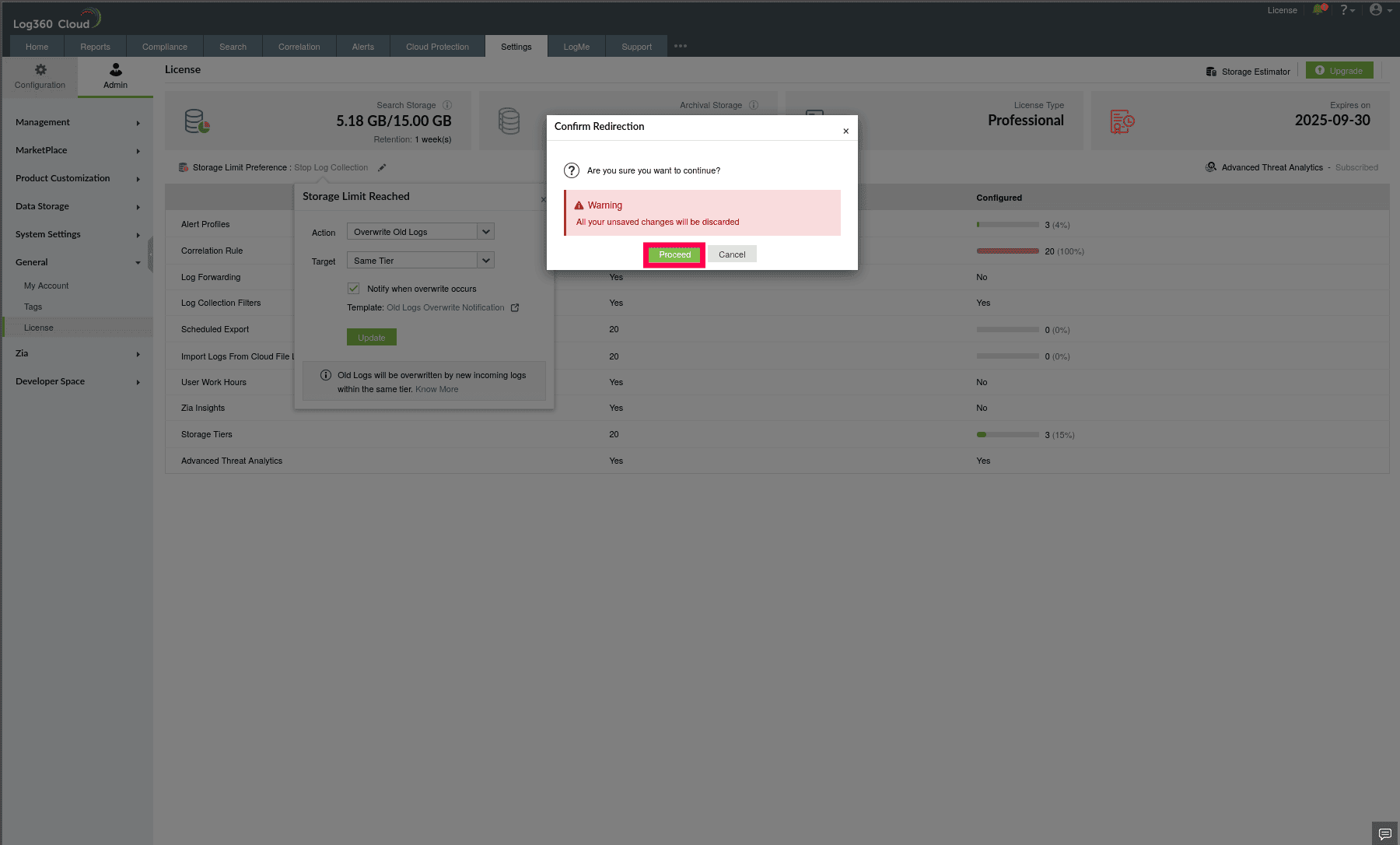
Figure 6: Notification template settings
- Click the
 icon to view the notification template.
icon to view the notification template.
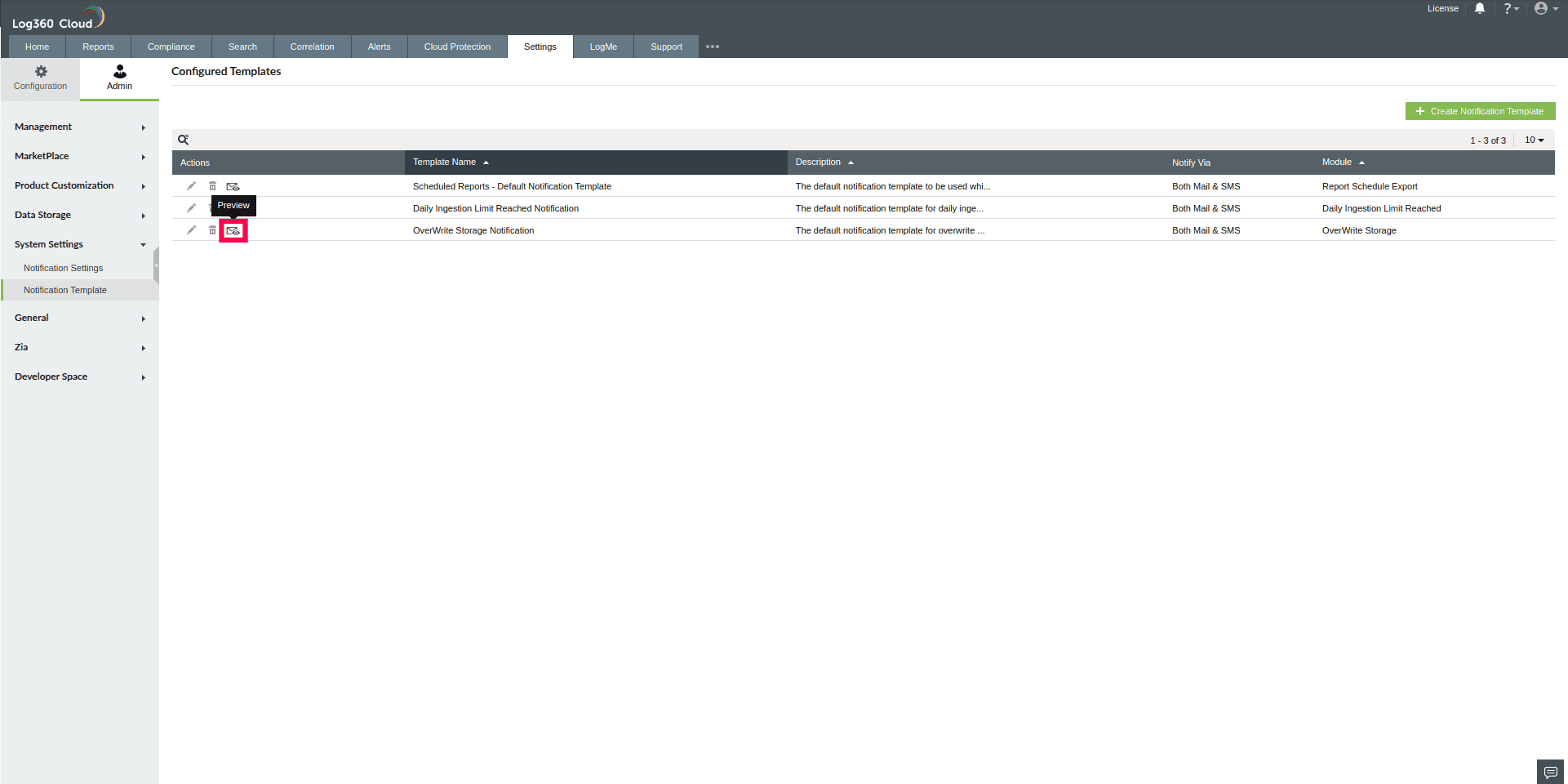
Figure 7: Opening the notification template preview
- You can view both the SMS and Email templates in their respective tabs.
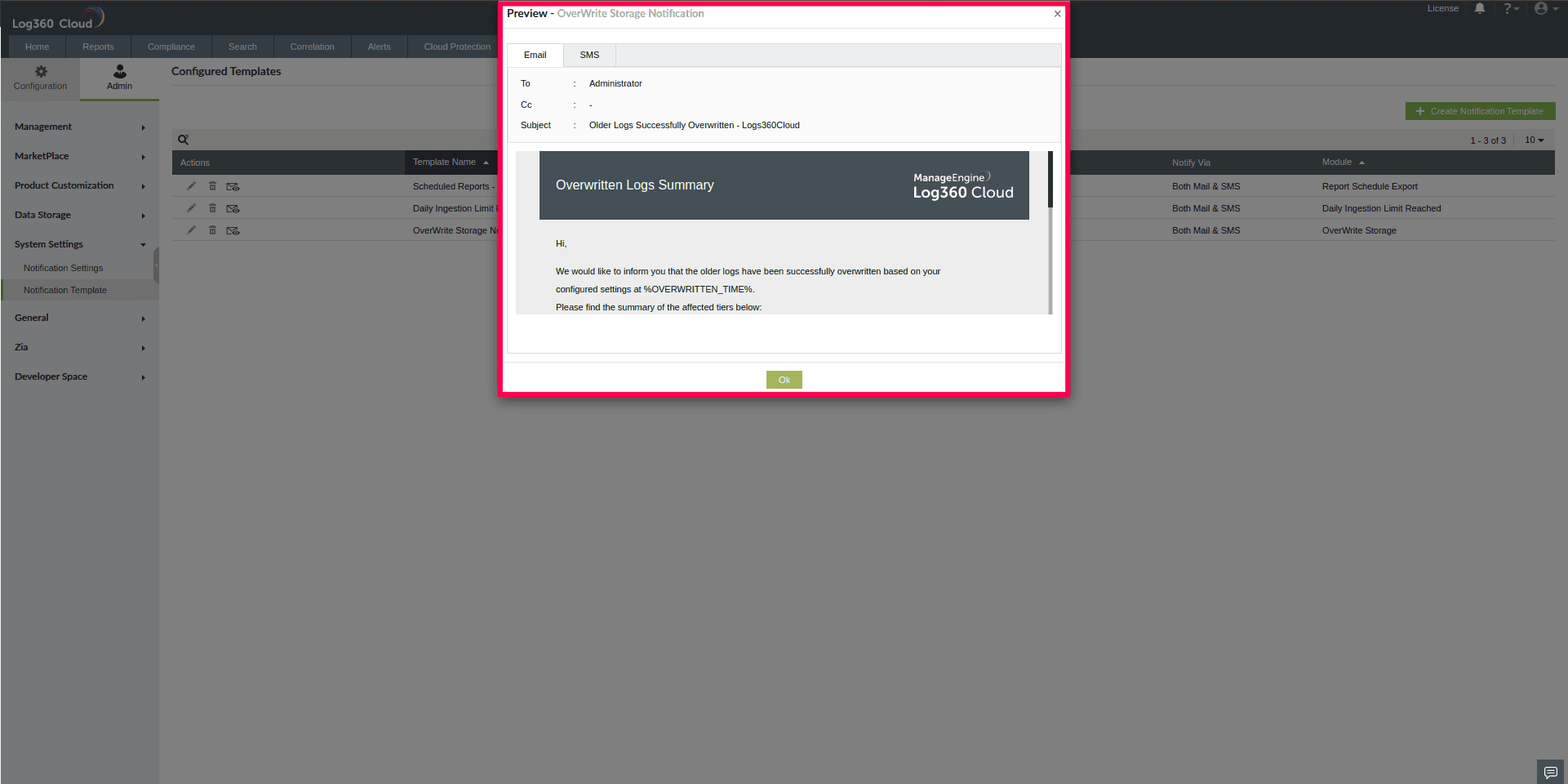
Figure 8: Viewing SMS and Email templates
NOTE: Custom templates cannot be created for overwrite notification templates, and default templates cannot be edited.
- Click OK to close the preview.