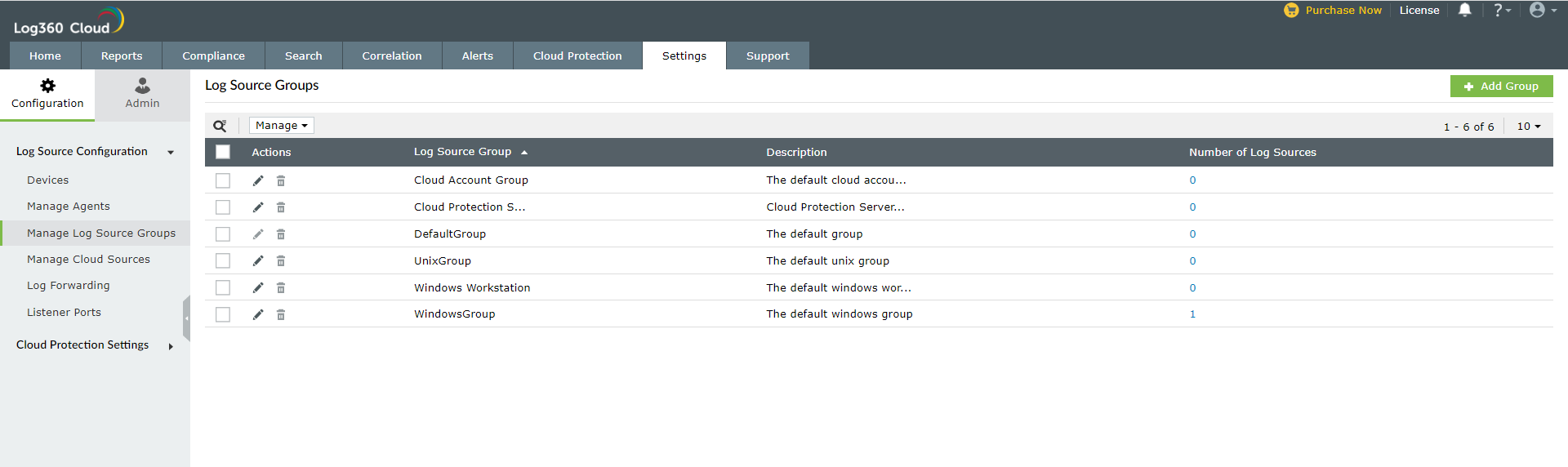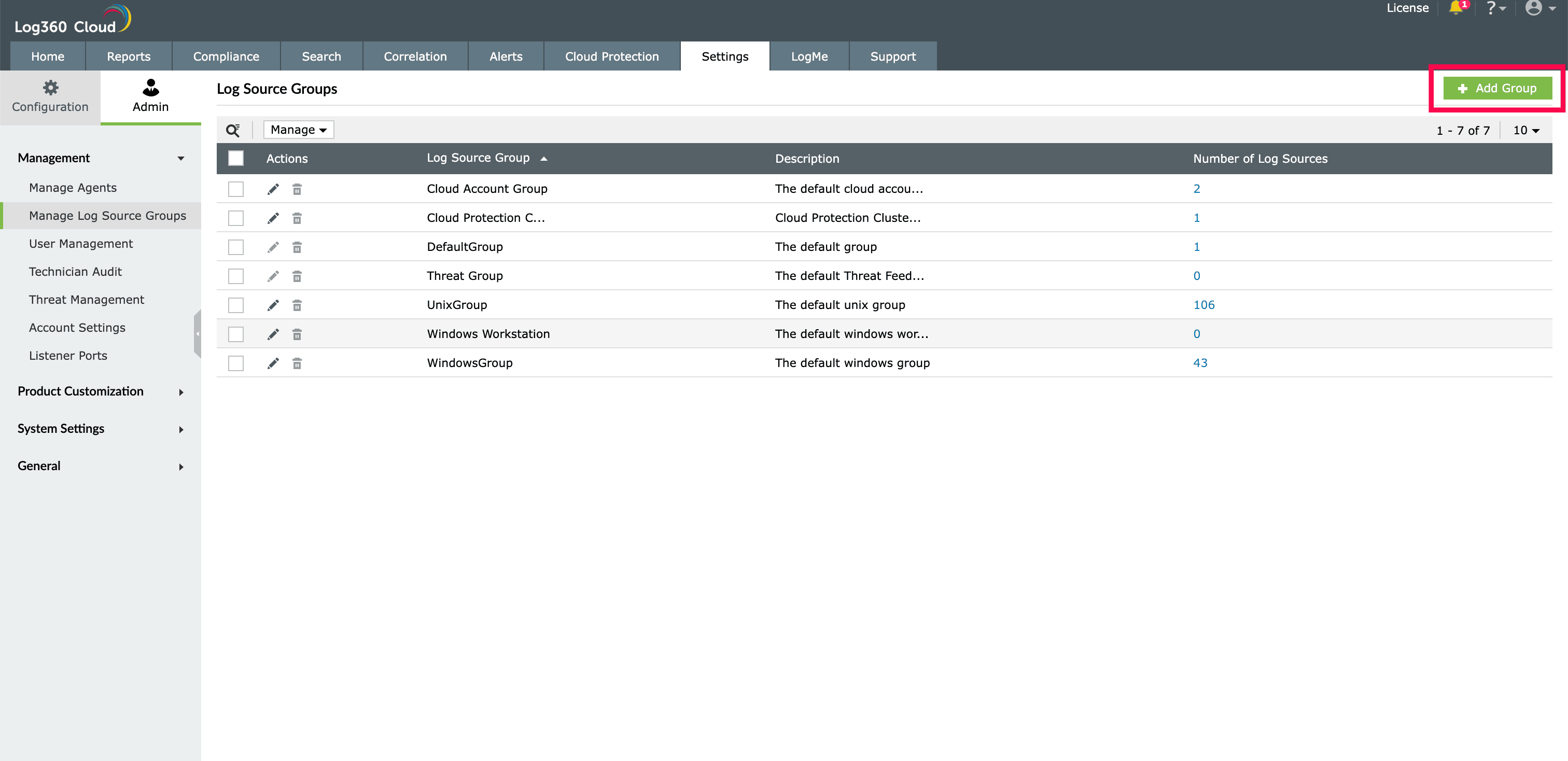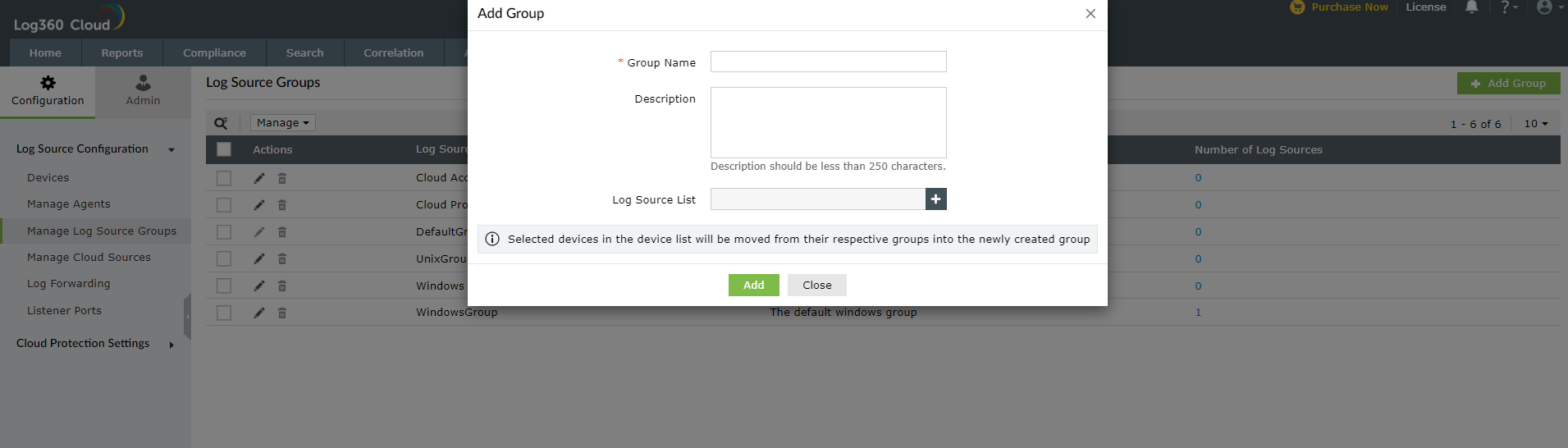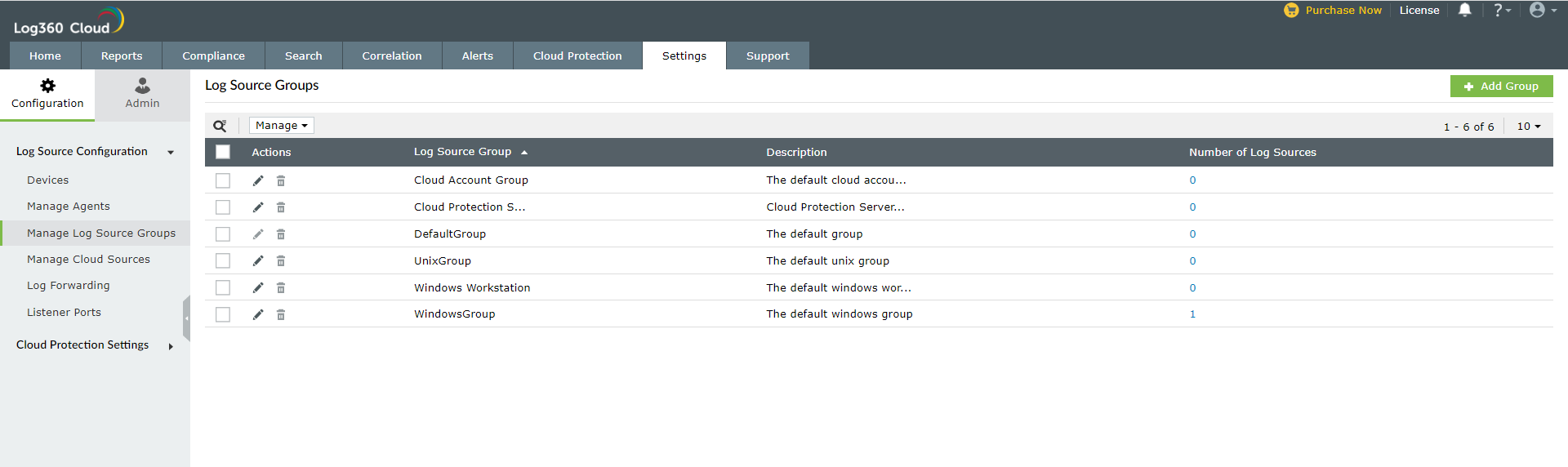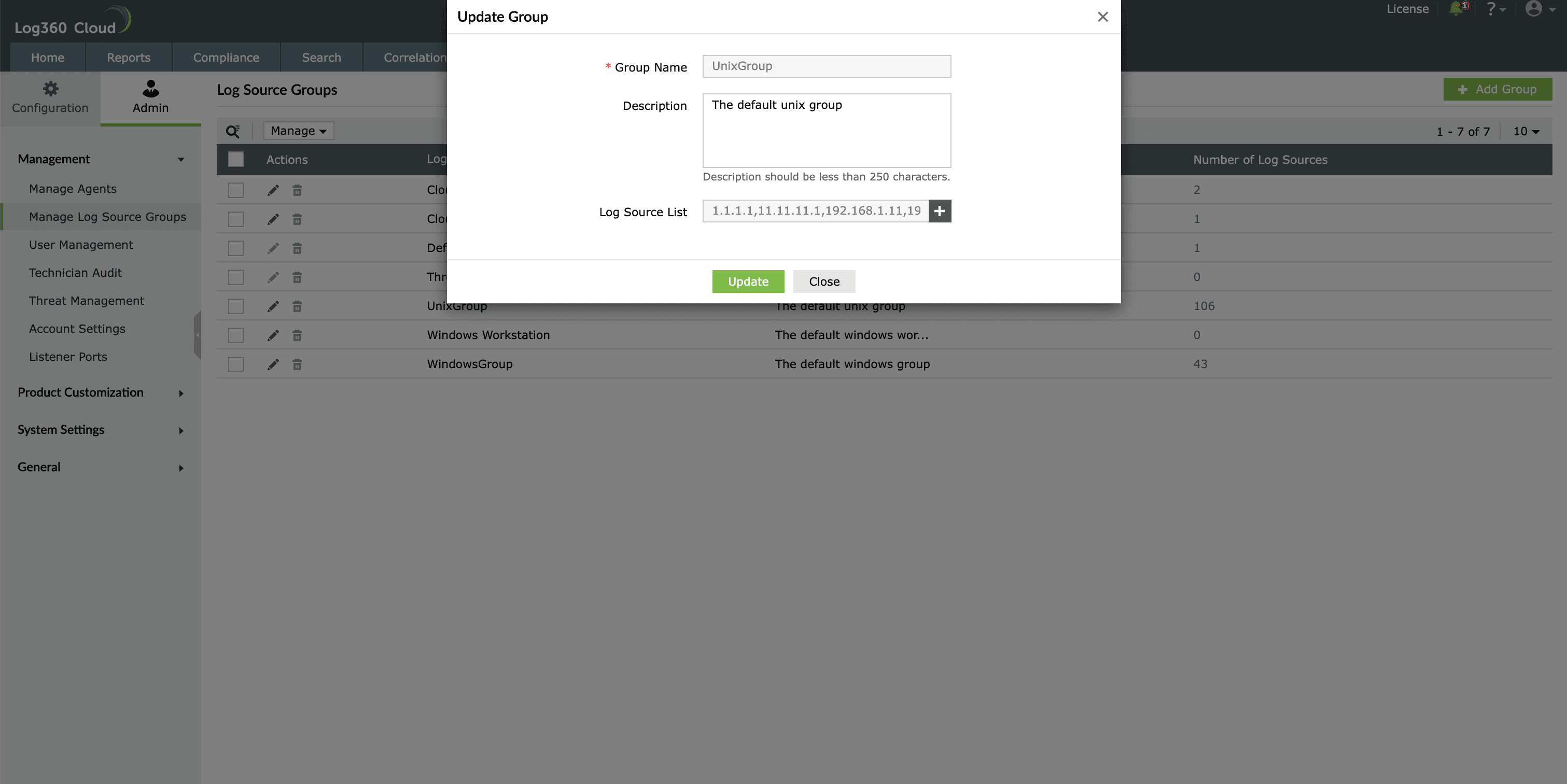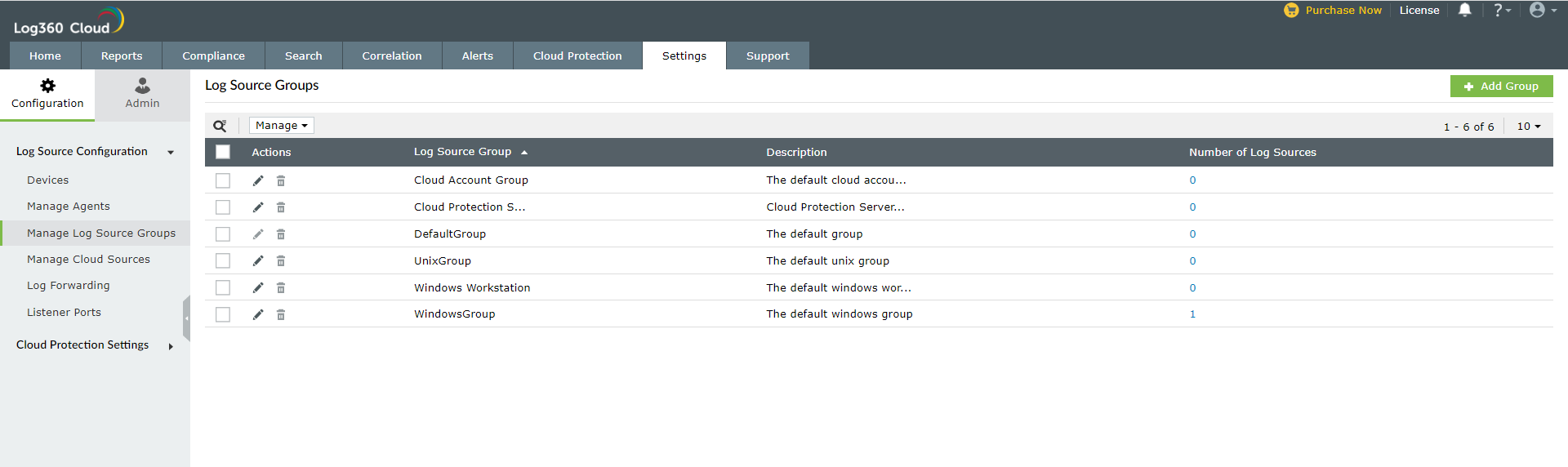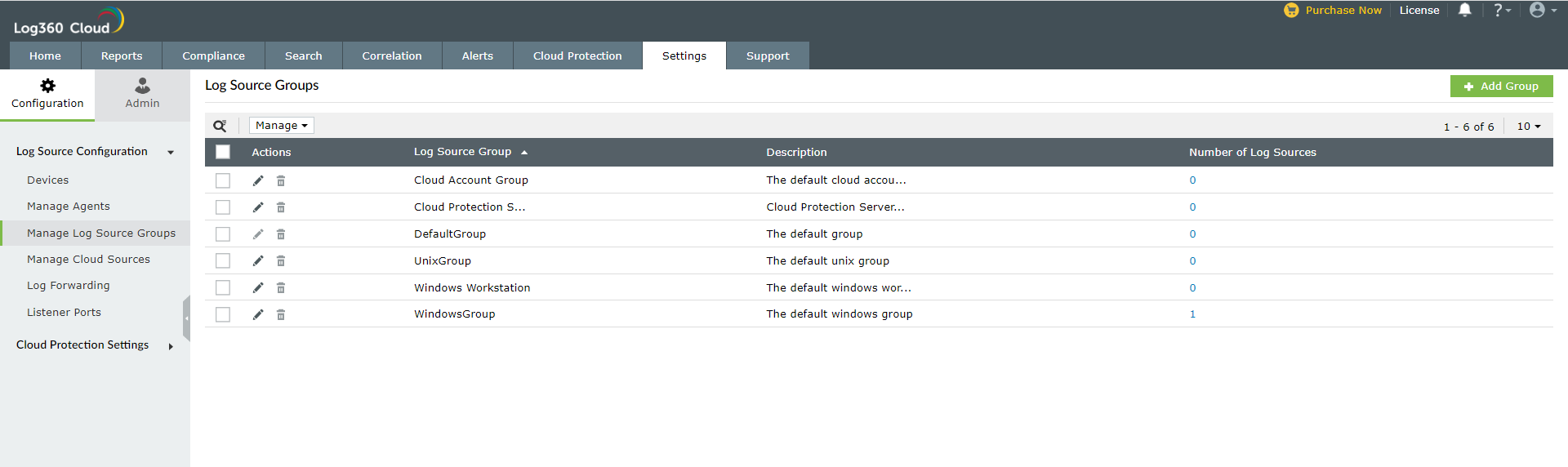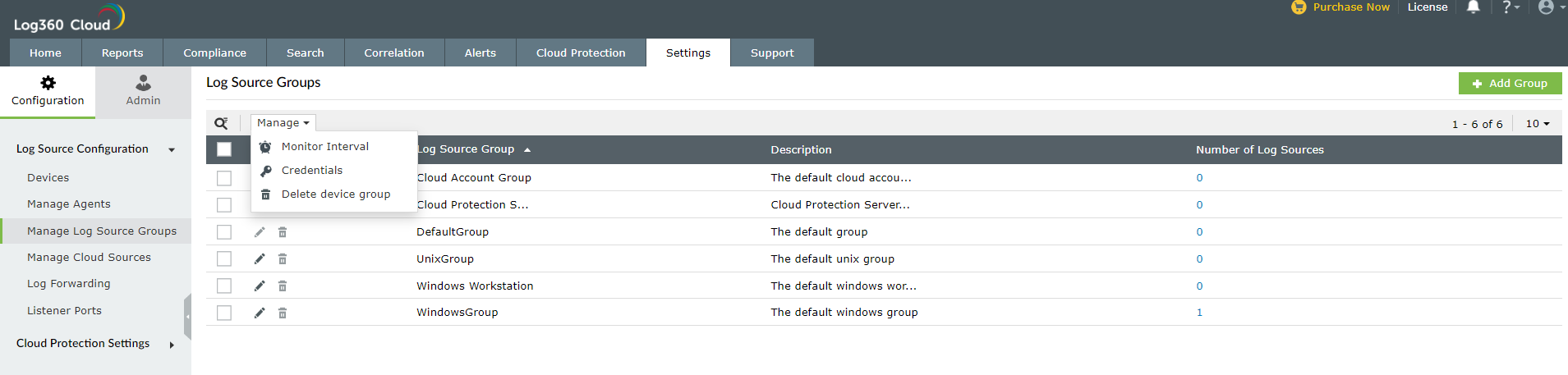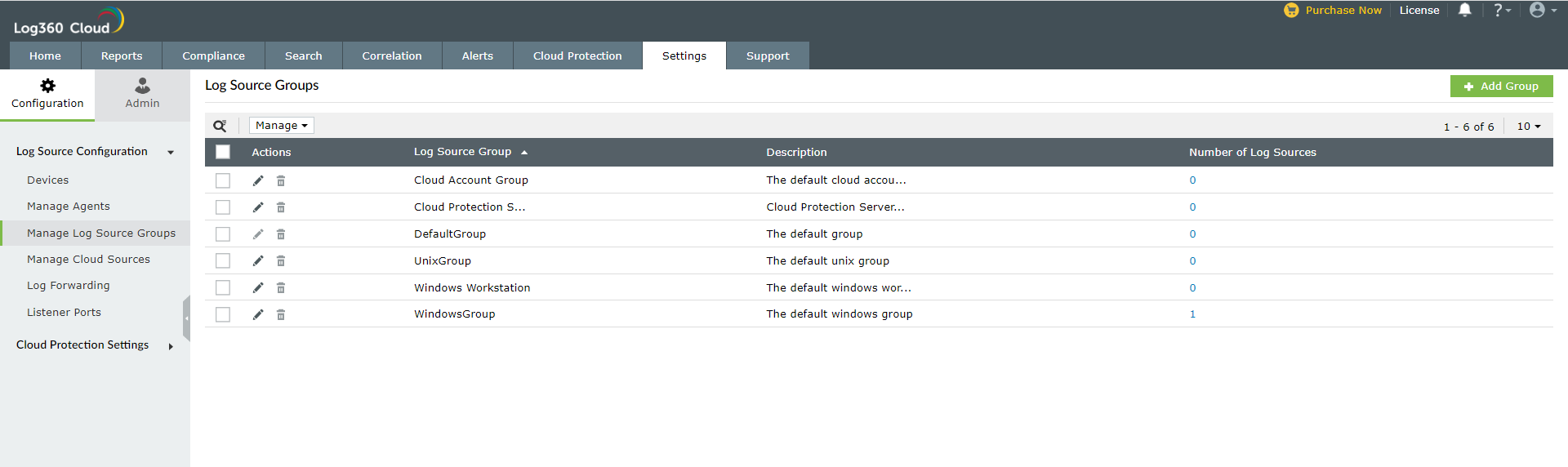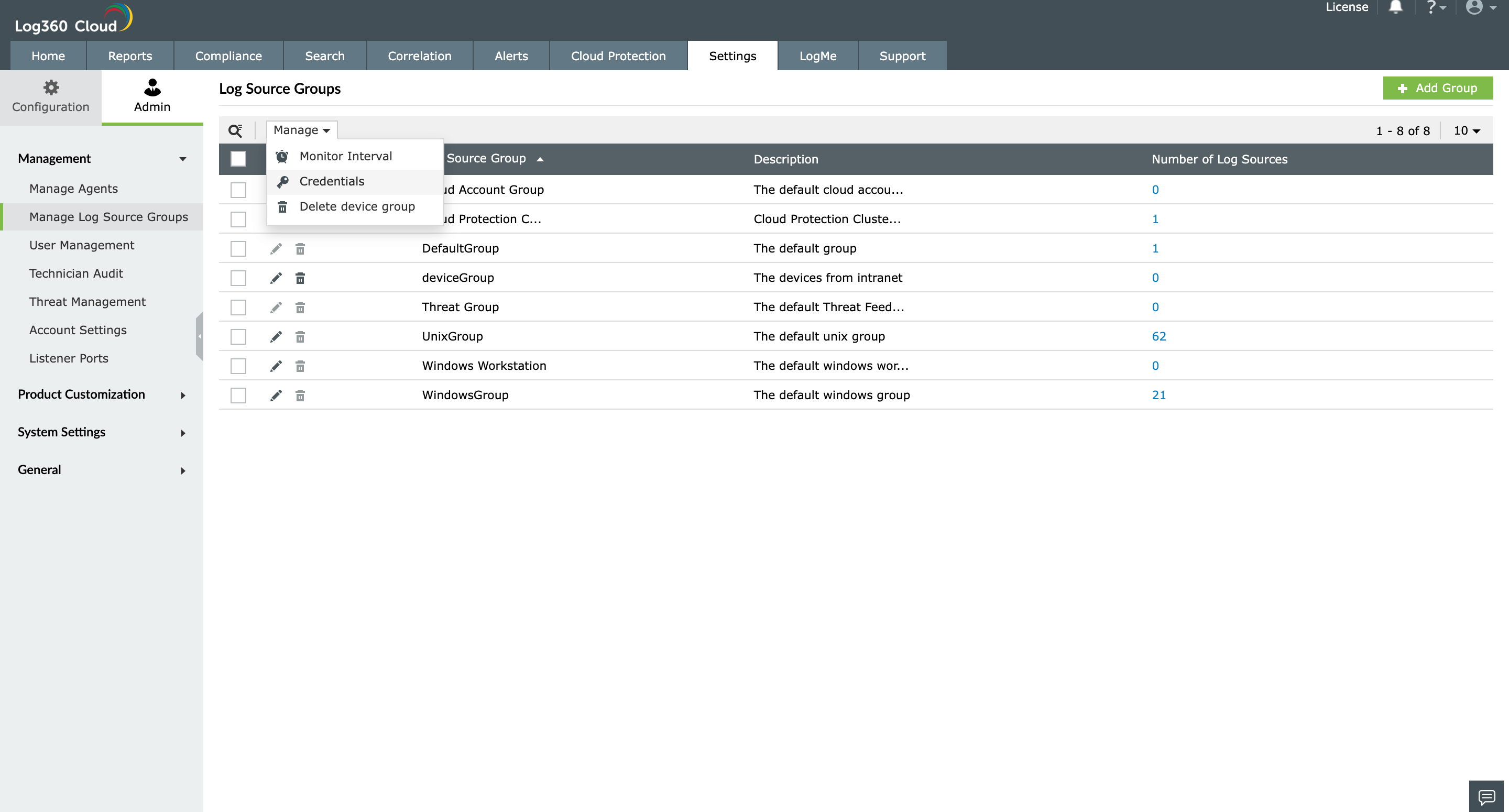Log Source Group Management
Adding a Log Source Group
To add a Log Source Group, follow the steps given below.
- Open Log360 Cloud and select the Settings tab. Then navigate to Log Source Groups under Admin.
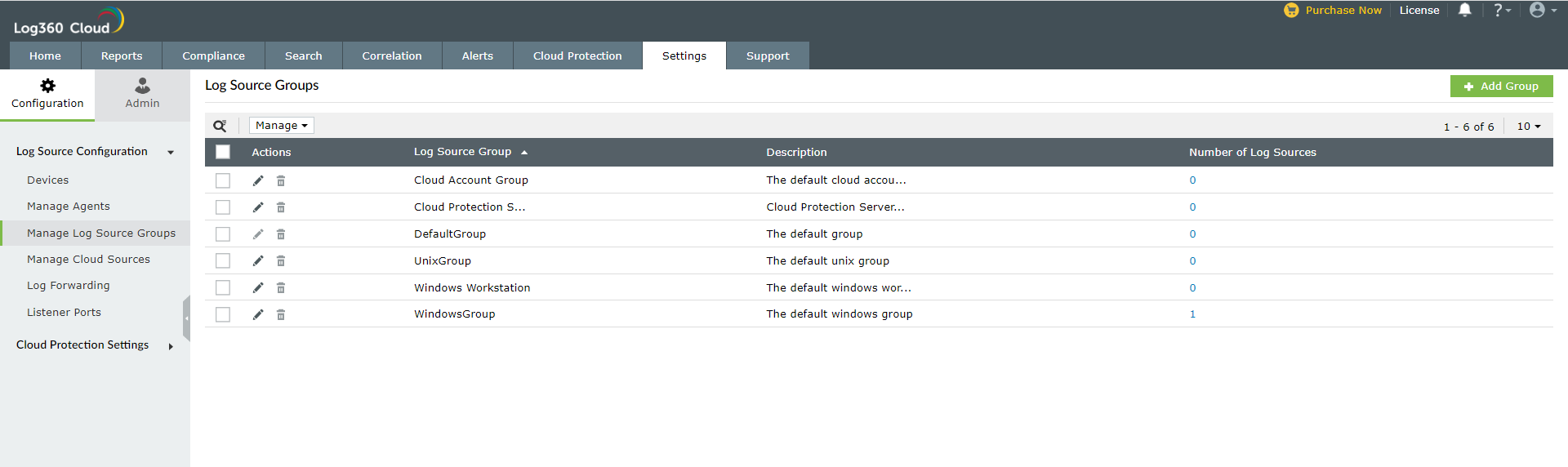
- Click the + Add Group button.
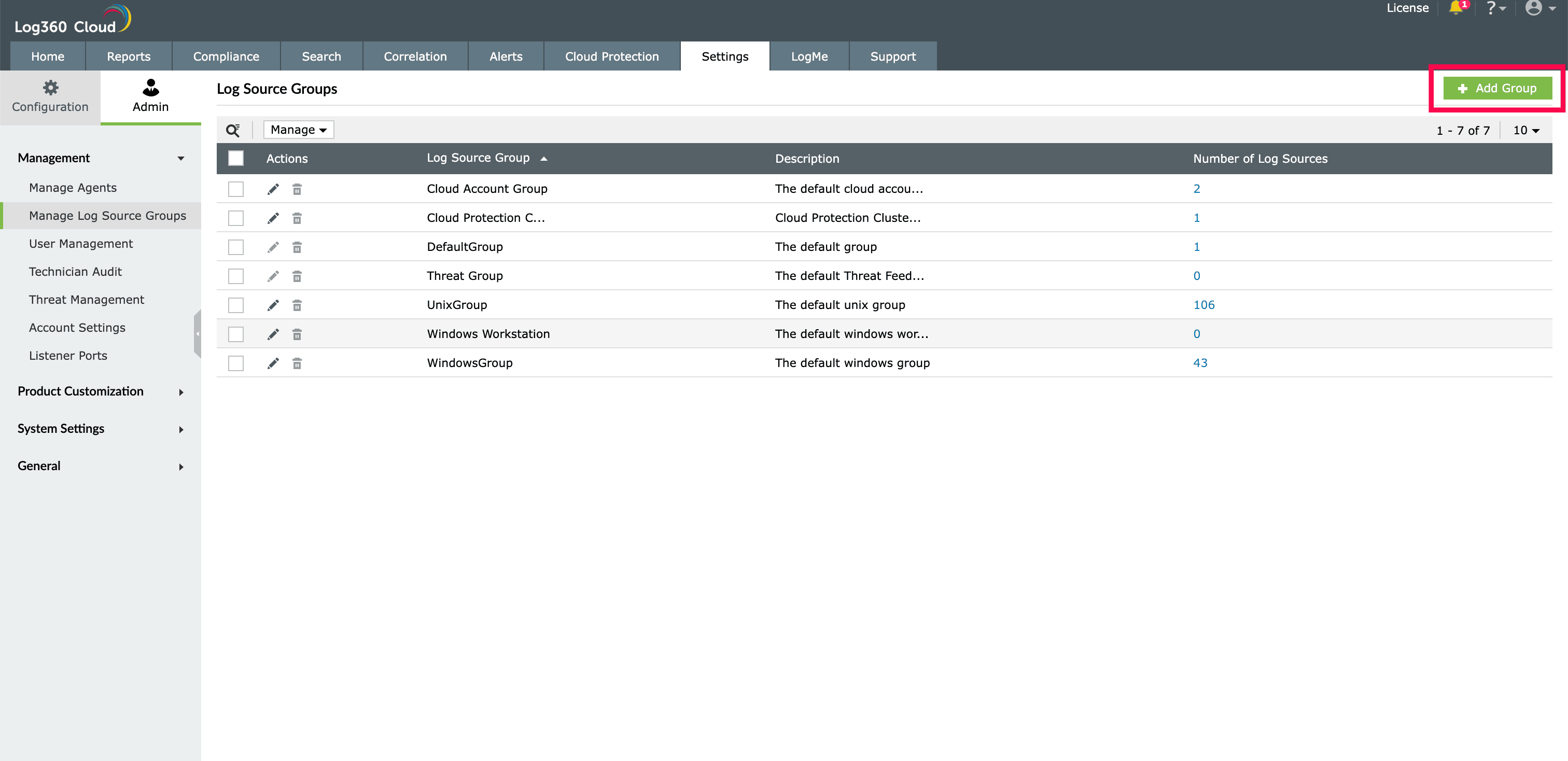
- In the window that pops-up, provide a suitable Group Name and Description in the respective fields.
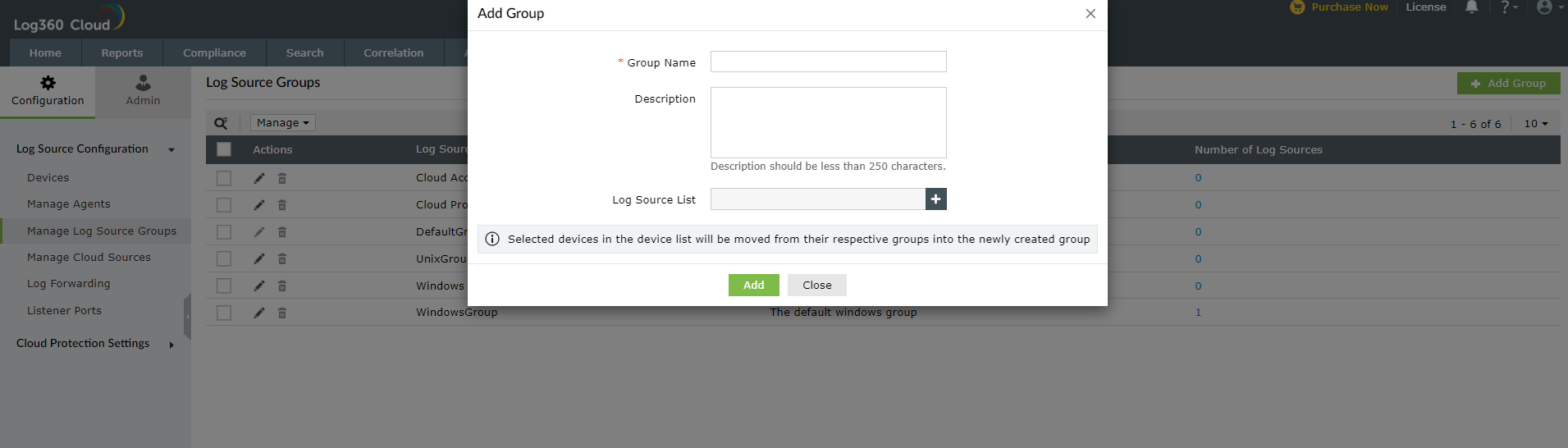
- Under Log Source List, click the
 icon to select Log Sources. Tick the box corresponding to the desired Log Sources and click OK.
icon to select Log Sources. Tick the box corresponding to the desired Log Sources and click OK.
- Click the Add button.
Editting a Log Source Group
To edit an existing Log Source Group, follow the steps given below.
Deleting a Log Source Group
To delete a Log Source Group, follow the steps given below.
- Open Log360 Cloud and select the Settings tab. Then navigate to Log Source Groups under Admin.
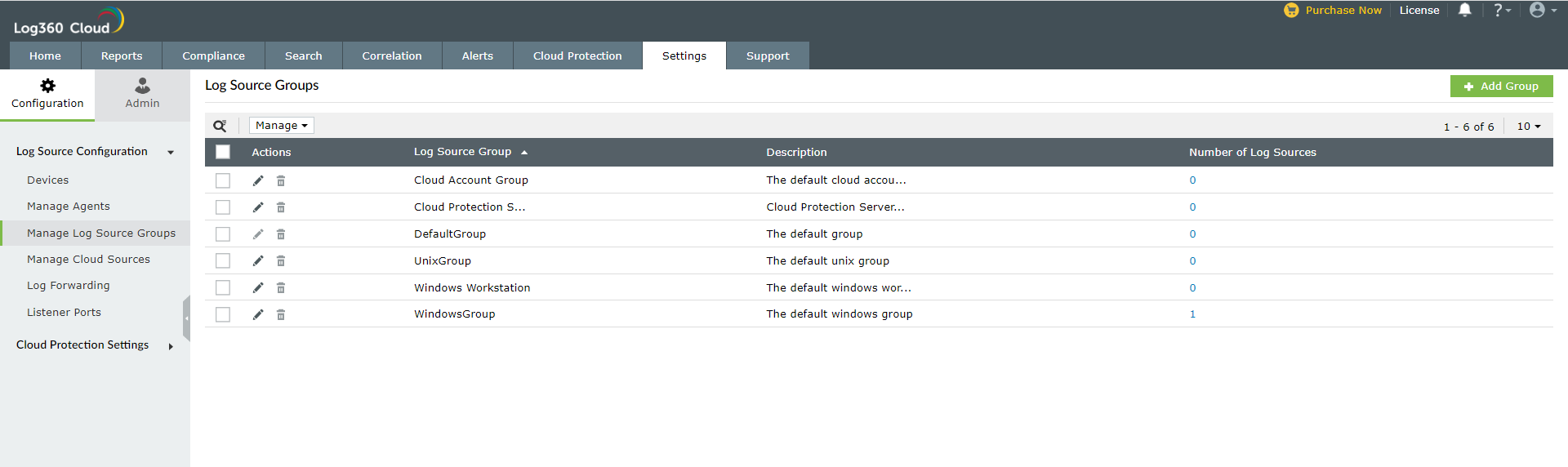
- Click the
 icon corresponding to the desired Log Source Group to be deleted.
icon corresponding to the desired Log Source Group to be deleted.

- Click Yes to confirm the action.
Update monitoring interval for a Log Source Group
To update the monitoring interval for a Log Source Group, follow the steps given below.
- Open Log360 Cloud and select the Settings tab. Then navigate to Log Source Groups under Admin.
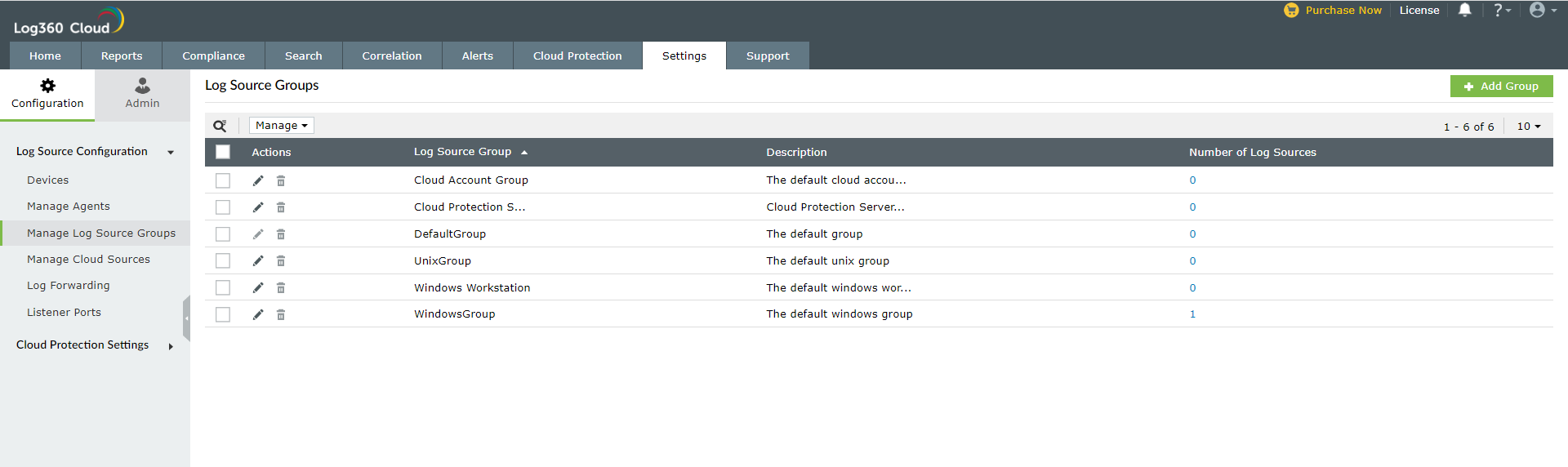
- Choose the Log Source Groups to be updated by ticking the box corresponding to the Log Source Group name.

- Click the Manage button and select Monitor Interval from the drop down list.
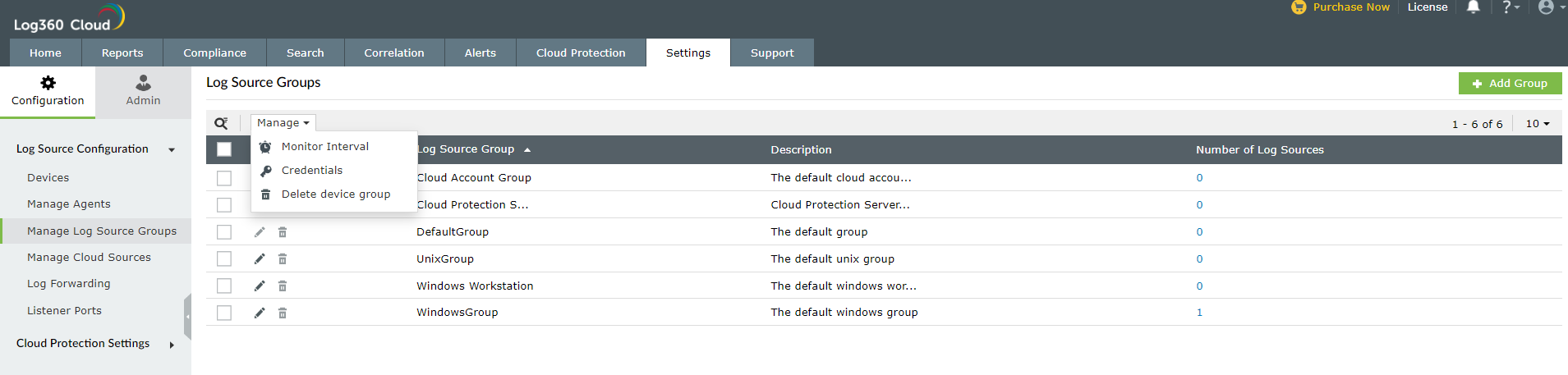
- Confirm the action by clicking Yes.
- In the pop-up window, choose either Real-Time or Scheduled mode, and click Update.

Now the monitor interval for the selected Log Source Groups are updated successfully.
Update credentials for a Log Source Group
To update the credentials for a Log Source Group, follow the steps given below.
- Open Log360 Cloud and select the Settings tab. Then navigate to Log Source Groups under Admin.
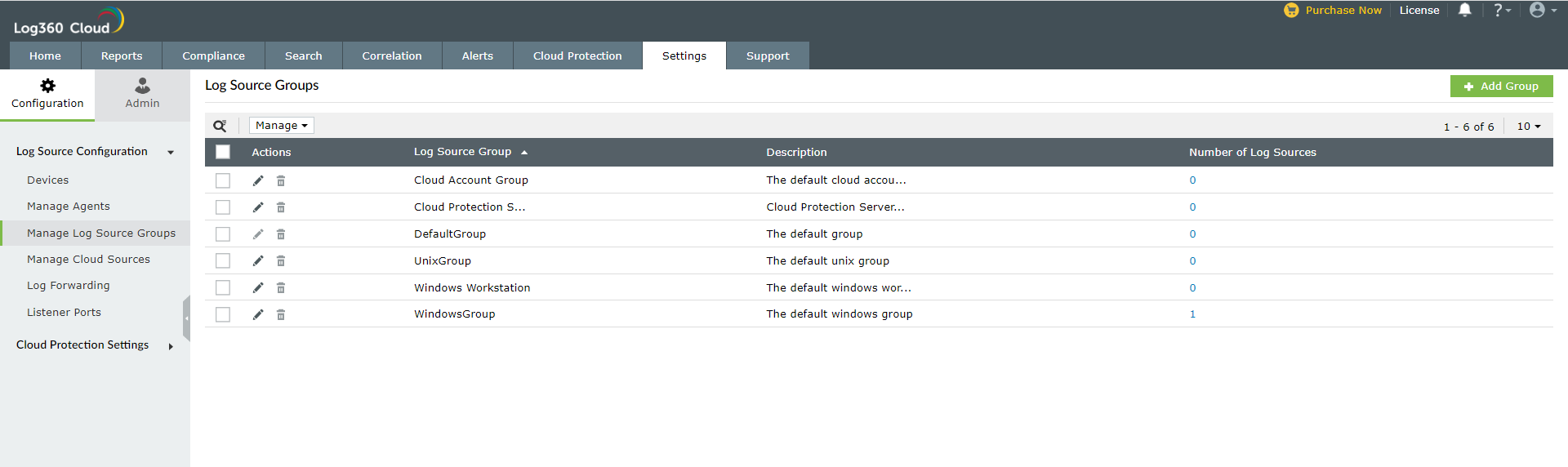
- Choose the Log Source Groups to be updated by ticking the box corresponding to the Log Source Group name.
- Click the Manage button and select Credentials from the drop down list.
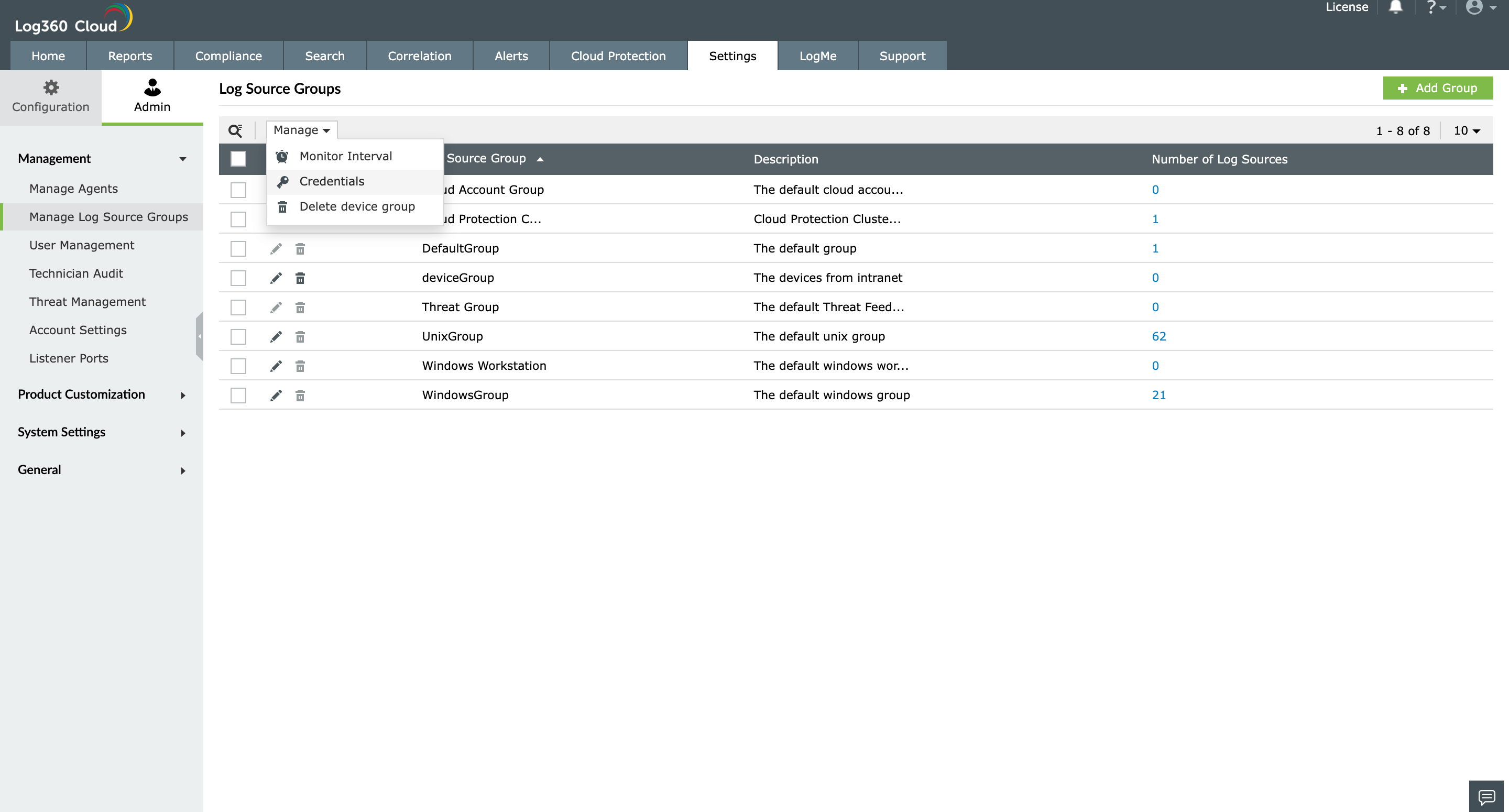
- Confirm the action by clicking Yes.
- In the window that appears, provide the new username and password and click Update.
Now the credentials for the selected Log Source Groups are updated successfully.