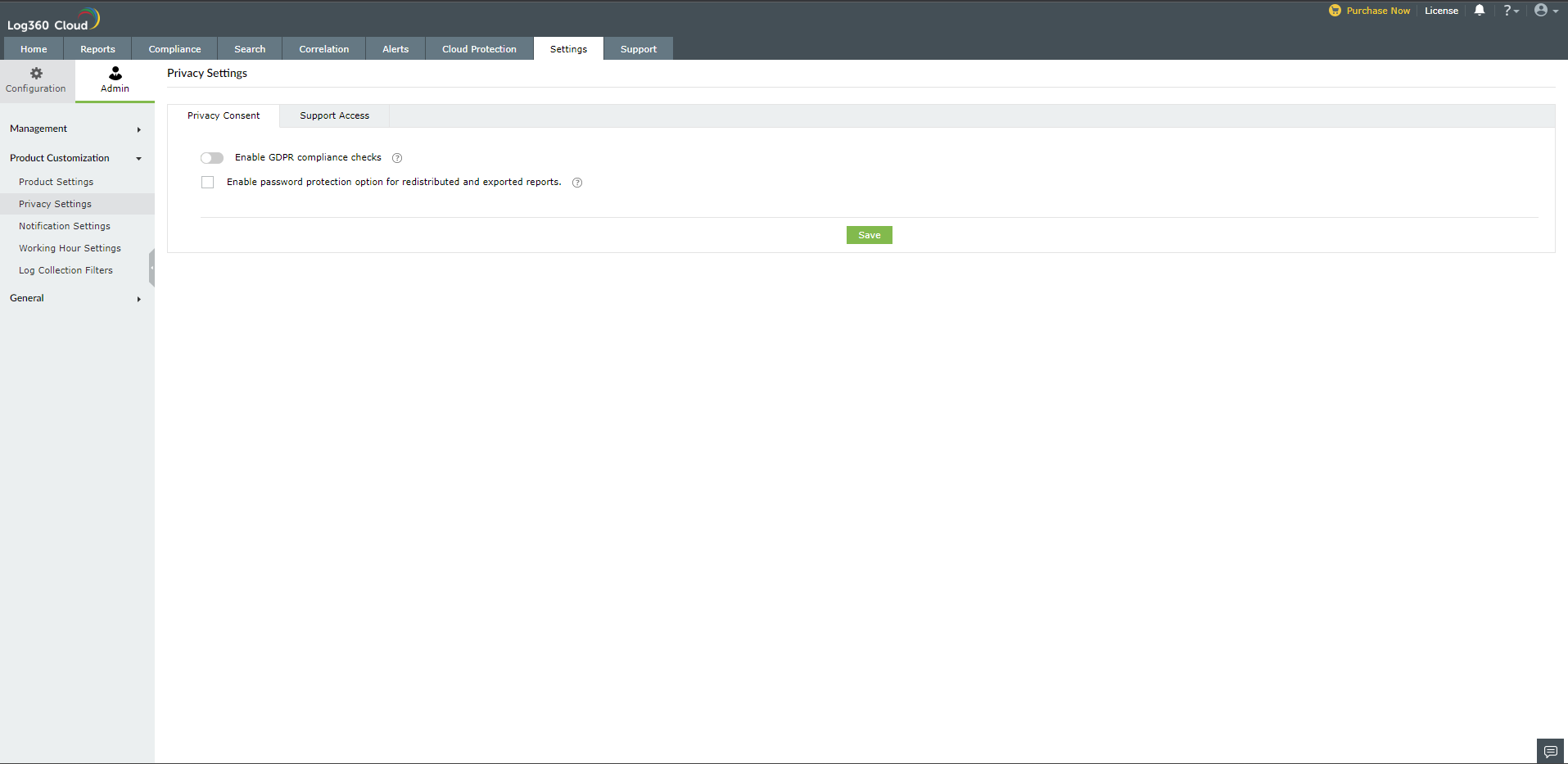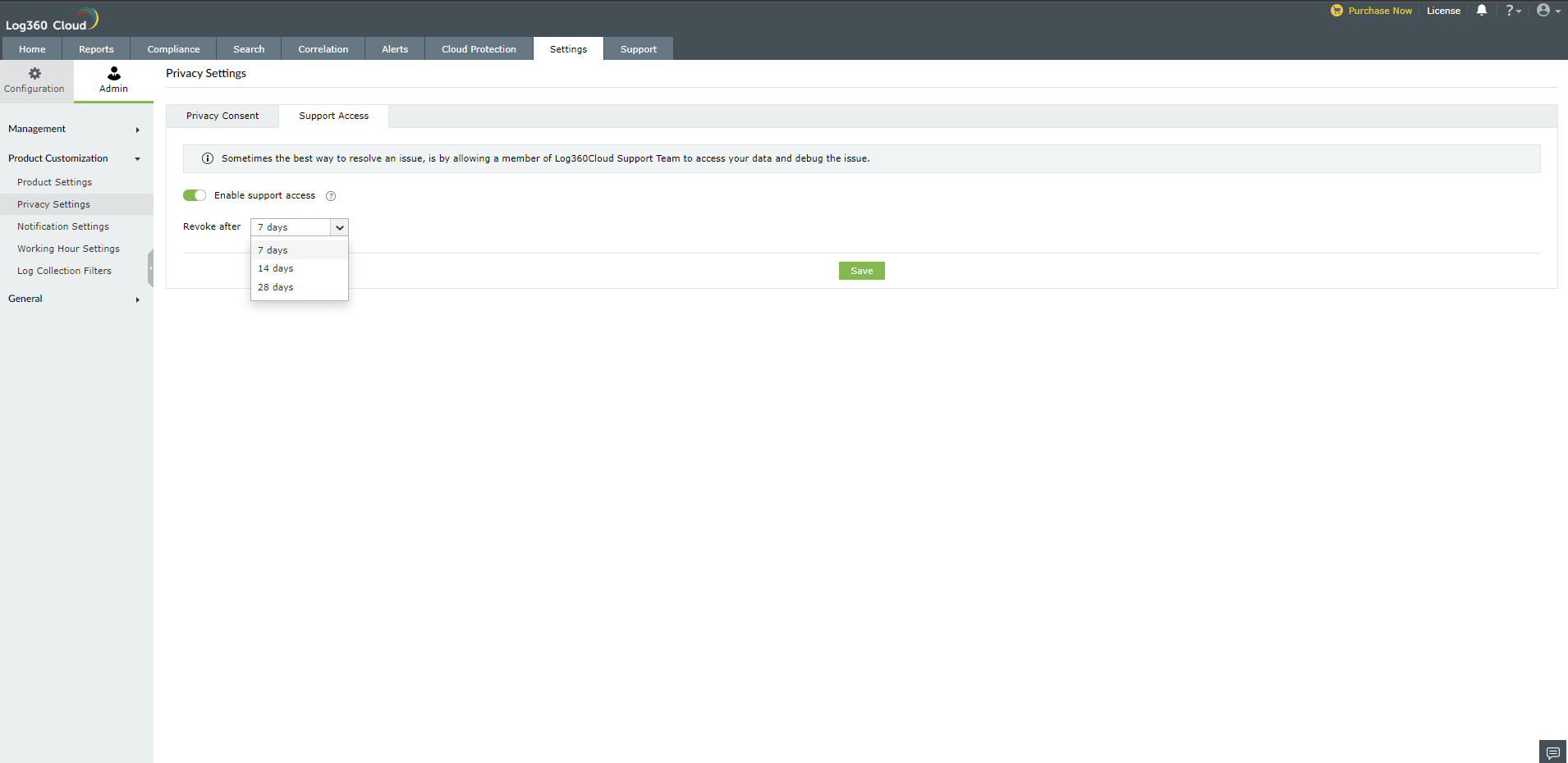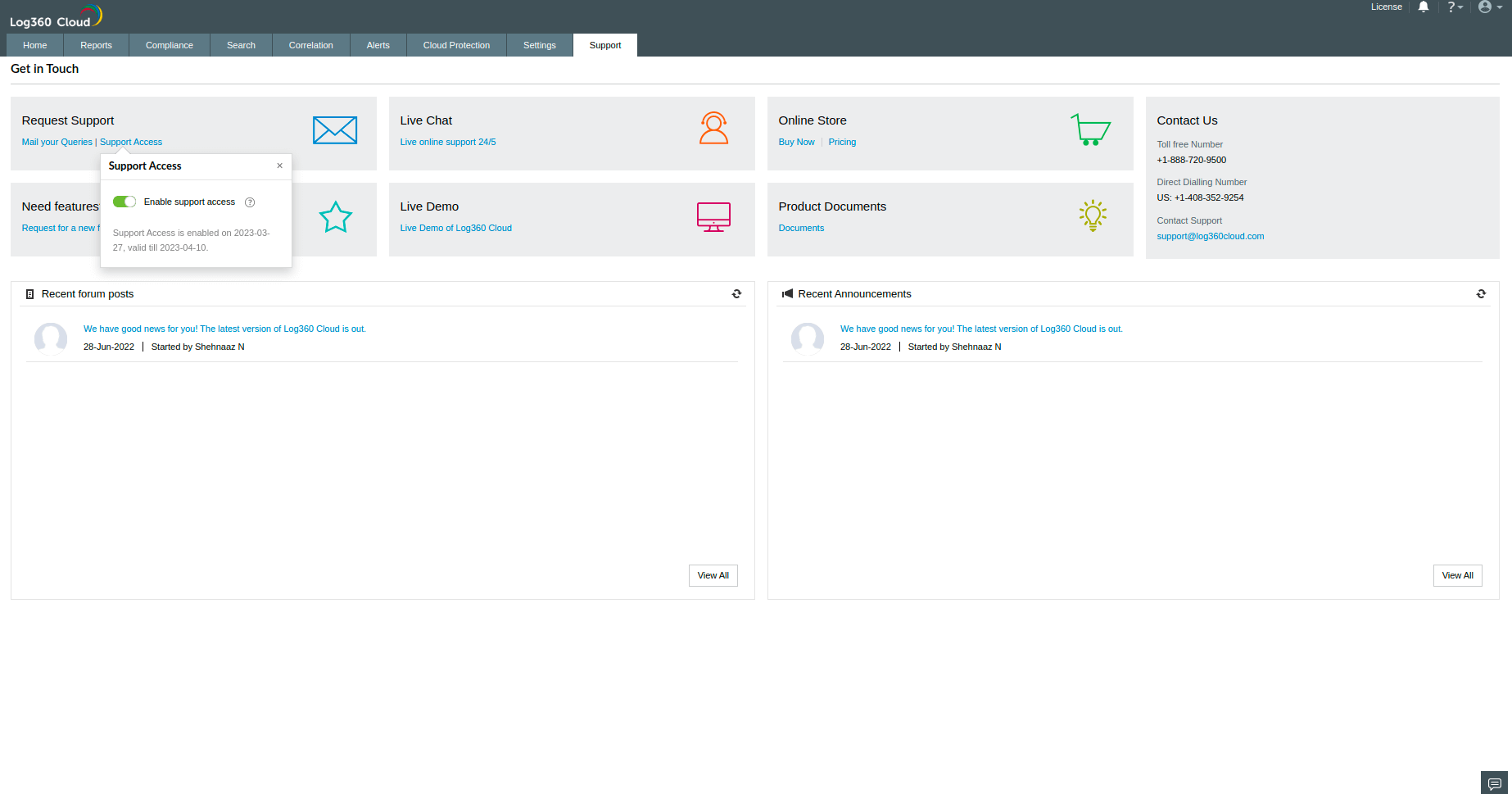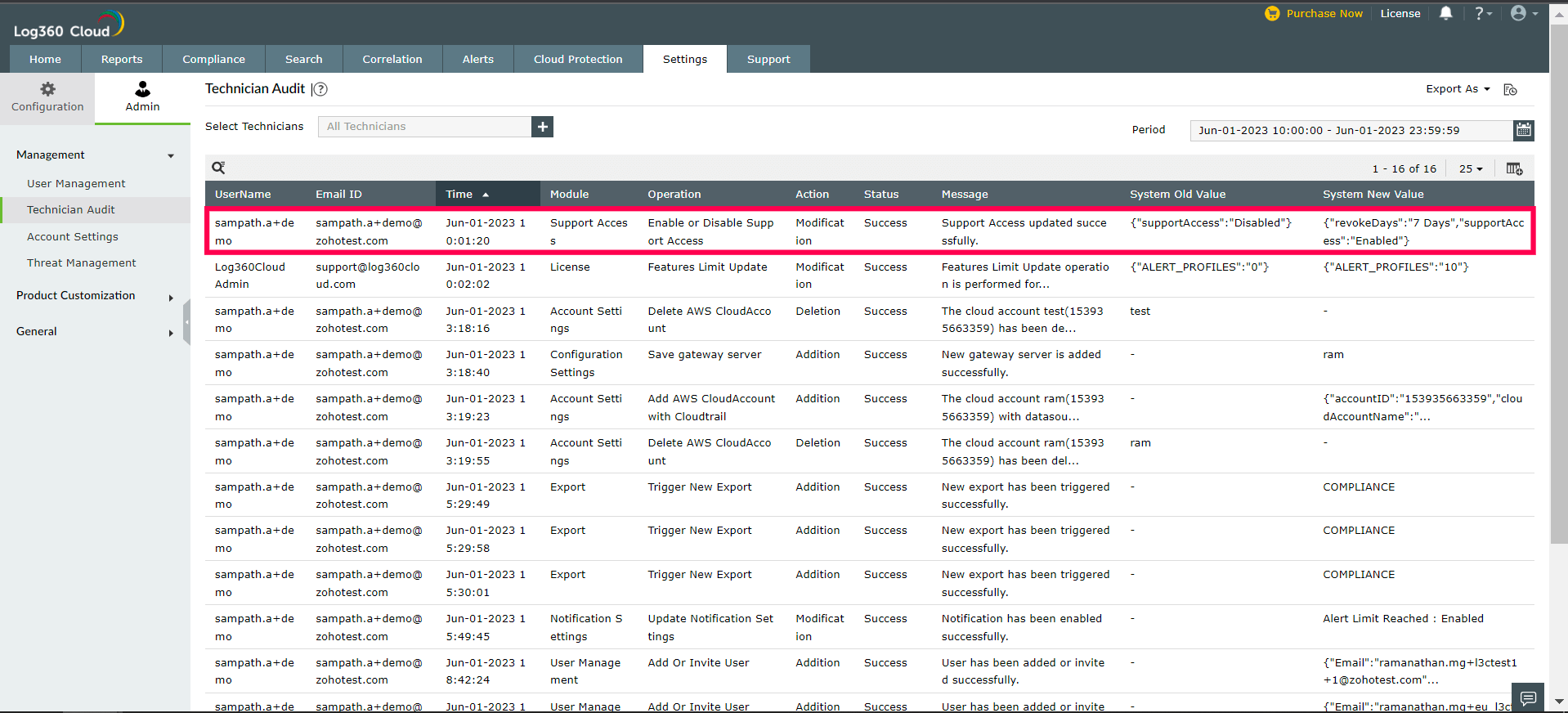Privacy settings
GDPR Compliance Checks
Log360 Cloud makes it easy for administrators to comply with the general data protection regulation (GDPR). It offers a GDPR compliance check option, which when enabled will automatically enforce all the necessary settings in the product to comply with the mandate.
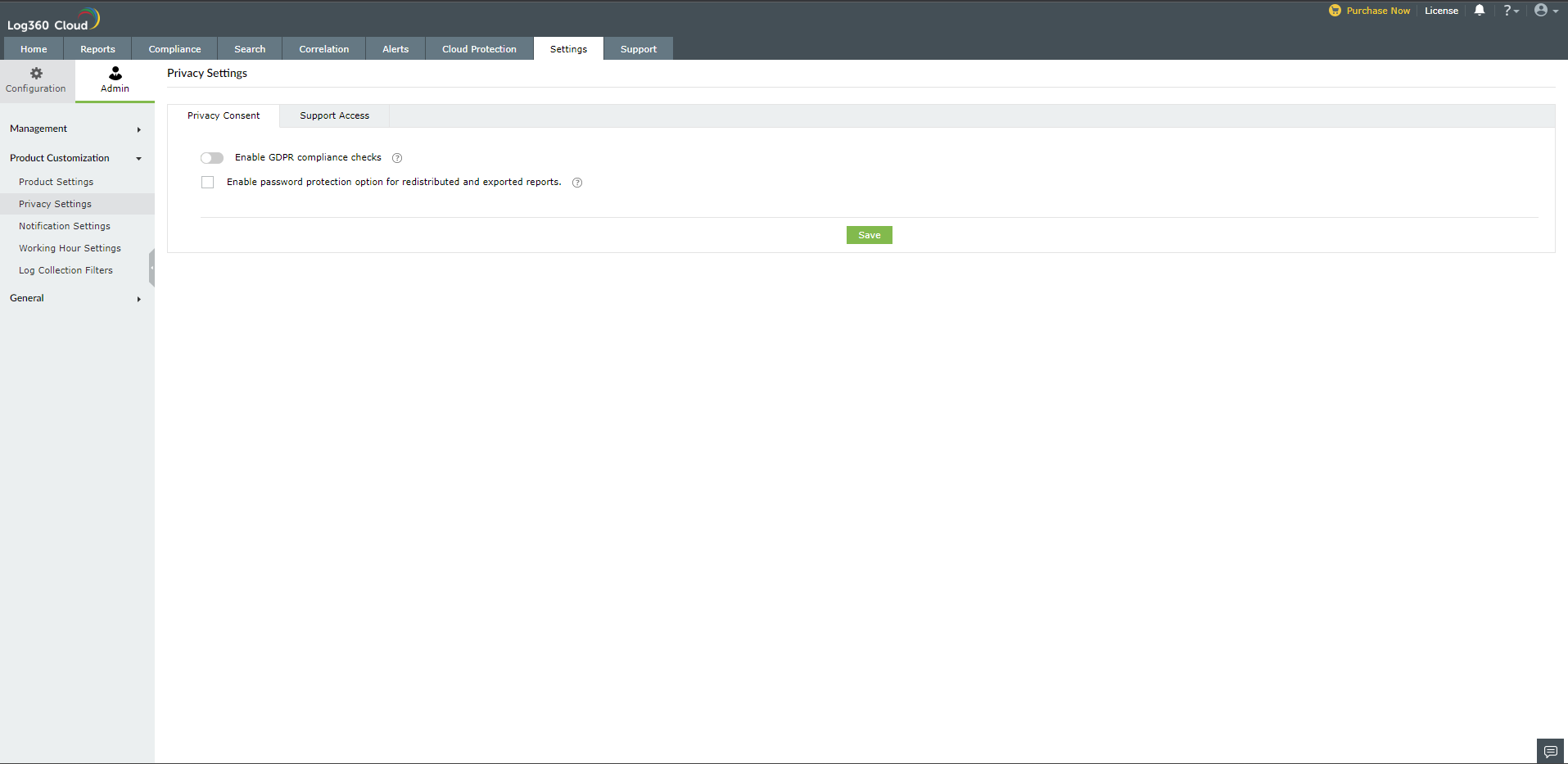
To enable checks for complying with the GDPR,
- Go to the Settings tab and navigate to Admin → Product Customization → Privacy Settings.
- Switch on the Enable GDPR compliance checks slider to allow Log360 Cloud to enforce all the necessary changes.
Note:
- Only users with admin credentials can enable/disable this option.
- When you enable this option, the Enable password protection option for redistributed and exported reports check box will also be automatically enabled.
Password-protection of Exported Reports
One of the many compliance measures offered by Log360 Cloud is the option to password-protect the reports being exported or redistributed. If this option is enabled, the user will require a password to open the exported report.
To enable password protection of exported reports,
- Go to the Settings tab and navigate to Admin Settings → Privacy Settings.
- Enable the Enable password protection option for redistributed and exported reports check box.
Data Sharing for Support Debugging
In Log360 Cloud, administrators and operators can share data during debugging to provide optimal support. When enabled, they will be able to provide view or modify access to their app account data with the Log360 Cloud's support team for a specified time.
To activate data sharing,
- Go to Settings → Admin tab → Privacy Settings → Support Access tab.
- Click on the toggle button to enable data sharing with the Log360 Cloud support team.
- Click on the Revoke After dropdown and select the number of days after which access should be removed for the data you want to share. You can choose between 7, 14, and 28 days of access retention.
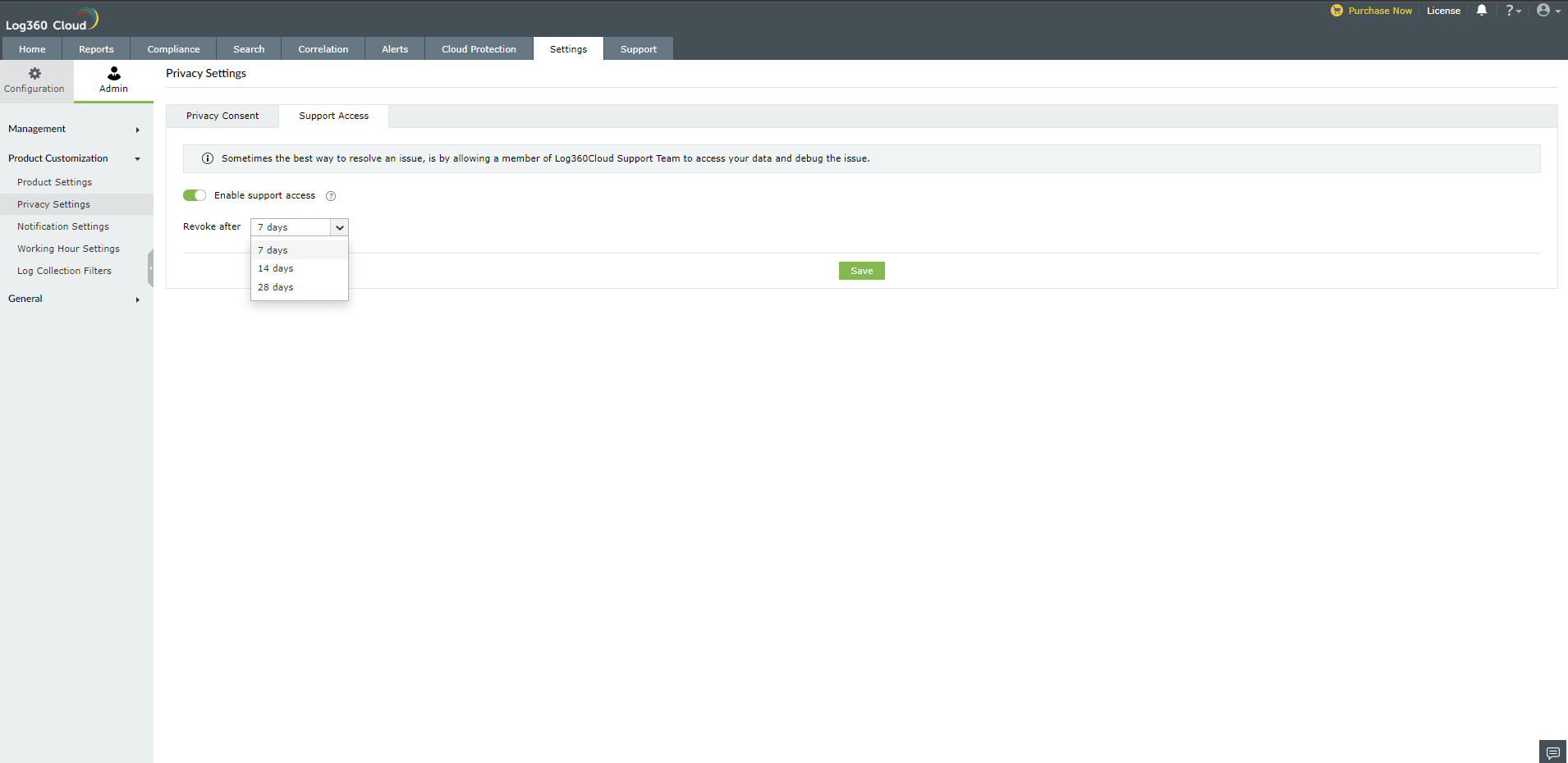
- Once the settings are saved, the same will be recorded in the Technician Audit page as well.
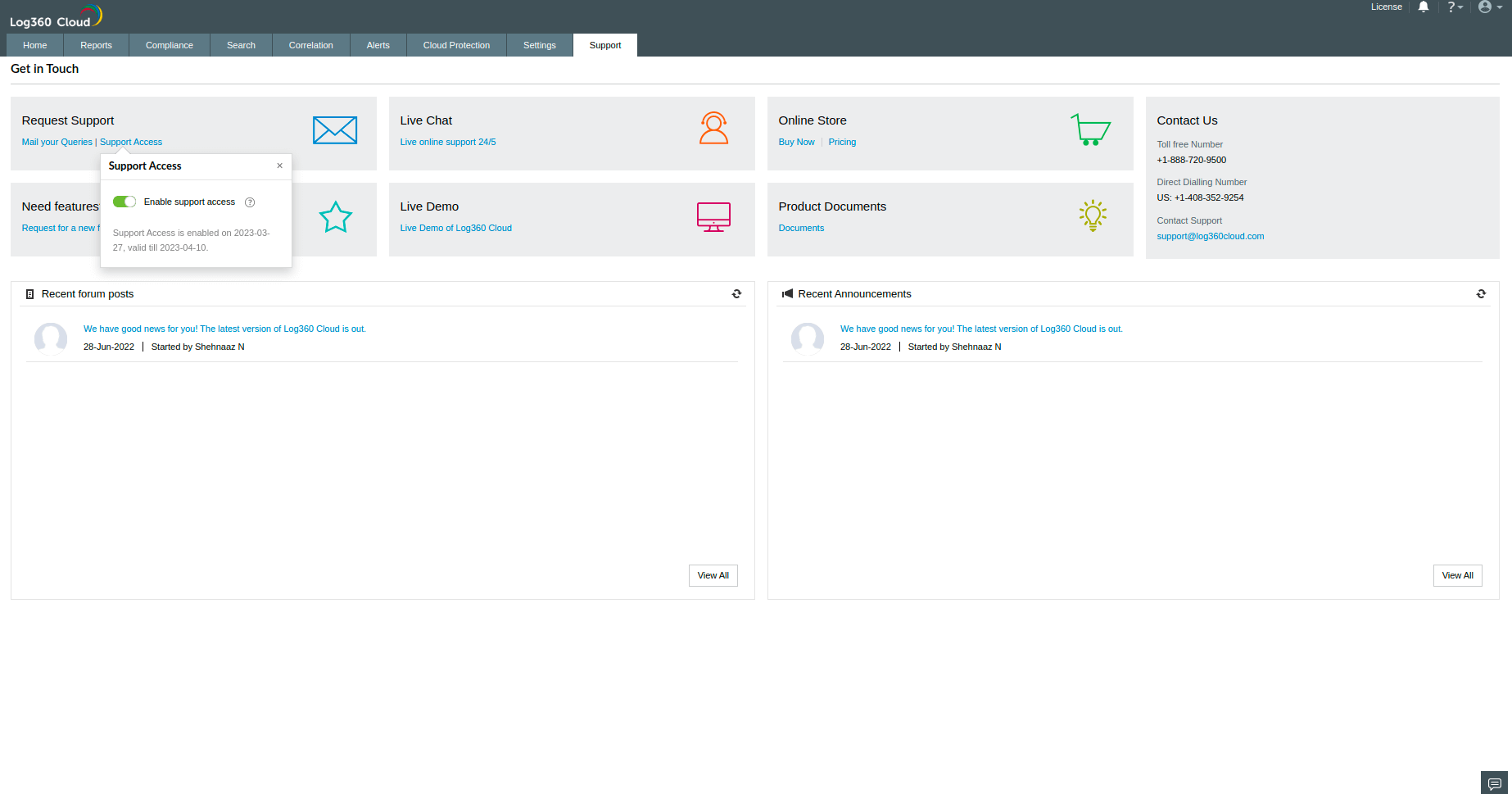
- During debugging, the changes made by the Log360 Cloud support team will be recorded and can be viewed on the Technician Audit page under the username "Log360Cloud Admin".
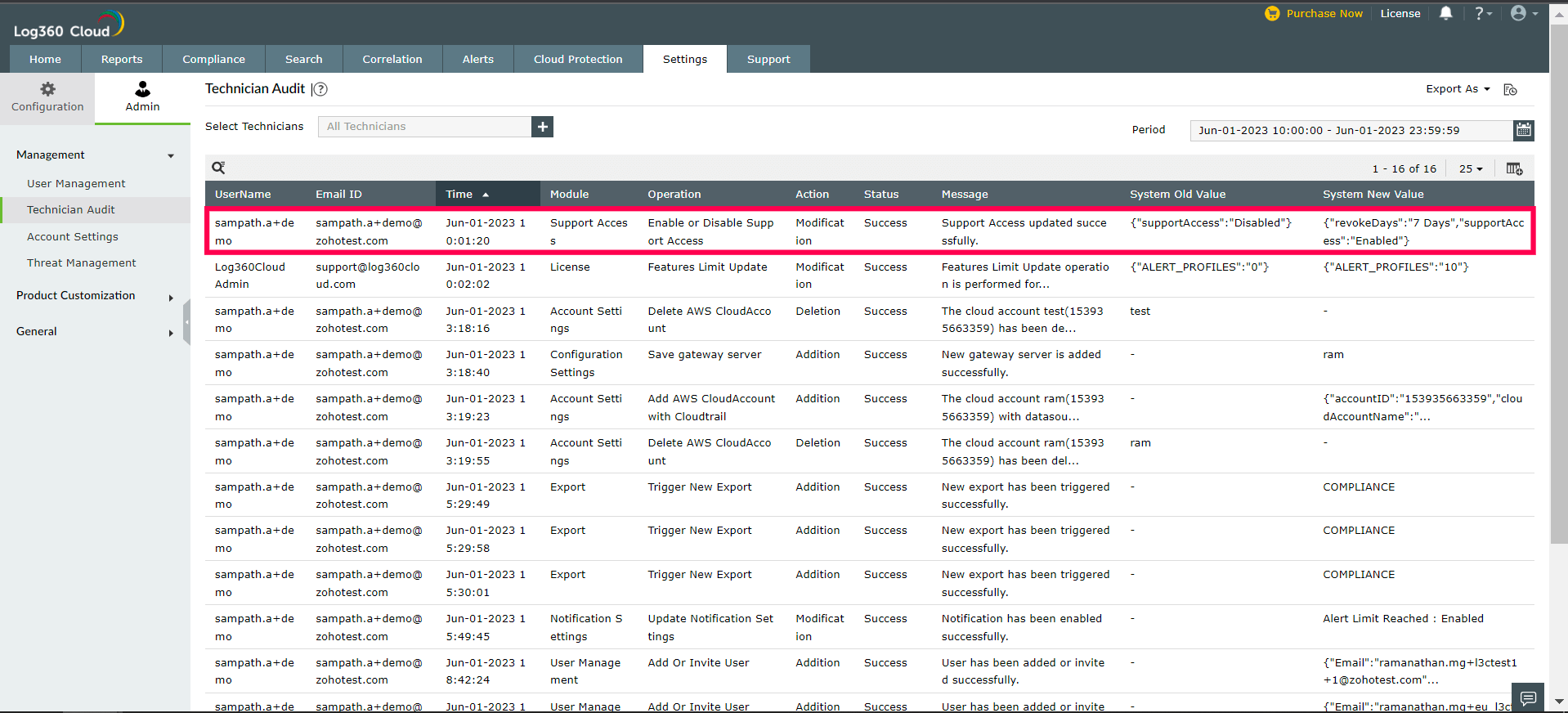
You can also grant access by going to the Support tab and clicking on the Support Access button under the Request Support section.