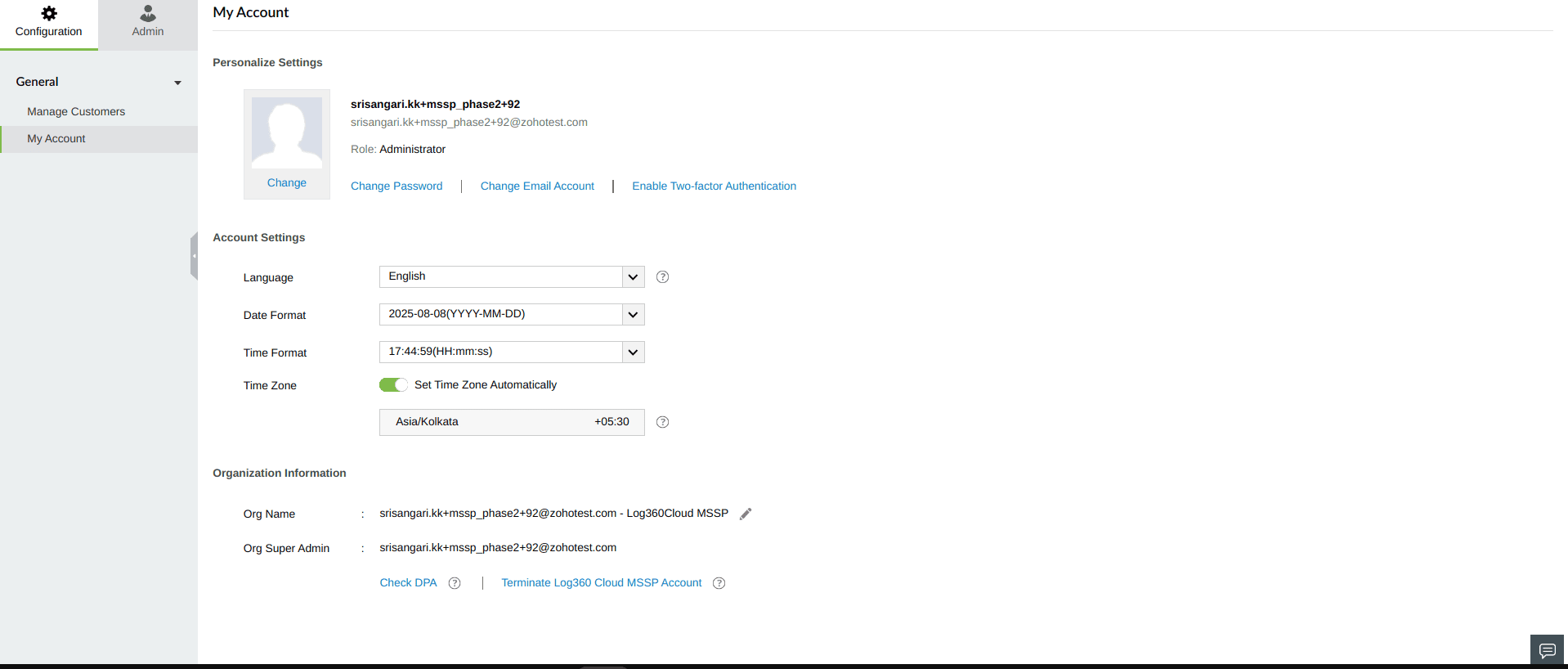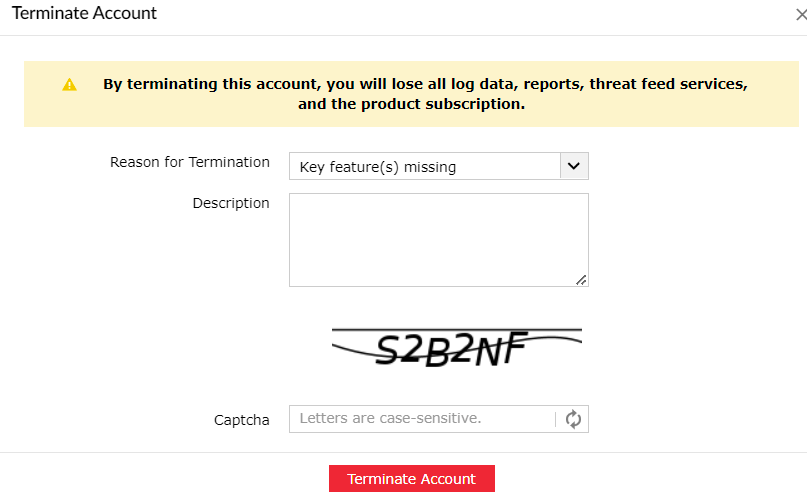MSSP My Account Settings
Log360 Cloud MSSP allows you to personalize your admin account, make changes to your account settings, and update organization's information by navigating to Settings → Configuration → General → My Account.
Under Personalize Settings, you can update the details of the user by adding or updating an image of the user along with their name and email address.
You can change the password and email account, and enable two-factor authentication by clicking on the respective links.
Under Account Settings,
- Select the Date Format that needs to be used product-wide.
- Similarly, select the Time Format as well.
- Toggle the Set Time Zone Automatically button to select the timezone automatically based on your browser's timezone.
Under Organization Information,
- If you're an admin or a super admin, you can update the organization's name by clicking on the edit icon next to the added Org Name.
- You can check the Data Processing Agreement (DPA) by clicking on the Check DPA link.
- You can also terminate the Log360 Cloud MSSP Account by clicking on the respective link.
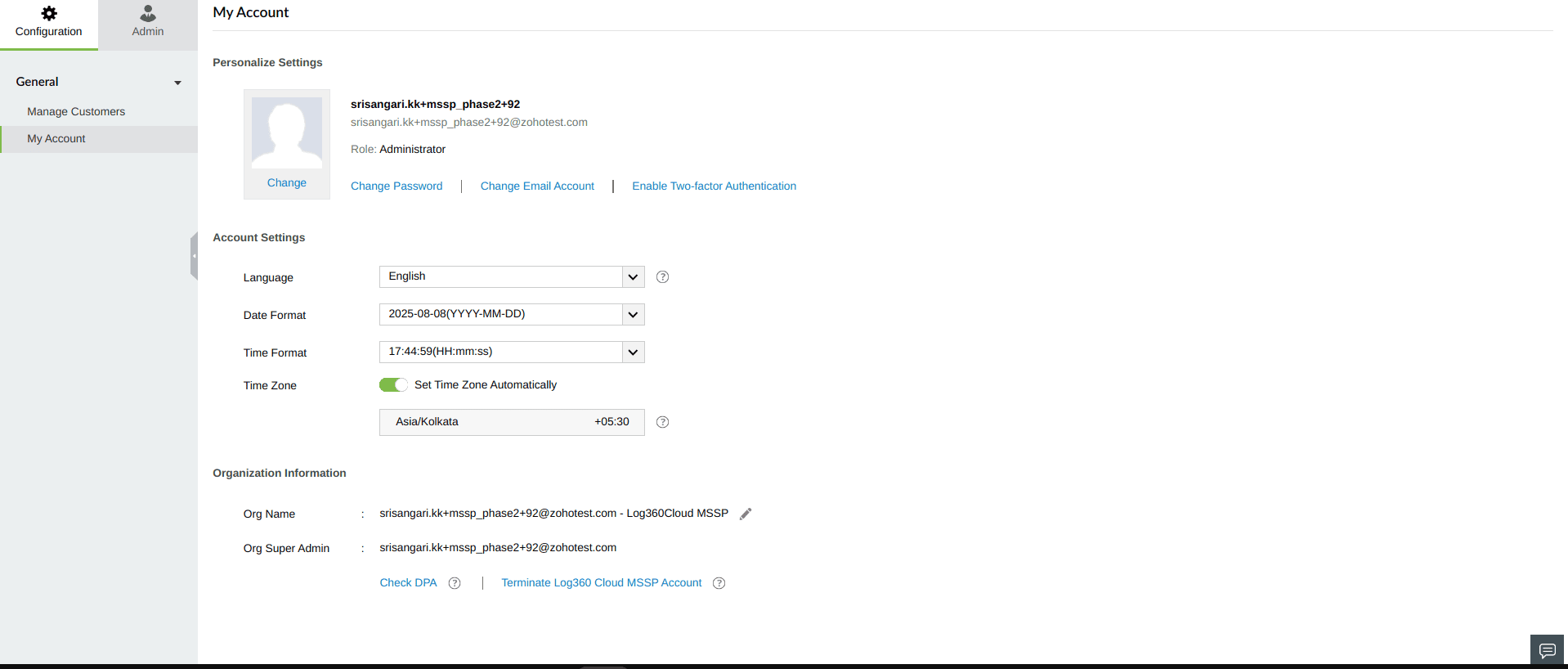
Account termination
Note: By terminating your account, you will lose all log data, reports, threat feed services, and the product subscription of your Customers. Proceed with caution.
To terminate your account,
- Click Terminate Log360 Cloud MSSP Account.
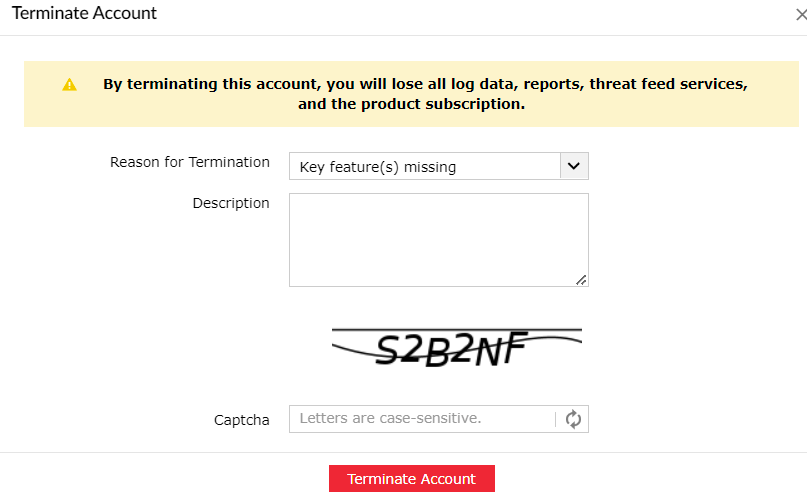
- Specify the reason for termination, enter the Captcha displayed, and click Terminate Account.