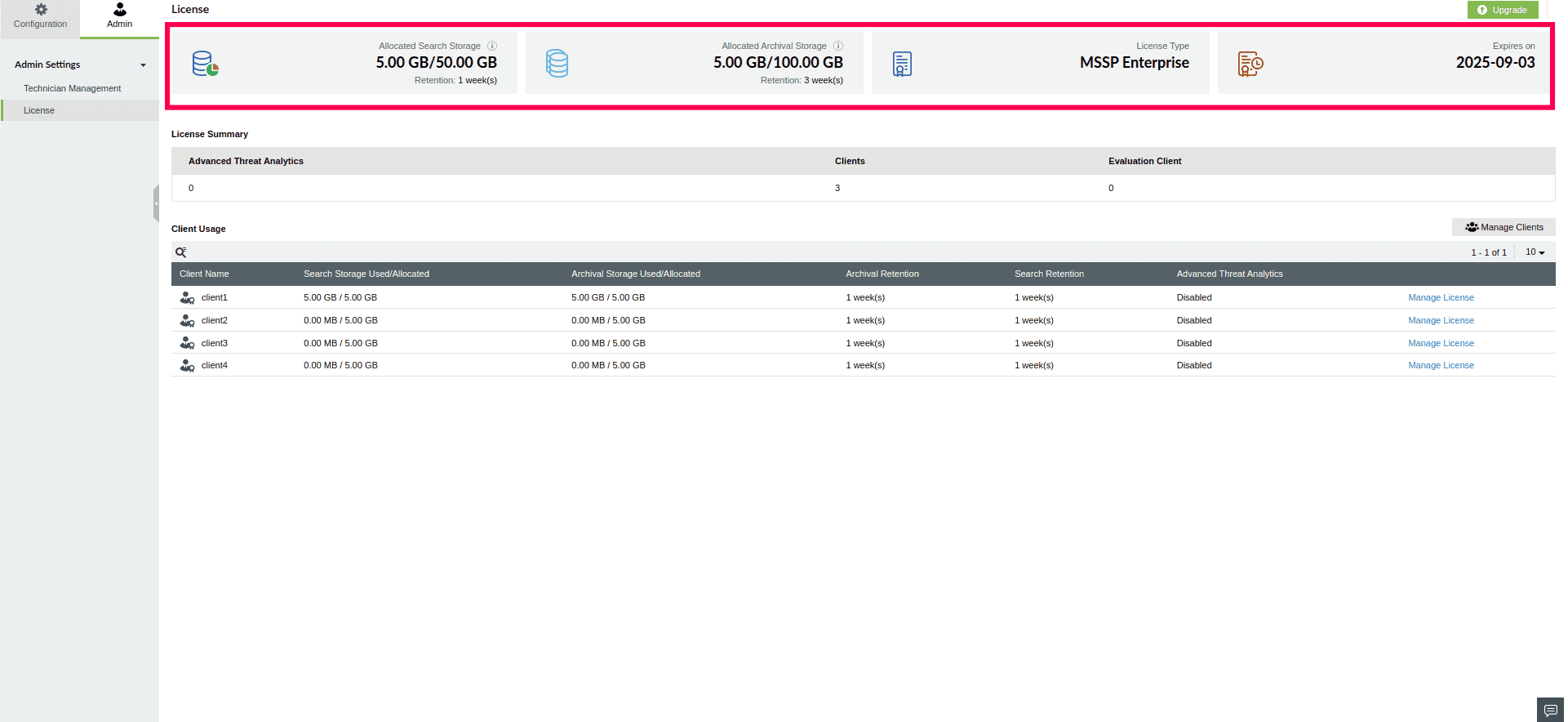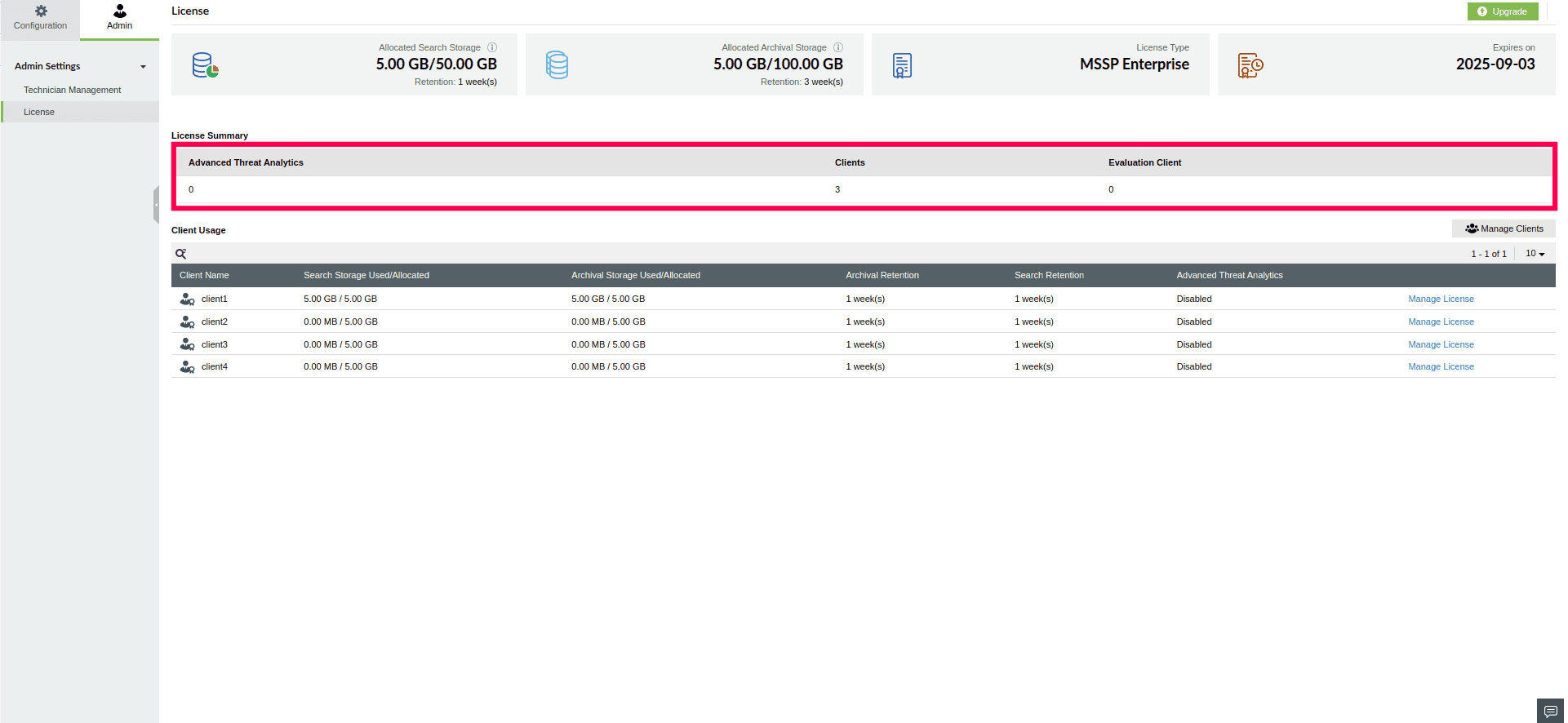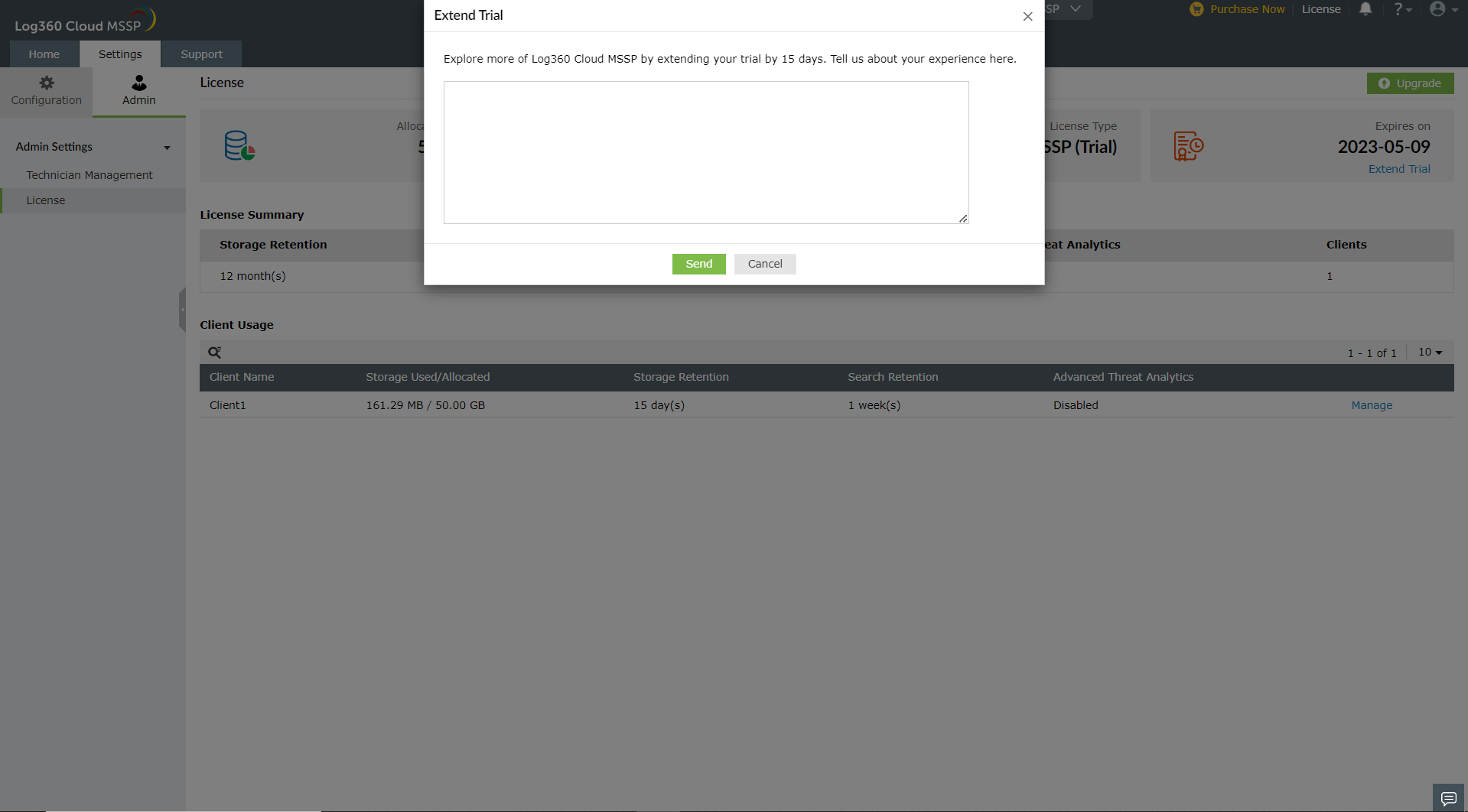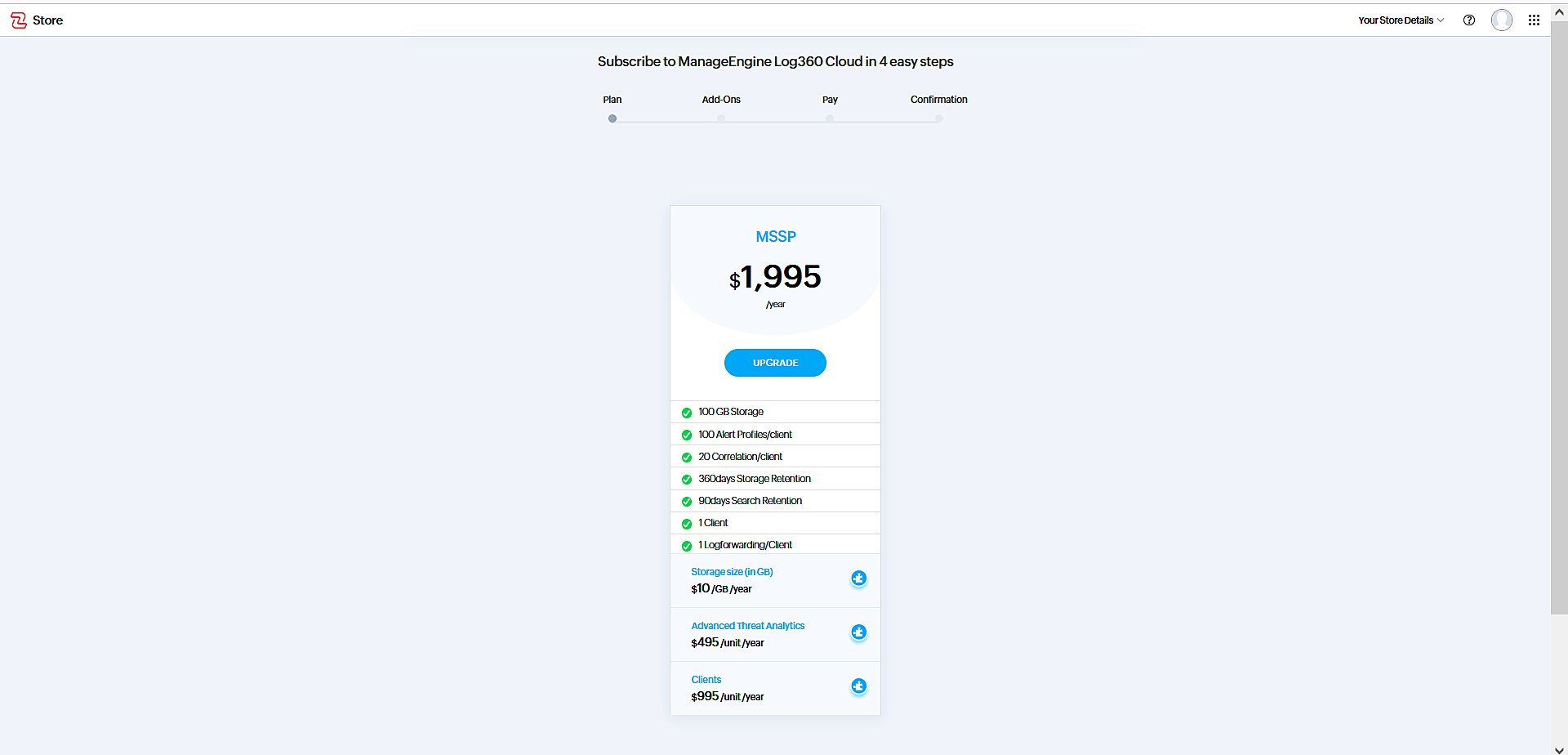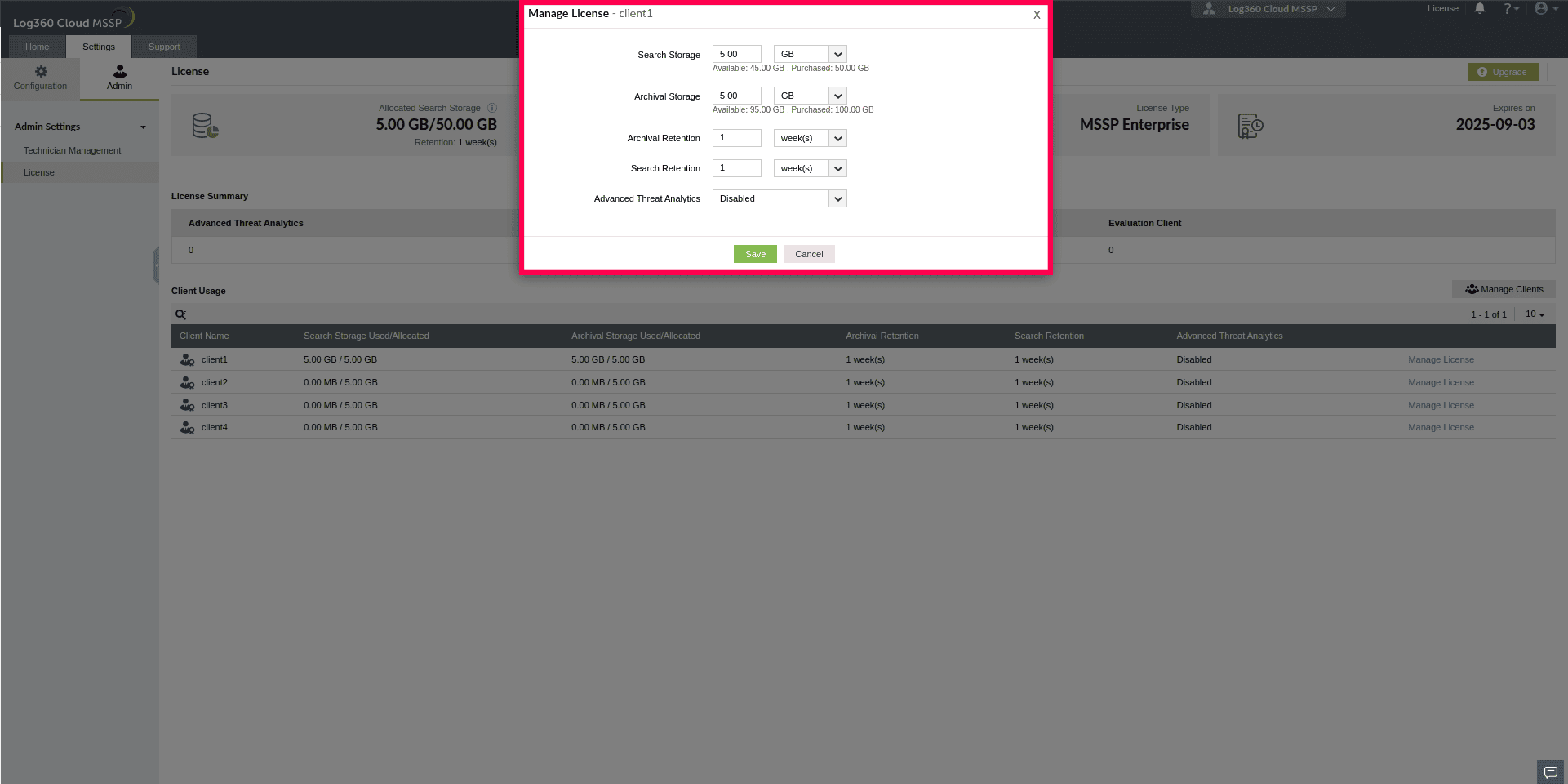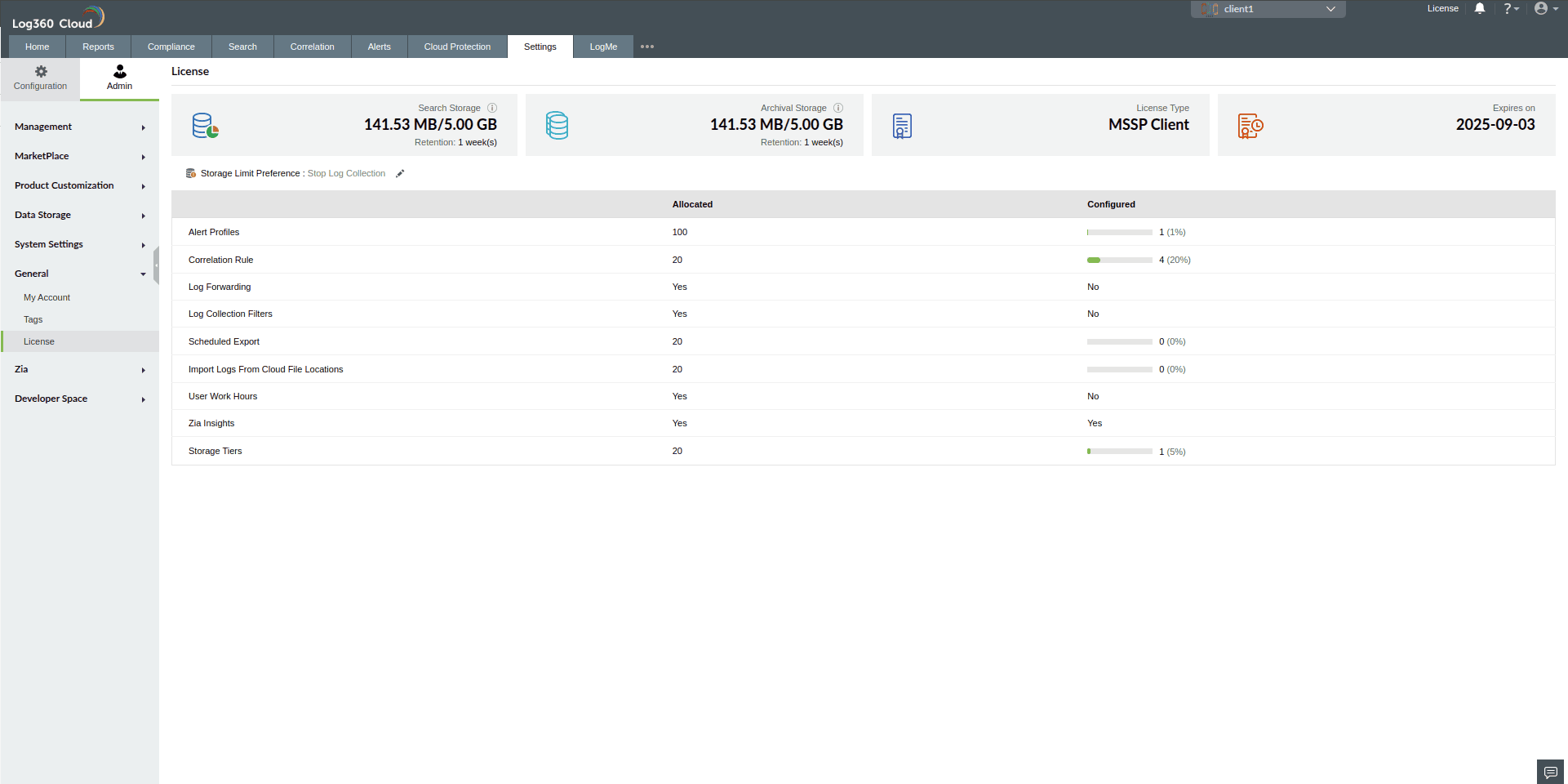License
In this page:
Overview
This page provides an overview of license settings and storage allocation for MSSP users. Admins can allocate Search Storage and Archival Storage to clients, set retention periods, and monitor usage. This page also displays overall license details, such as allocated storage, license type, and expiry date. Additionally, it lists all clients along with their allocated storage, retention settings, and Advanced Threat Analytics status, enabling admins to manage storage distribution across clients efficiently.
Using License settings
- Log into your Log360 Cloud account.
- Go to the Settings tab and select Admin.
- Navigate to Admin Settings and click License.
- Under the License pane, you can find key details about your MSSP account:
- Allocated Search Storage - Displays the total search storage purchased and allocated, along with its retention period.
- Allocated Archival Storage - Displays the total archival storage purchased and allocated, along with its retention period.
- License Type - Indicates the current license type, such as MSSP.
- Expires on - Shows when the license will expire.
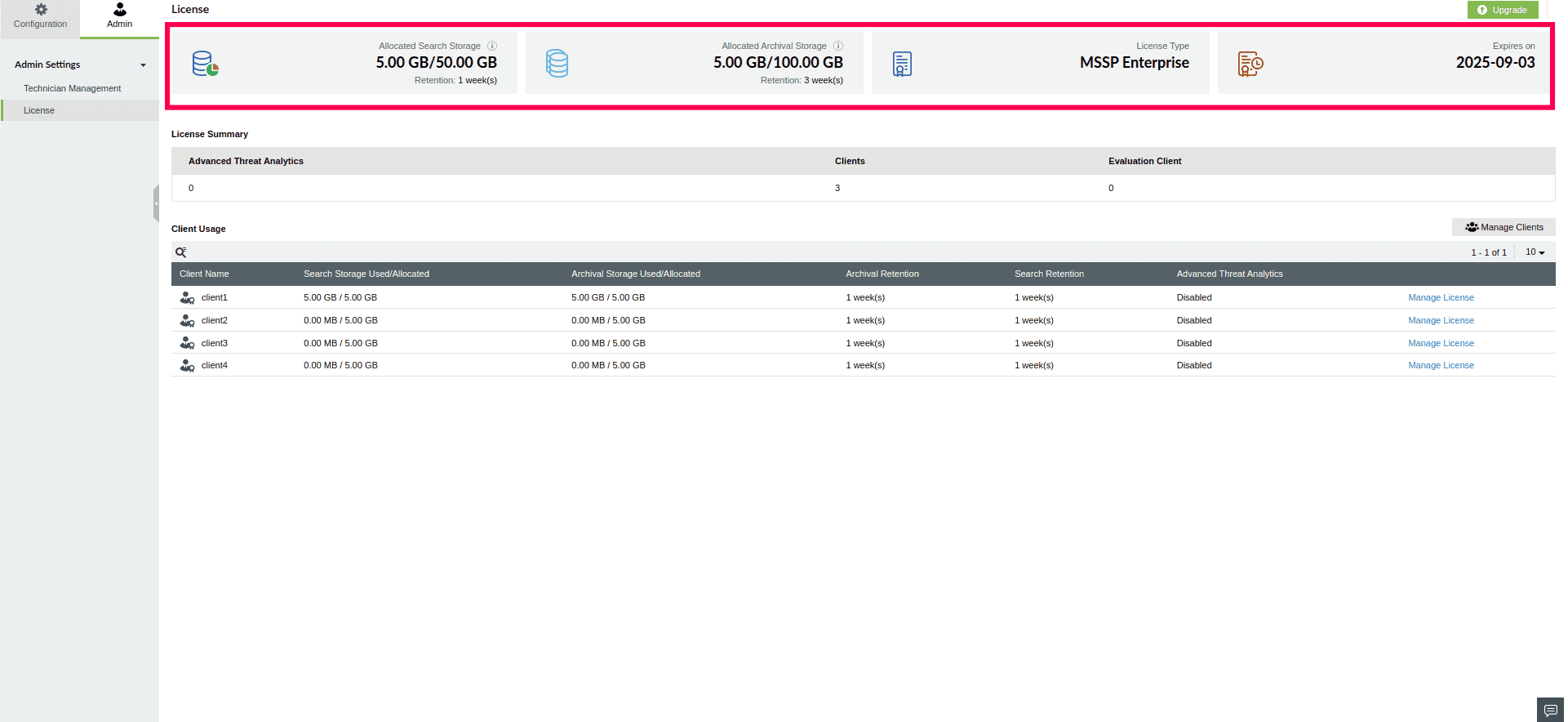
Figure 1: License overview
- Below this section, the License Summary table provides an overview of the number of Advanced Threat Analytics licenses purchased, the total number of clients, and the count of evaluation clients.
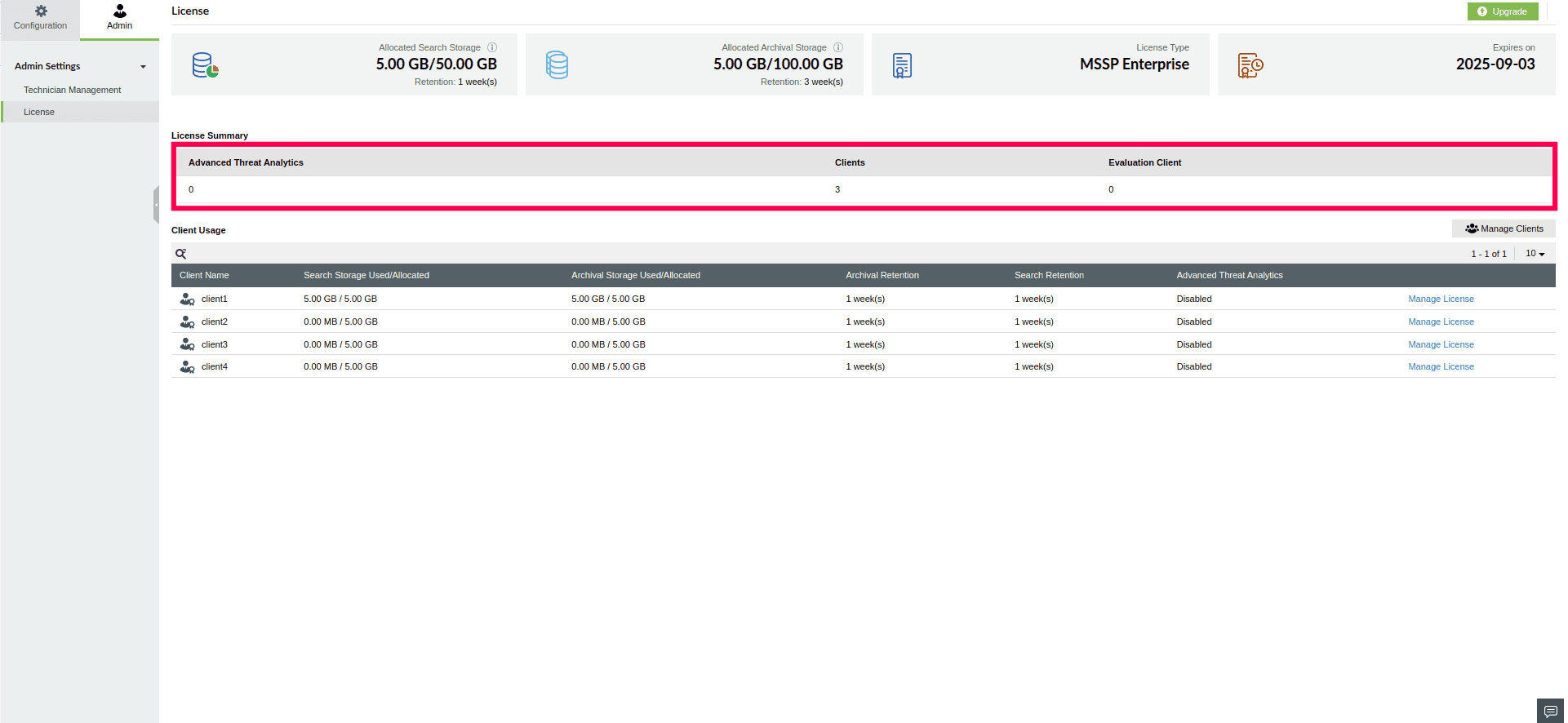
Figure 2: License Summary
- Further down, the Client Usage table lists all clients along with details such as client name, search storage used and allocated, archival storage used and allocated, search and archival retention periods, and Advanced Threat Analytics (ATA) status.
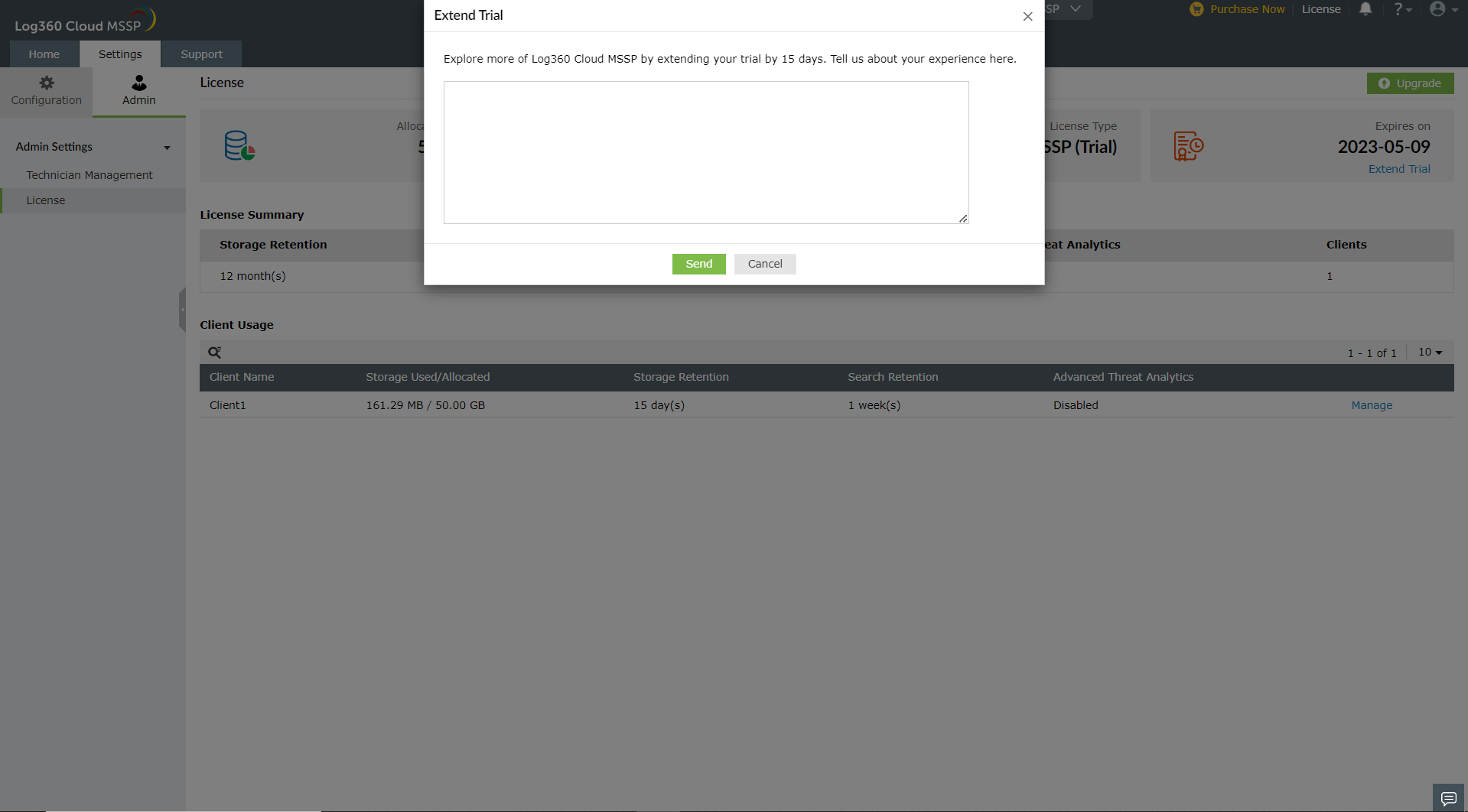
Figure 3: Client Usage
Extending trial
To extend your trial period for an extra 15 days after your initial trial expiry,
- In the License page, click Extend Trial in the top right corner under the expiry date.
- In the pop-up that appears, write about your experience with Log360 Cloud in the description box.
- Click Send.
NOTE: If you require an additional extension, click Extend Trial again and share your experience. Our support team will contact you for further assistance.
Managing Licenses
To allocate storage and configure license settings for a client:
- Go to the Client Usage table on the License page.
- Identify the client you want to manage and click Manage License in the corresponding row.
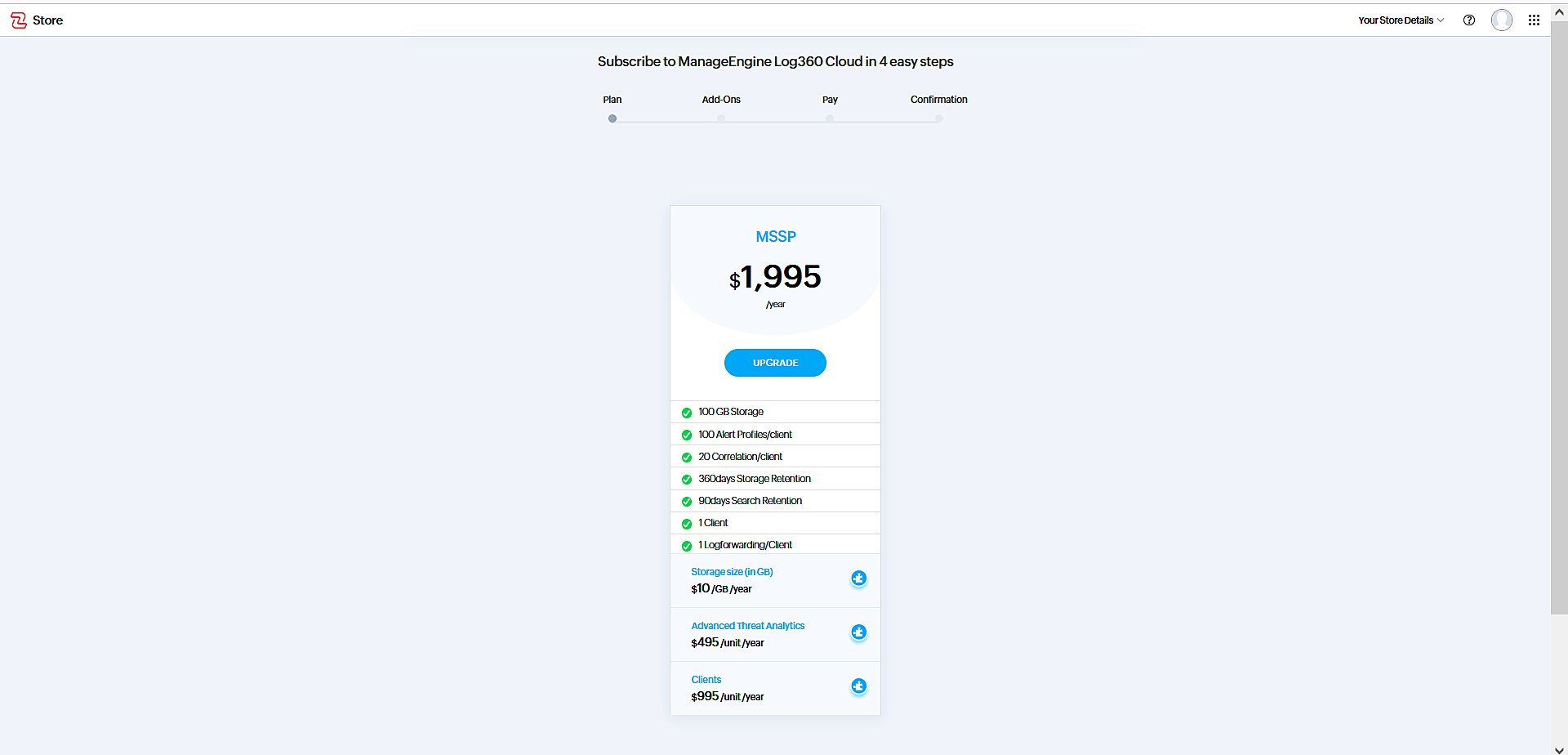
Figure 4: Managing License
- In the Manage License pop-up window:
- Search Storage - Enter the amount of search storage to allocate.
- Archival Storage - Enter the amount of archival storage to allocate.
- Archival Retention - Specify how long logs should be retained in storage.
- Search Retention - Specify how long logs should remain searchable.
- Advanced Threat Analytics (ATA) - Enable or disable ATA for the client.
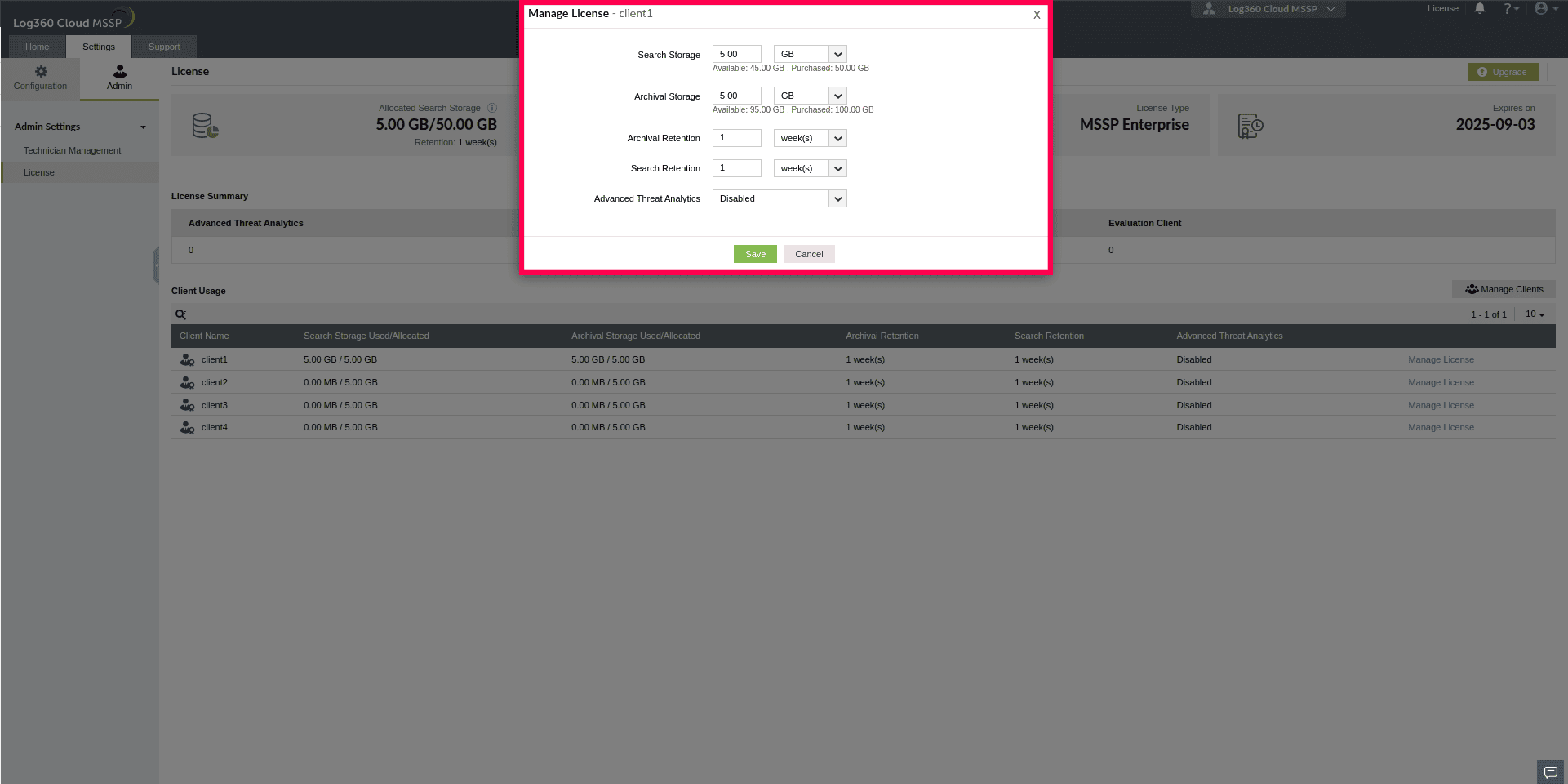
Figure 5: Configuring license settings
- Click Save to apply the changes.
- After admins allocate licenses and storage, clients can view their assigned resources under their License page. This page displays:
- Search Storage and Archival Storage - Displays the allocated storage capacity for search and archival logs, along with their respective retention periods.
- License Type - Displays the license type, such as MSSP Client.
- Expiry Date - Shows the license expiration date.
- Feature allocation - Lists features such as Alert Profiles, Correlation Rules, and Advanced Threat Analytics, along with their allocated limits and their current usage.
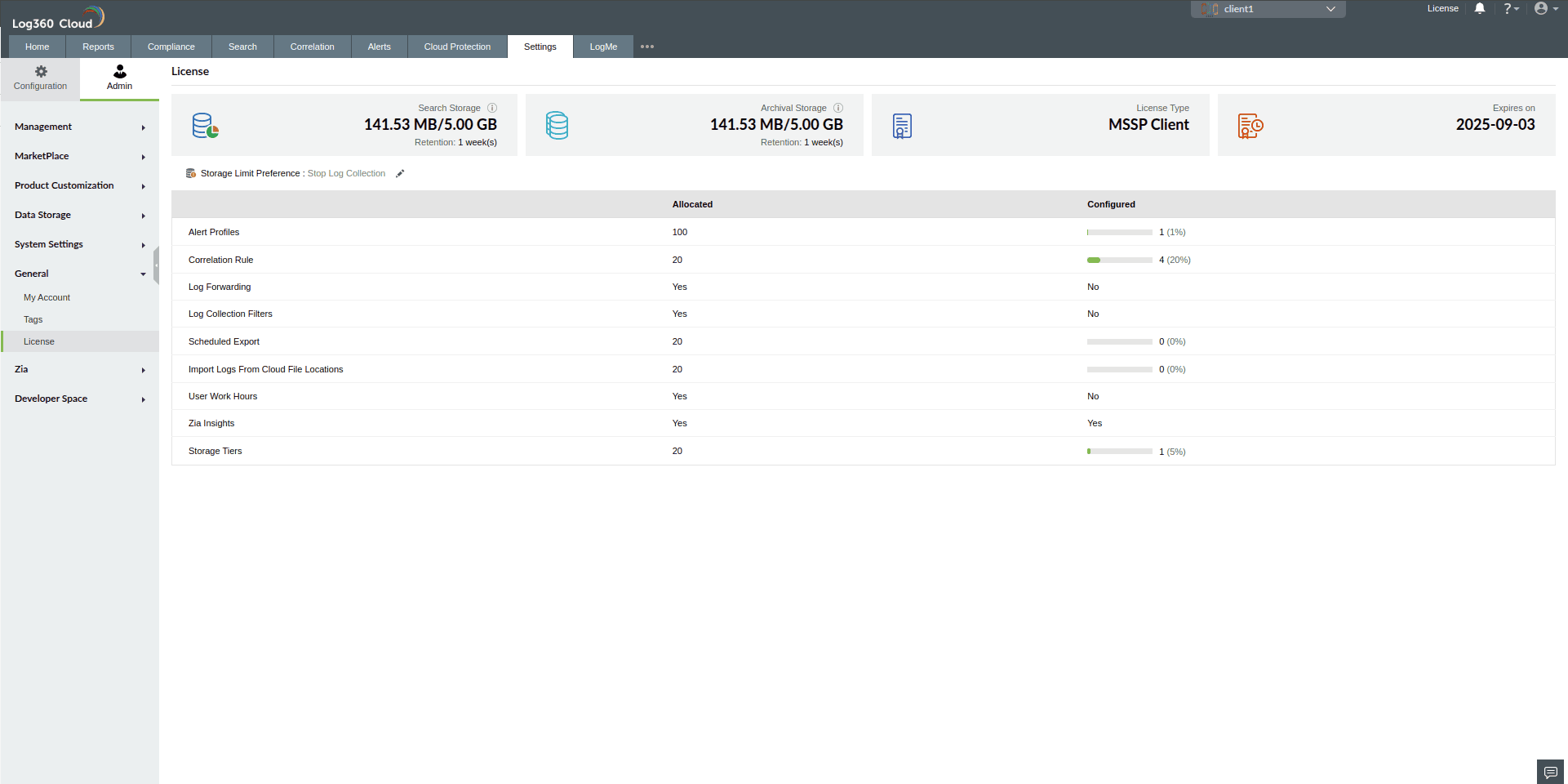
Figure 6: License page of the client