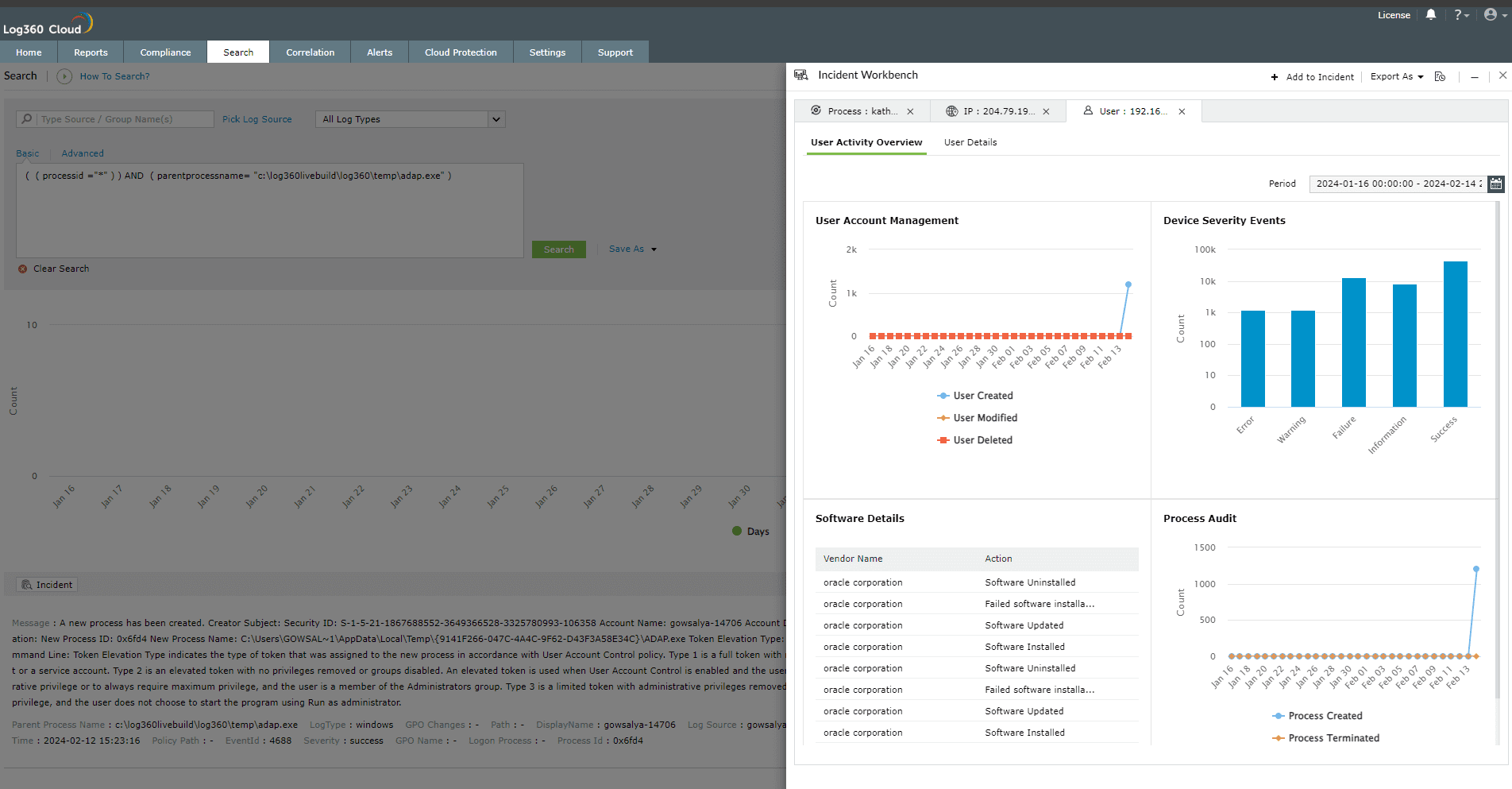User analytics in Incident Workbench
Note:
- Please refer to the Incident Workbench Overview page to learn about the feature, and check the Access page to learn how to invoke Incident Workbench from different dashboards of Log360 Cloud.
- To get user analytics, you can click on any of the following fields that uniquely identify a user:
- Username
- Target User
- VPN UserName
- User Principal Name
- Destination User
- Sourceuser
- Subject Username
The following data will be available in the user analytics section of the Incident Workbench:
User Activity Overview
The User Activity Overview contains the following widgets:
| User Account Management |
Tracks create, modify, and delete actions related to the user account. |
| Device Severity Events |
Consolidates the device severity events for the devices accessed by the user |
| Software Details |
List of softwares installed, uninstalled and updated by the user during the selected period |
| Process Audit |
Tracks process creation and termination activities |
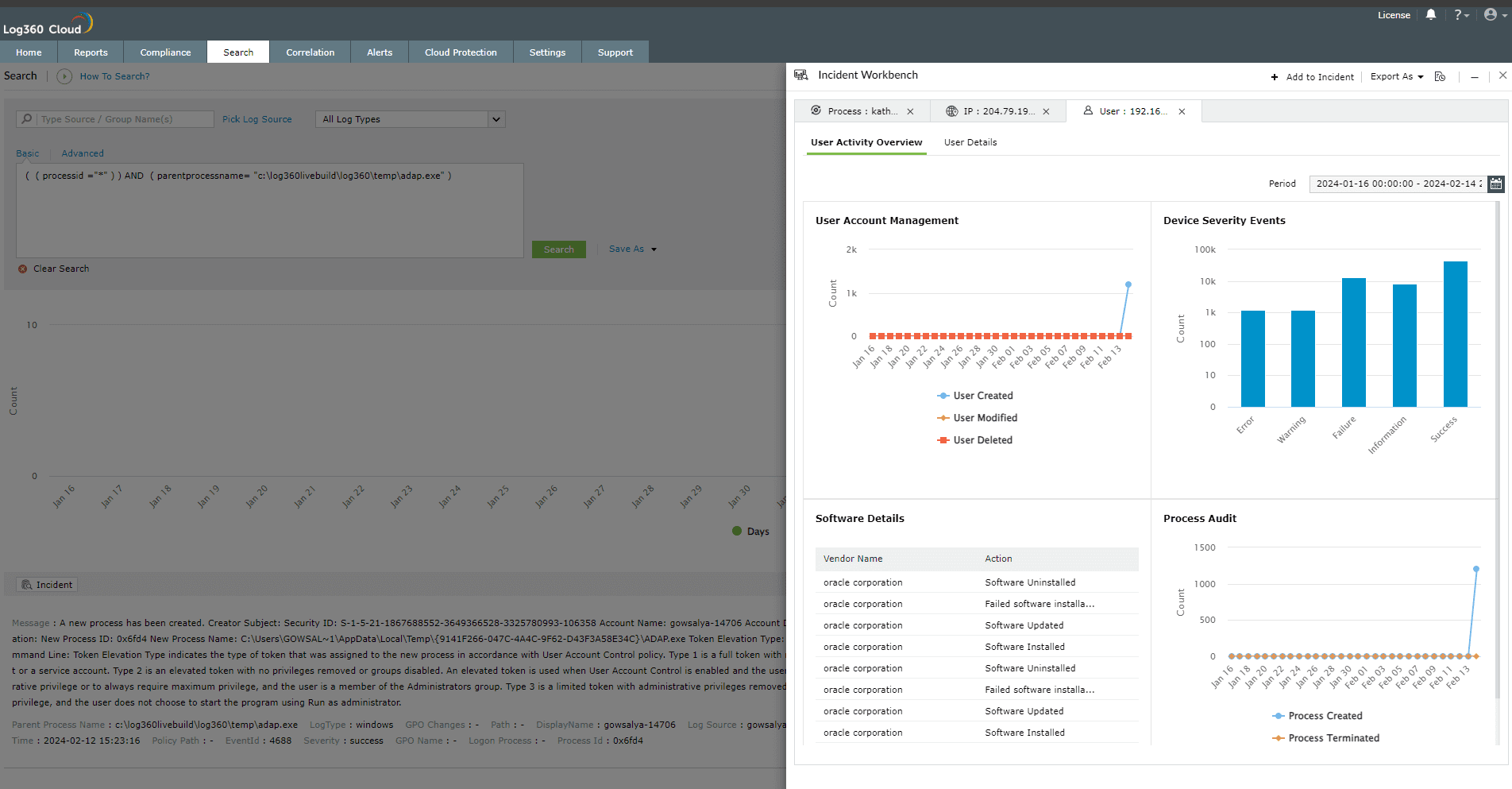
User Details
This sections fetches the Active Directory object details such as:
- User Details
- Contact Details
- Terminal Server Details
- Account Details and
- Object Details.
Note: The user details cannot be exported.

Note: Minimize the tab to access the Incident Workbench while you traverse through different pages in Log360 Cloud. As long as you don't close the workbench, the analysis will be available even if you log out of Log360 Cloud and login again. You can also
save it to an existing incident or create a new one.