   |
Archive configuration for Exchange Reporter Plus audit data can be done using the Archive settings option in the product. When the processed event log go beyond the specified time period, the data is removed from the working database and is written to a separate SQL file for each time period. This file is zipped and stored in an archive folder in the default installation path. This helps in maintaining the working database size for optimum performance.
To enable archiving,
Note: You can also archive data older than 90 days using Exchange Reporter Plus.
Note: You can archive the logs whenever you wish using the Run Now option.
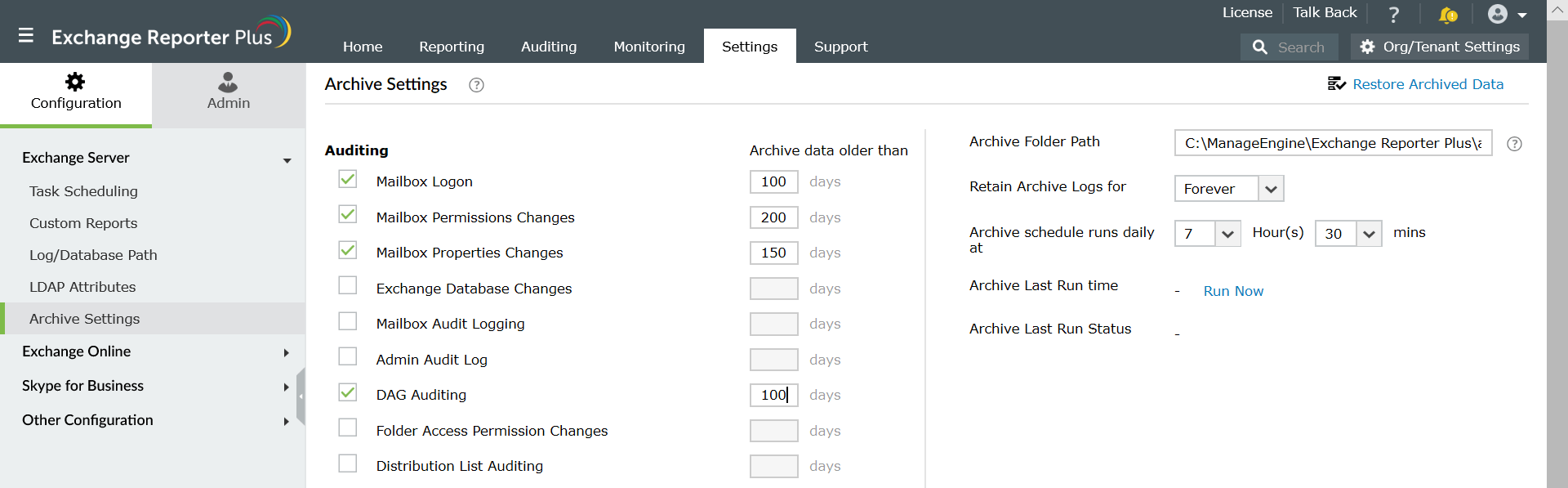
You can restore the archived log data back into the working database. The archive folder specified will contain zipped files of audit data pertaining to all categories within a specific time period. Any archived data can be restored in the database. To restore archived data:
Note: Restored archive data older than two days (48 hours) in the database will be automatically re-archived.



|