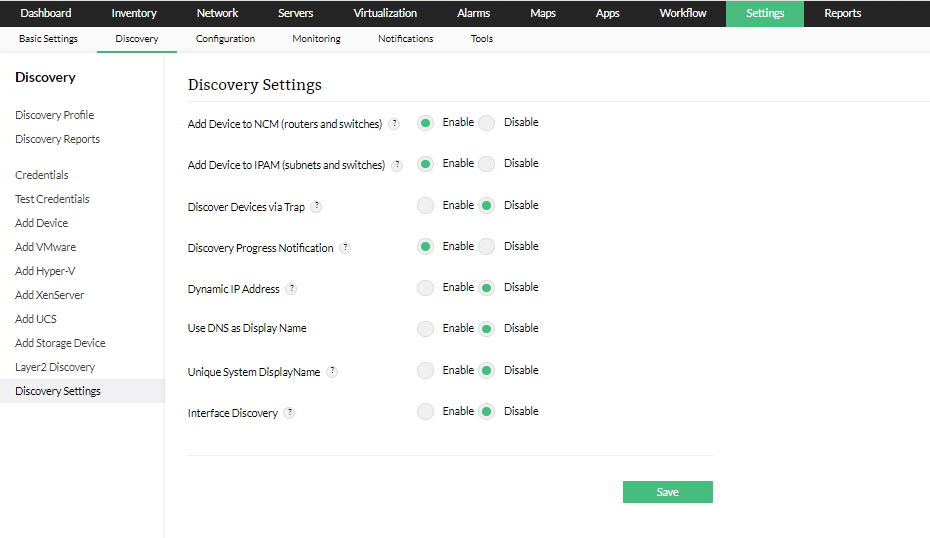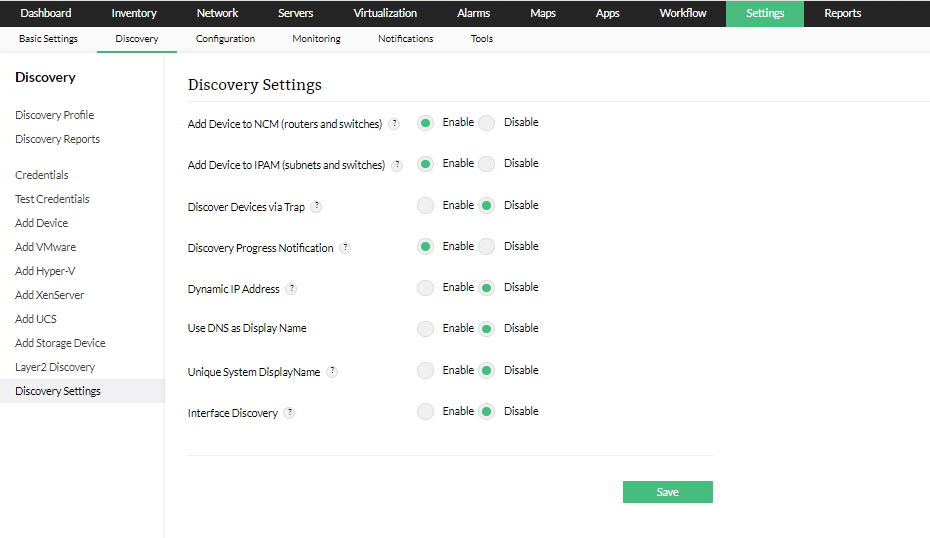How can I discover the interfaces associated with my device?
Discovering interfaces through Device Snapshot page
- Navigate to Inventory -> Devices and select the device whose interfaces you want to discover.
- Go to the device snapshot page (by clicking on any device), and click on the Interfaces tab.
- Click on Discover Interfaces. This will populate a list of the interfaces present on the device

- From the list of discovered interfaces, select the ones you wish to monitor and click on Save.

- The selected interfaces will now be added to the inventory for availability and traffic monitoring.

Note: You can also rediscover a device from its device snapshot page and discover all the interfaces associated with it.
Discovering interfaces in bulk
For OpManager versions 127241 and above
- Navigate to Settings -> Discovery -> Interface Discovery.
- Click on New Discovery.
- Add a profile name and description for the Interface Discovery Profile.
- Choose the criteria of the device(s) for which you want to run the interface discovery. This device criteria can be selected on the basis of the Properties of the device, or on the basis of the Group to which the device belongs to.
- To add device criteria by properties, choose the corresponding properties from the list.

- To add device criteria by group, select a group from the Device Group List.

- Add the discovery criteria for interfaces.
- To discover the interfaces according to the configured conditions and criteria immediately, click on Discover. to discover them later, click on Schedule. To know more about scheduling interface discovery, click here.
- From the list of discovered interfaces, select the ones you want to monitor, and click on Add.

- The selected interfaces will be added to the inventory for availability and traffic monitoring.
For OpManager versions 125174 to 127241
The Interface Discovery feature (in OpManager versions 125174 and above) allows you to discover your network interfaces post discovery and monitor the various parameters associated with it. Interfaces can be discovered in bulk by specifying a criteria and condition for the devices and their associated interfaces.
- Navigate to Settings -> Discovery -> Interface Discovery.
- Define a criteria and condition for devices and interfaces to be discovered.

- Click on Discover to start the interface discovery for the devices the match the specified criteria.
- Select the interfaces you wish to monitor, from the list of discovered interfaces, and click on Add.

- The selected interfaces will be added to the inventory for availability and traffic monitoring.
Note: When multiple device/interface criteria is selected, choose between the two options to carry out the process.
'Match Any of the following (OR)' - Device/interface that satisfy any one condition will be considered.
'Match ALL of the following (AND) - Device/interface that satisfy ALL the given conditions will only be considered.
For OpManager versions older than 125174
If the version of OpManager you are using is older than 125174, you can discover interfaces in bulk using the Discovery Profile page.
- Go to Settings -> Discovery -> Discovery Profile and navigate to the 'Interface Discovery' section.
- Click on the 'Enable' option and select the Interface type, Admin status and Operational status and continue with the device discovery process. (Click here to know more about admin and operational status)
- Schedule the discovery process or execute it then. The associated interfaces that match the specified condition will now be discovered along with the devices in OpManager.
Discover interfaces automatically during device discovery
OpManager can also detect the interfaces associated with your device, during device discovery, and add them for availability and traffic monitoring. To do so, interface discovery must be enabled in the discovery settings.
- Navigate to Settings > Discovery > Discovery Settings.
- Enable the option Interface Discovery.