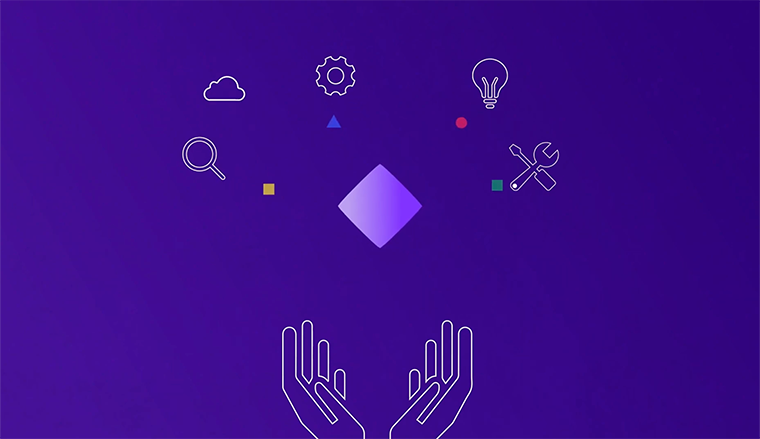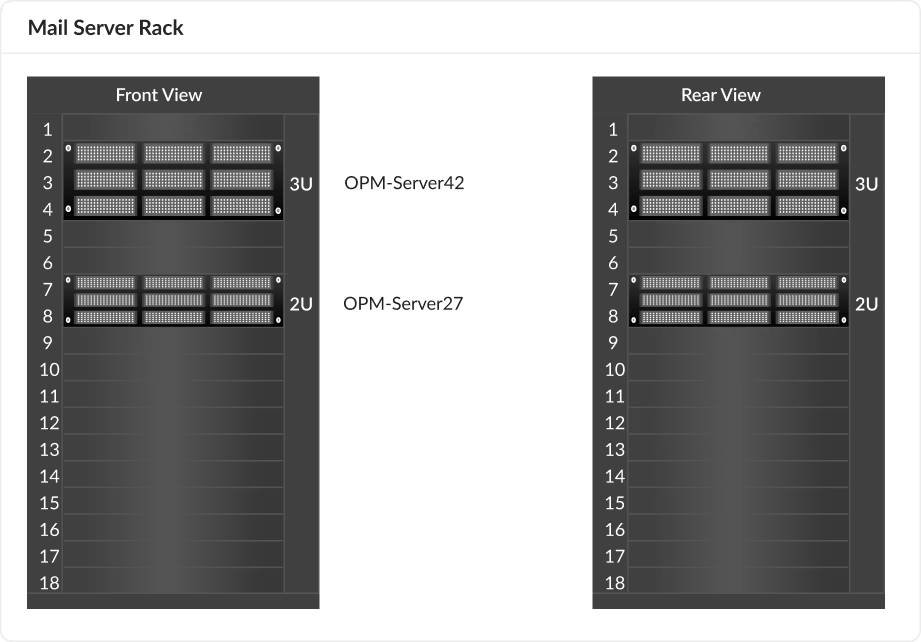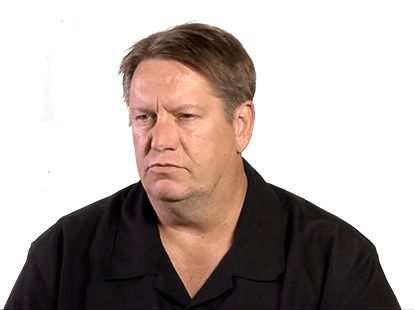OpManager lets you set up monitoring intervals ranging from 30 seconds to one hour or more for your devices. Depending upon the criticality of the server device, you can choose the right monitoring interval.
For instance, if your server is hosting a user-facing service that requires high availability and performance, you can monitor the server at 30 second intervals. This gives you a better chance to detect issues faster.
You also have to keep in mind that smaller monitoring intervals can increase the load on OpManager's monitoring server. If you add more than the recommended amount of low intervals, performance can be impacted.
OpManager also has an option to track specific metrics at 1-second intervals. These real-time 'heart beat' monitors can be set up in dashboards to track mission-critical resources. For more information on how to monitor your servers, checkout this comprehensive server monitoring checklist.