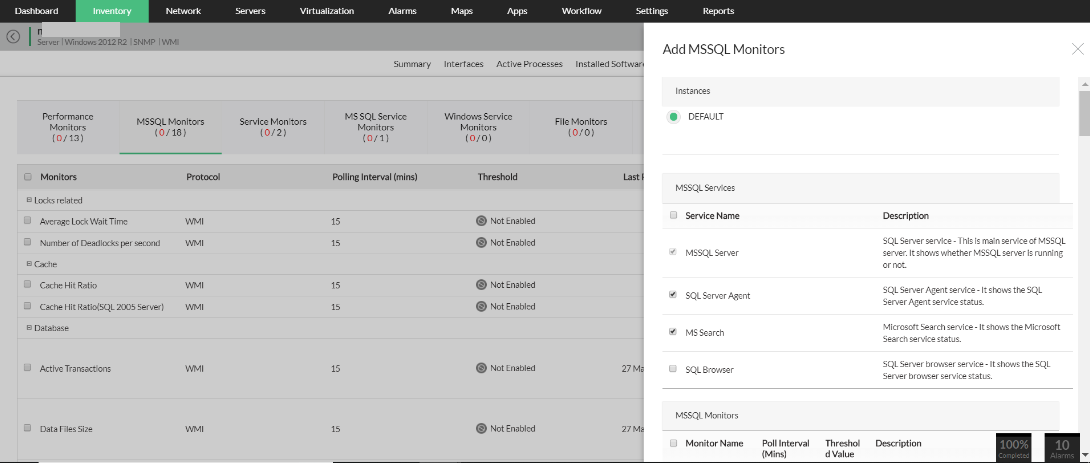OpManager uses SNMP and WMI monitoring protocols for monitoring devices and interfaces. Windows WMI monitoring service is a prominent feature of OpManager. It is vital to monitor WMI performance of your servers and devices to maintain network health. Monitor WMI potentially with OpManager and for it, OpManager must be installed on a Windows Server. Besides, the device where OpManager is installed and the monitored remote Windows devices must have WMI, RPC, and DCOM services enabled on them. Authentication to the remote devices using WMI requires you to login as a domain user with administrator privileges. This is a requirement of the Windows WMI monitoring protocol. Learn more.
The main difference between the network protocols SNMP and WMI is that unlike SNMP, windows WMI monitoring is a proprietary technology from Microsoft and it is specifically designed for Microsoft-based networks, Servers, VMs and workstations. On the other hand, Like SNMP, WMI acts as the middle layer between management applications and scripts on one side, and configuration settings and operational parameters on the other. Another distinctive element of WMI performance monitor is that it is designed from the ground up to support an infinite number configurations items which means that WMI can report on, and control, complex Windows configuration items like mount points.
| Operating System on which OpManager is installed | Monitoring Protocols supported |
|---|---|
| Linux Server | SNMP |
| Windows Server | SNMP, WMI |
OpManager provides multi vendor support to monitor Servers and critical Microsoft applications continuously along with their services and processes. It periodically monitors Windows Servers via Windows server WMI monitoring protocol to ensure that they are up and running at their optimum performance level, 24x7. OpManager, a WMI monitoring software, stores all the data for historical performance tracking and troubleshooting, thus eliminating the need for multiple Server monitoring tools.Learn more.

OpManager uses WMI protocol to discover, classify and monitor the Microsoft Hyper-V devices. OpManager discovers the devices, classifies it under the virtualization category and associates the predefined monitors in the device monitoring templates. Over 30 critical availability and performance monitors are pre-configured and customizable with thresholds. Alert mechanisms include via SMS, email, and web alarms. You can even set-up auto-remediation actions through workflows e.g. restart a Windows service in the Hyper-V Server instance when CPU allocated crosses 90%. Over 70 exhaustive reports that can be scheduled or exported to other formats like PDF, CSV, and XLS, option to generate instant custom reports, and the ability to access them from anywhere, gives you a quick glimpse on the performance of your Hyper-Vs through WMI performance monitoring.
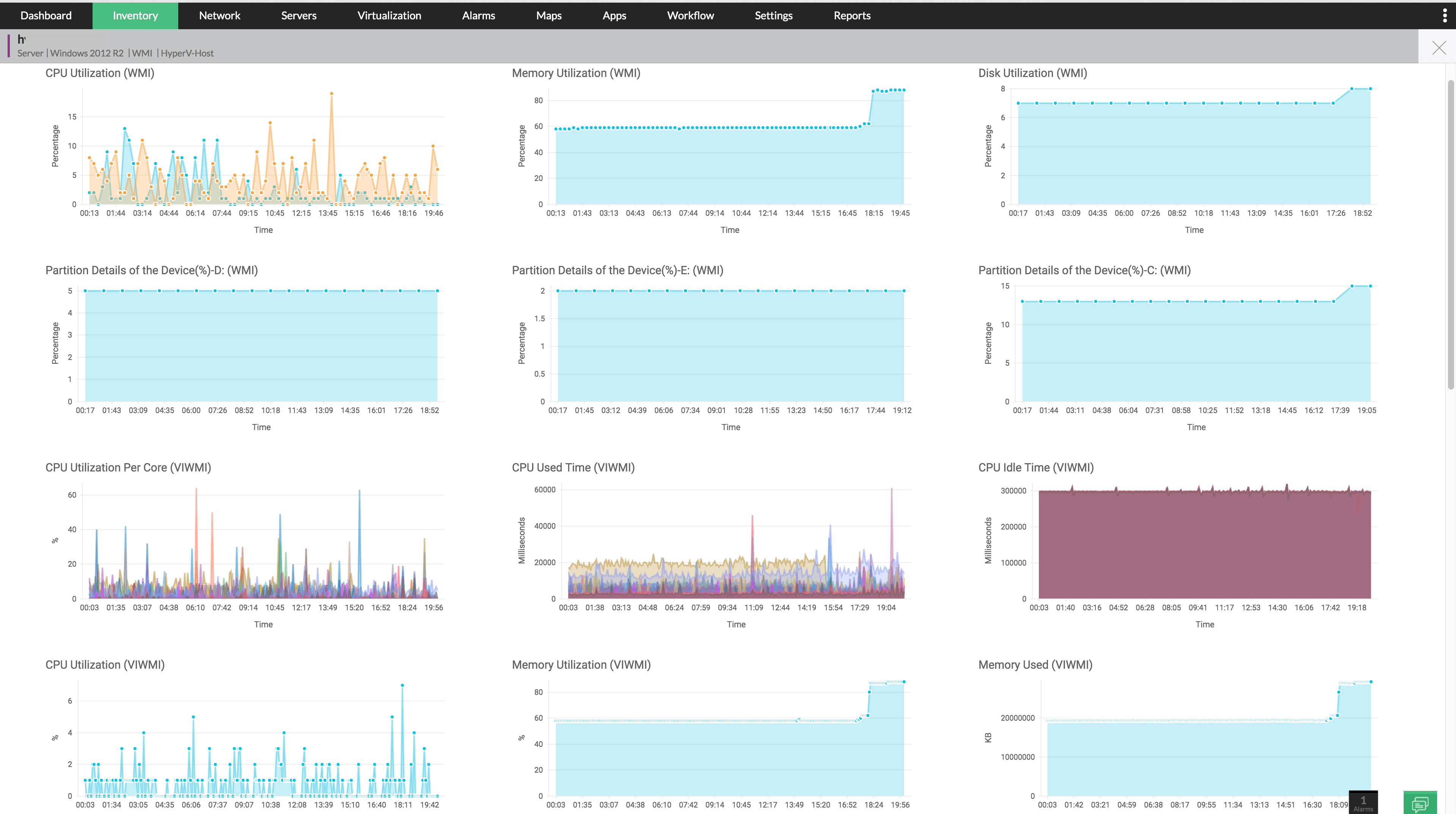
OpManager provides agentless Windows service monitoring using WMI which allows you to monitor critical Windows services. You can also analyze WMI monitor network traffic and perform critical actions, like restart and reboot Servers, across remote locations automatically using OpManager.
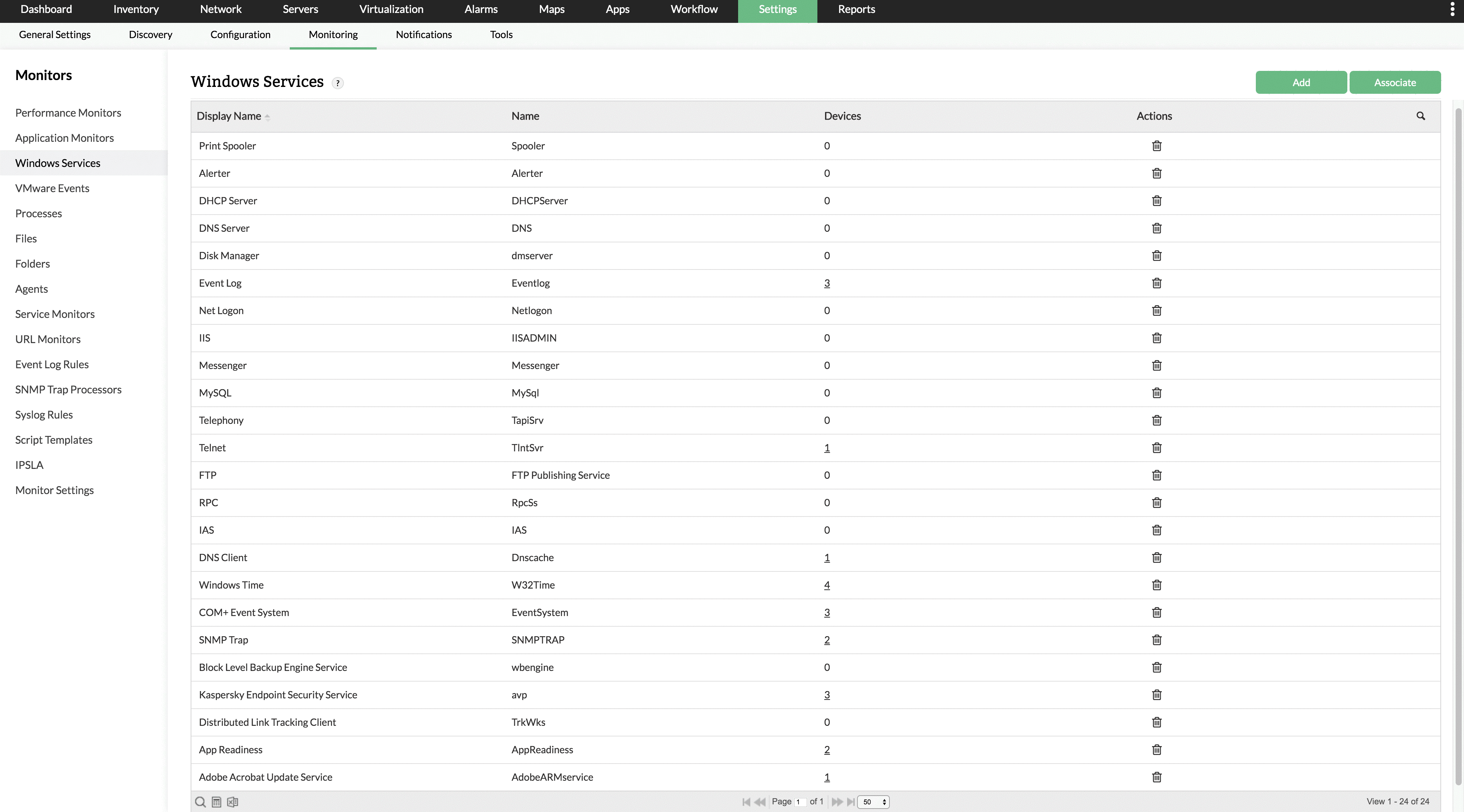
Event Logs contain the most important information for diagnosing application and operating system failures, determining the health and status of a system, start and failure of applications, services, etc. Microsoft Windows operating systems generate a variety of event logs and Windows Servers store all logs in binary .Evt files and there are three basic event logs: Application (AppEvent.Evt), System (SysEvent.Evt), and Security (SecEvent.Evt). Windows 2000 (and later) Servers may contain additional event logs: DNS Server (DNSEvent.Evt), File Replication Service (NtFrs.Evt), and on Active Directory domain controllers, Directory Service (NTDS.Evt).
The OpManager Server collects event logs from different monitored devices using WMI protocol. OpManager provides 50 Event Log monitors out-of-the-box within the console eliminating the need to integrate with an additional event log tool. To monitor Windows event logs, all you need to do is to associate the event log monitors to the devices in your network.
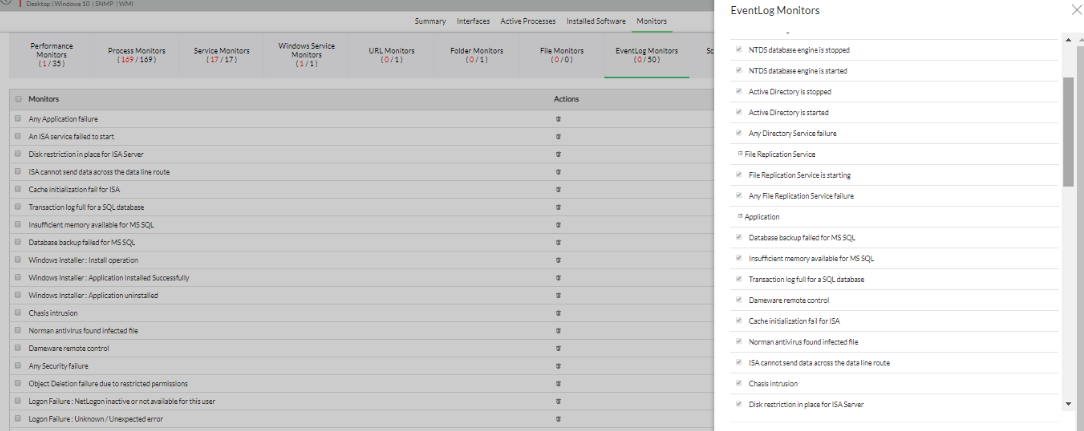
OpManager supports monitoring for Microsoft Exchange 2000, 2003, 2007, 2010, 2013, 2016 and 2019. OpManager offers over 100 Exchange Monitors out-of-the-box. Some of them are: Active user count, messages sent per second, Failed Submissions Per Second, and Percent of Failed Mailbox Connection Attempts Over the Last Hour. Also several monitors come with pre-configured thresholds set according to best practices recommended by Microsoft. You can start with these values and fine-tune it based on actual baseline values in your organization. You can also bulk update polling values for Exchange monitors.
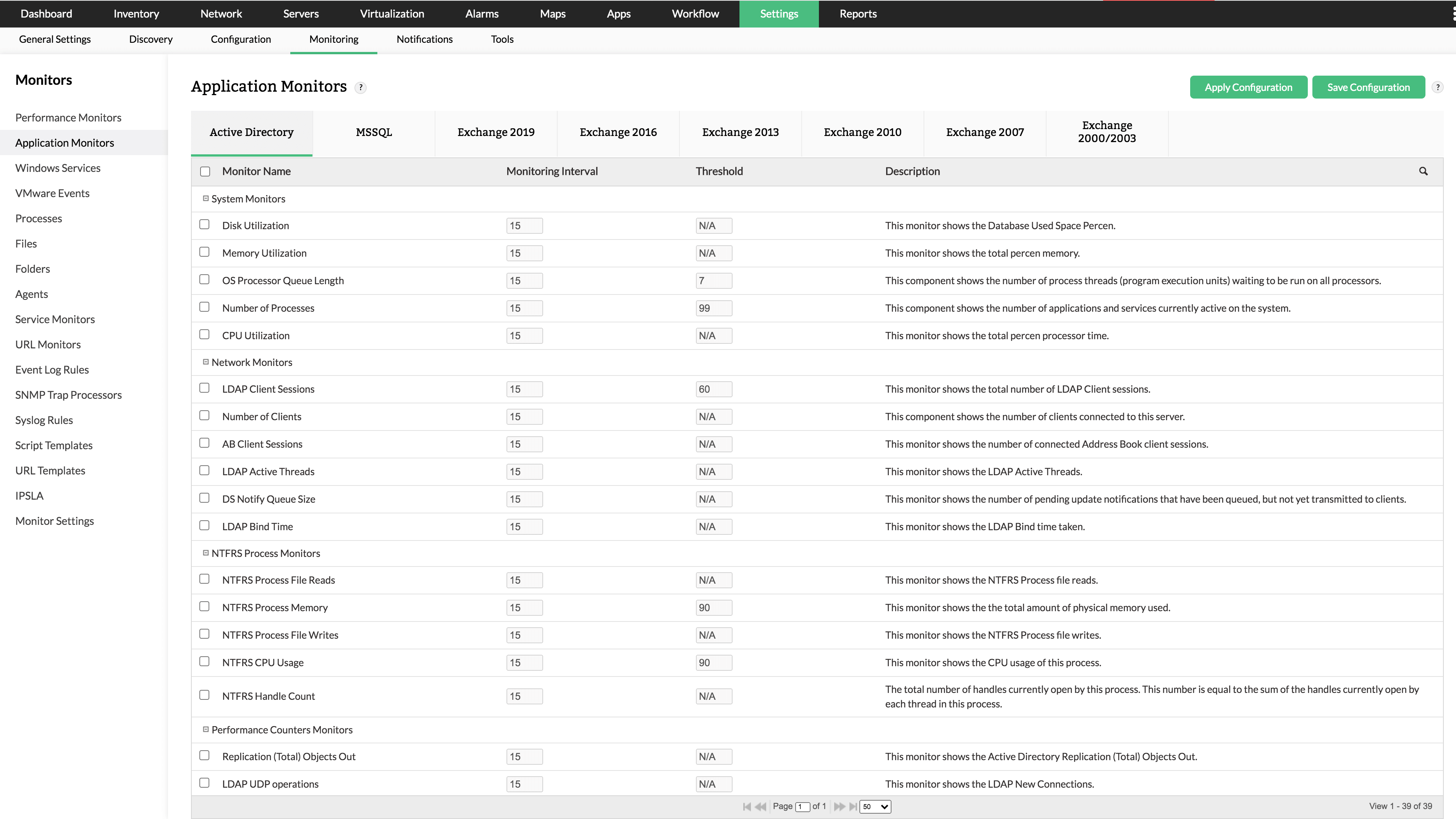
Active Directory is Microsoft’s implementation of LDAP directory services for Windows environments. It allows system administrators to implement company wide policies on access to user resources and services. Active Directory is usually installed in Windows Servers and they are called the Domain Controllers.
OpManager's System resources usage option gives you status of the health of your domain controller. Details such as CPU utilization, Memory utilization, and disc utilization can be viewed. Key active directory services such as Windows Time Service, DNS Client Service, File Replication,Service, Inter-site Messaging Service, Kerberos Key Distribution Center Service, Security Accounts Manager Service, Server Service Workstation Service, RPC Service, and Net Logon Service are also present. Active directory monitors such as directory reads, directory writes, Kerberos authentications, etc can also be viewed from here.
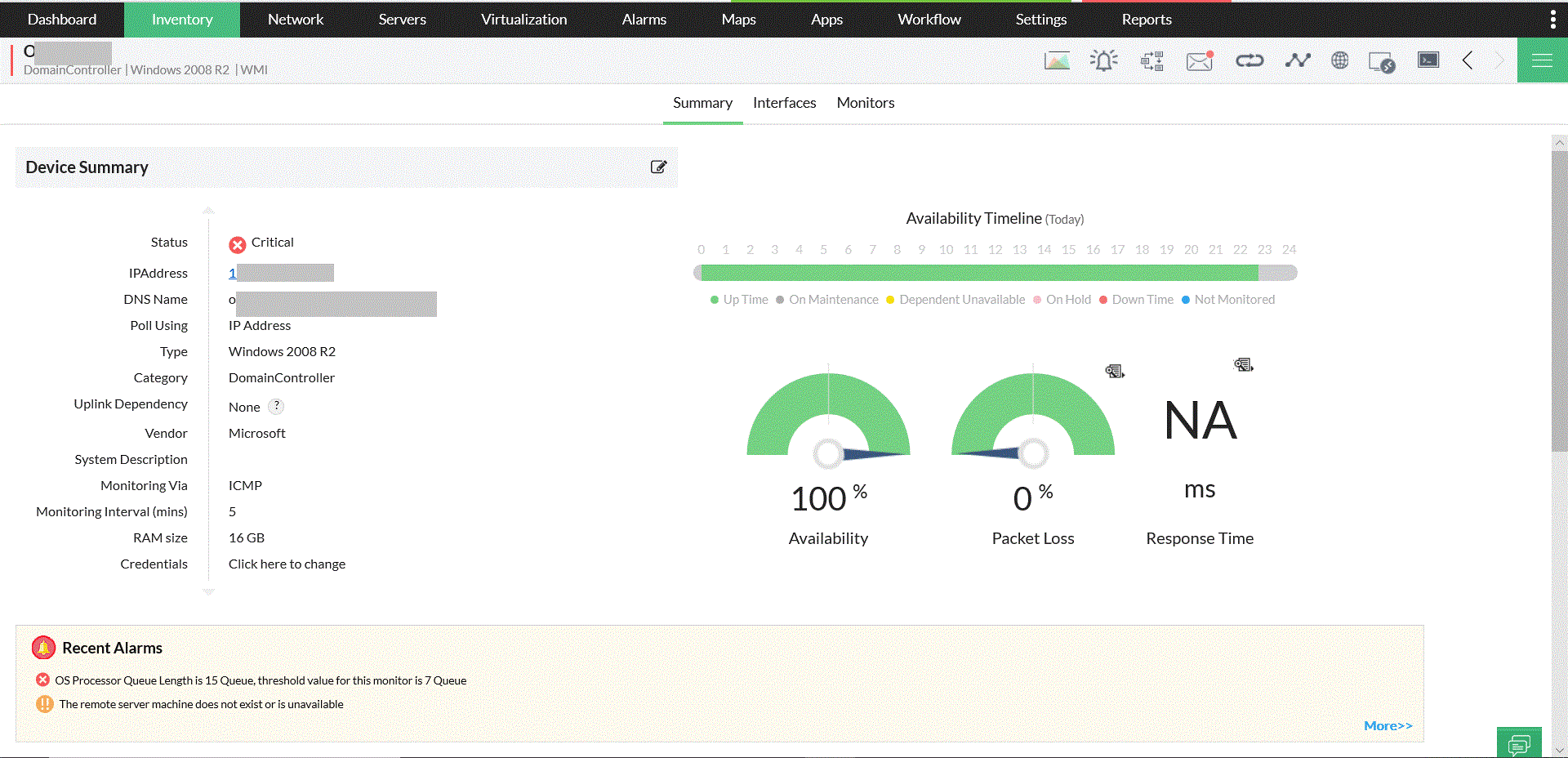
Log files of systems and applications contain invaluable information such as operation status & results, errors, and much more. Monitoring the log files helps IT administrators to know the performance of the systems and mission critical applications such as Oracle, SAP, ERP, IIS, etc. in real-time. OpManager offers agent-based log file monitoring to monitor system and application logs using the WMI credential. The agent deployed on the end Windows system monitors the text and log files. It is possible to query for a string, select alarm conditions and alert message. You can enable or disable an exact match of the string to be monitored.
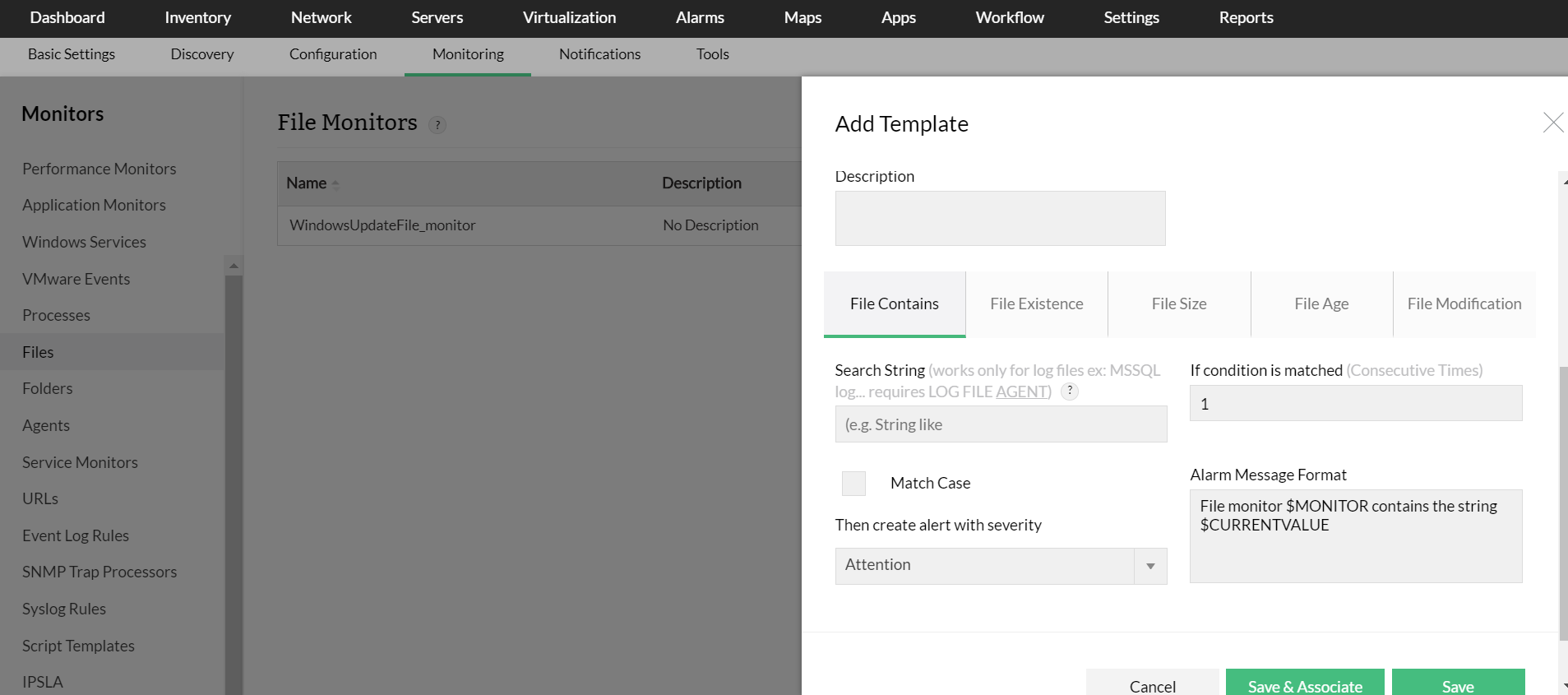
The agent-less file and folder monitoring capability of OpManager lets you monitor local and remote files and folders. OpManager monitors files and folders at user-defined intervals and generates alerts if an unexpected behavior occurs. You can also monitor files within folders for specific metrics based on the severity of an alert. OpManager offers a file and folder monitoring feature for insight on the following file/ folder details using the WMI protocol:
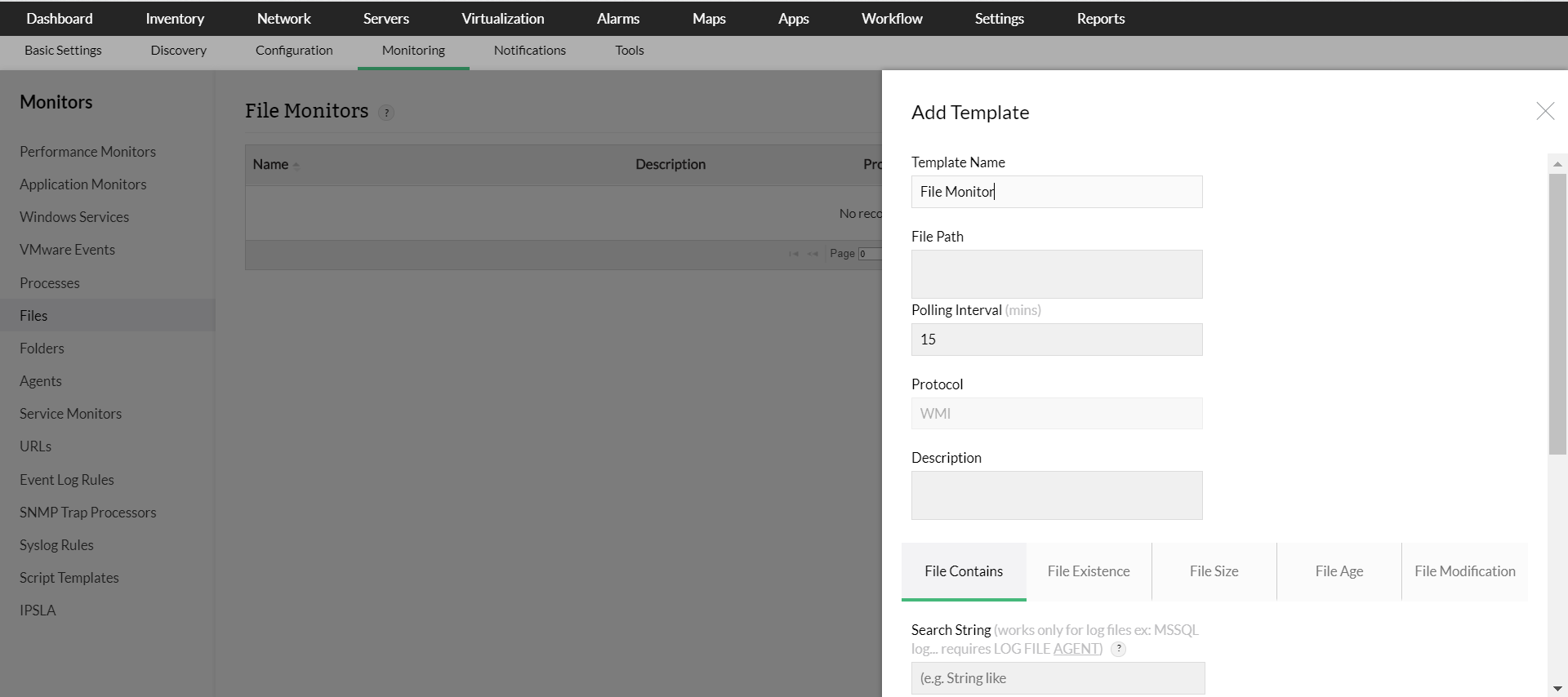
Monitoring and keeping checks on the performance of the MSSQL Server is a very crucial task for a Server Admin. OpManager offers a wide list of MS SQL Server memory monitors, locks monitors, cache monitors, buffer monitors, lazy writes per second, active transactions, deadlocks per second, etc. By proactively monitoring databases and configuring thresholds, probable database size bottlenecks can be avoided. You can also monitor these metrics for multiple Server instances.