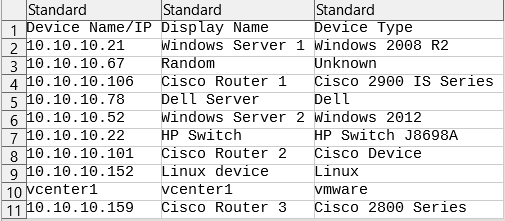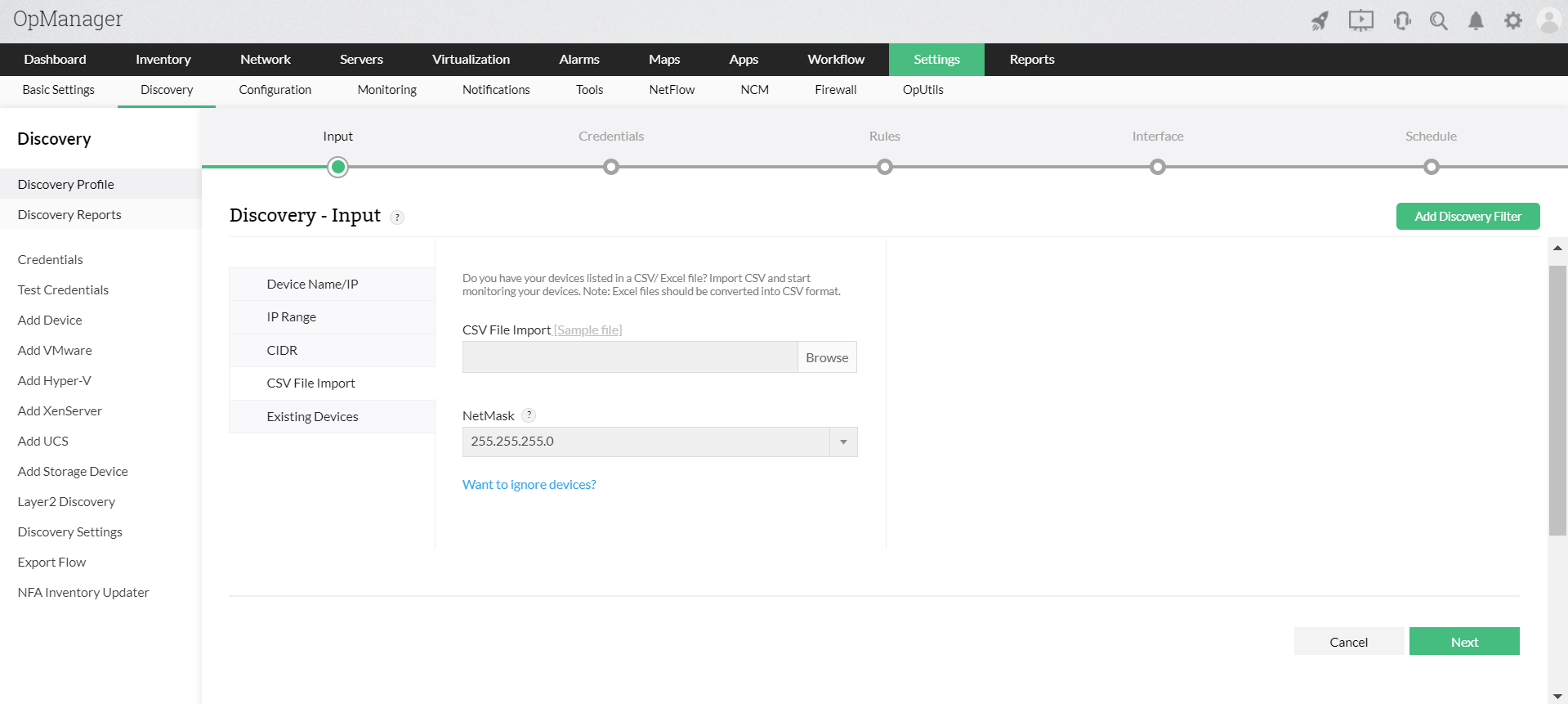How to import devices from a CSV or text file?
Devices can be imported from a csv file and discovered in OpManager. To perform this,
For OpManager versions 125174 and above:
- Go to Settings -> Network Discovery -> New Discovery.
- Select the CSV File Import option.
- Browse and select the CSV file (refer below image).
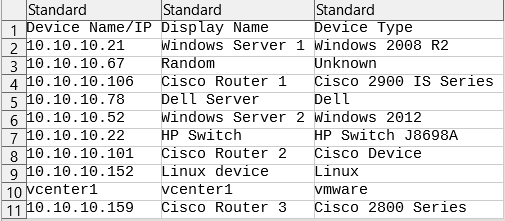
- Provide the correct netmask and select the required Credentials.
- Click on Discover and OpManager will direct you to the 'Discovered Devices' page.
- Approve or Ignore the discovered devices by clicking on the respective options. The approved devices will be added to the OpManager inventory and moniotored. The ignored devices will be removed from the queue of discovered devices and restricted from future addition.

For OpManager versions below 125174:
- Go to Settings -> Discovery -> Discovery Profile.
- Select the CSV File Import option.
- Browse and select the CSV file (refer below image) to import the devices into OpManager.
- Provide the correct netmask and select required Credentials for configuration.
- Navigate to the end and click on Save and Execute.
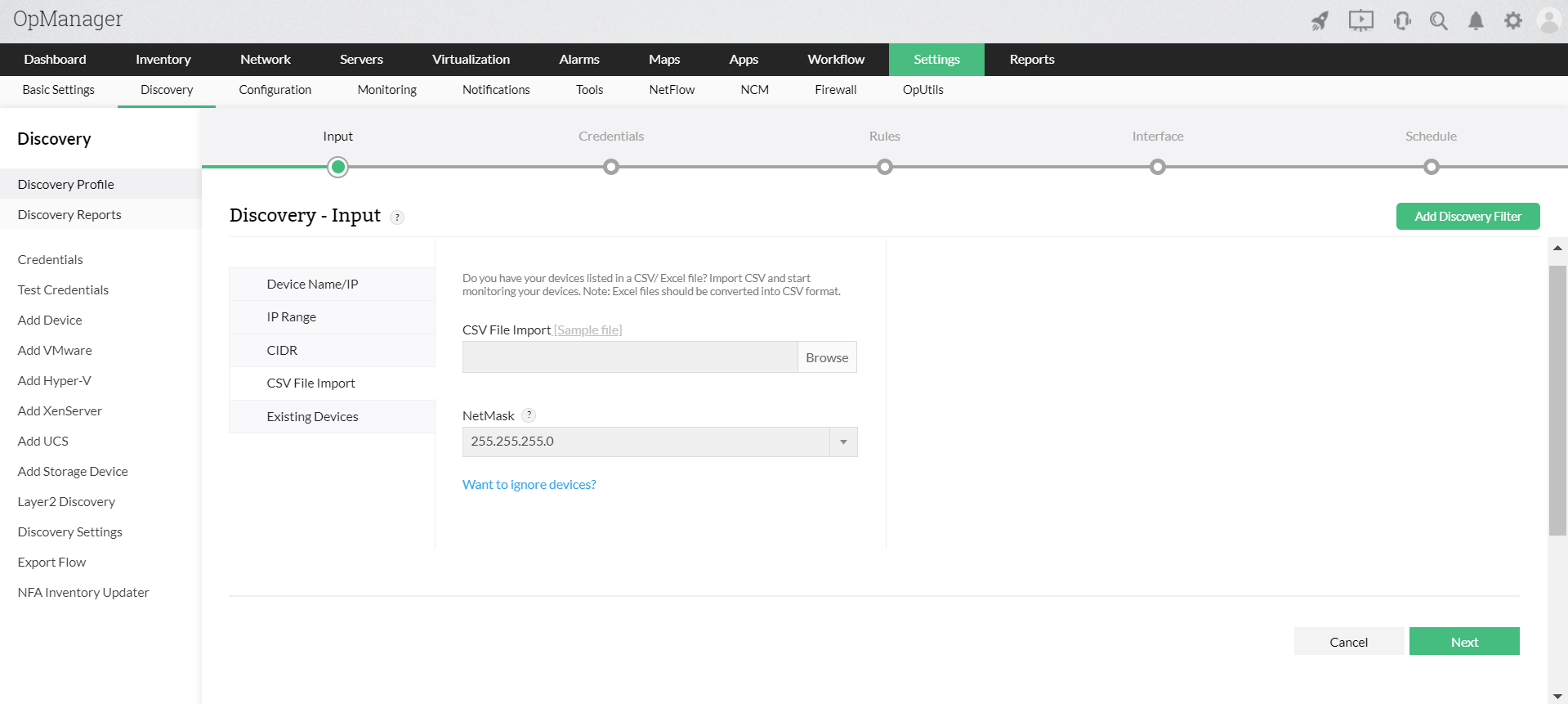
Note:
- If you are using DHCP protocol on your network, make sure both the forward and reverse lookup gets resolved before you add the devices in OpManager.
- DeviceName/IP header is a must for CSV file and other header fields are optional.