How to enable/disable automatic VM discovery?
Auto VM discovery feature enables you to automatically discover any new VMs added to your virtual servers without having to run rediscovery or update your inventory everytime. This setting can be enabled for any virtual parent device in OpManager (VMware/HyperV/Xen/Nutanix).
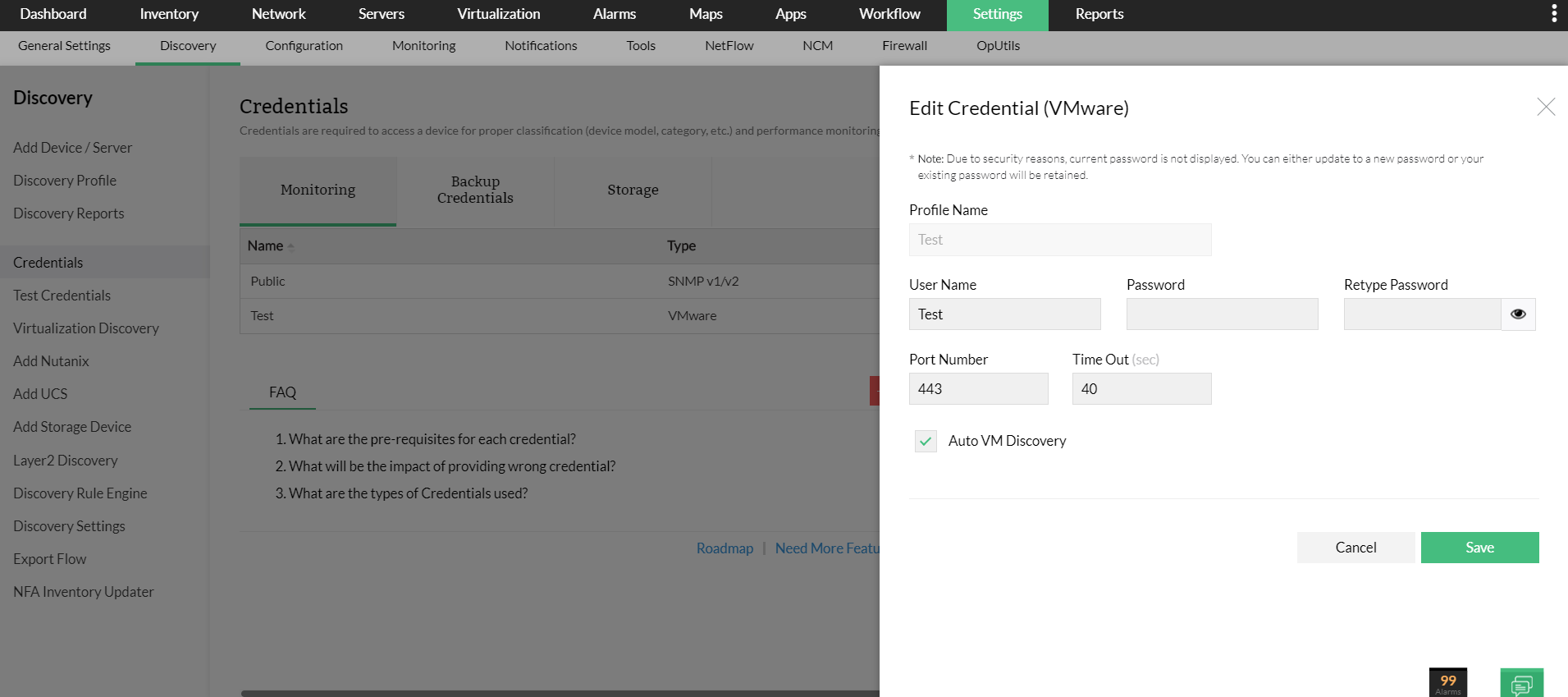
- Go to Settings → Discovery and click on Credentials.
- For VMware/Xen devices: To enable or disable automatic VM discovery for VMware/Xen, select the required virtual server credential from the Credentials list and check/uncheck the 'Auto VM Discovery' option.
- For HyperV/Nutanix devices: For HyperV/Nutanix devices, this can be done from the Snapshot page (Navigate to Inventory and click on a device to open the device snapshot page.) of the parent device. Go to Snapshot, click the sandwich menu on the top-right and click "Update Inventory". Click Next, enable the "Auto VM Discovery" option and click Save.