Follow the steps given below to add a WAN monitor using SNMP v3:
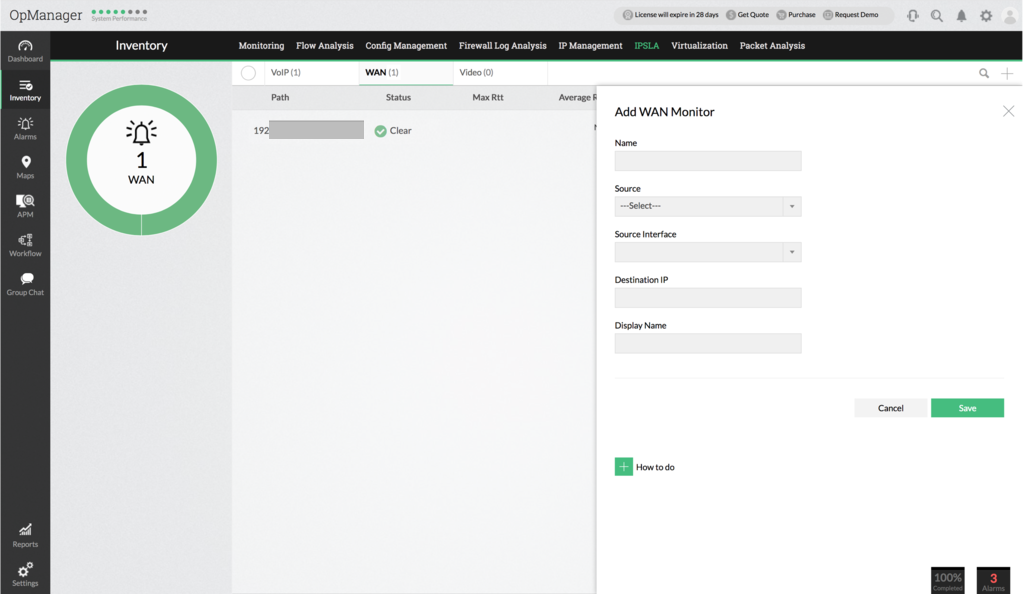
OpManager primarily relies on Cisco's IP-SLA for monitoring the WAN and the prerequisite therefore is that the device should be a Cisco router and must have IPSLA agent enabled on it. Almost all the routers from Cisco were enabled with IPSLA agent and we support from IOS version 12.3 or later. OpManager uses SNMP to query the Cisco routers for the links' performance data. IPSLA familiarity is not a prerequisite. You just need to tell OpManager which links you want to monitor. OpManager provides an intuitive configuration wizard to help you configure all the IPSLA parameters for monitoring the WAN health.
Using OpManager, you can now monitor the availability and latency of a WAN link/path. A WAN link mentioned here is the path between the router in your main office and the one in the branch office that you wish to monitor.
Step 1 : Add (/discover) the router in your LAN to OpManager. And make sure the snmp read and write community is configured properly, for that router.
Step 2: Configuring the Router to send traps
Configure the cisco router to send traps to OpManager. Alerts are shown based on the traps received in OpManager. To configure OpManager server as the SNMP Server receiving traps for the routers, telnet the router and type the following command:
snmp-server host <opmanager server IP> traps <host community string> rtr
For instance, if the OpManager host IP Address is 192.168.18.128, and the community string is private, the command would be:
snmp-server host 192.168.18.128 traps private rtr
Step 3: Creating the WAN Monitor
You will see the summary of the monitor you are about to configure. Now click 'Apply to device' to submit the details to the device. This will take a few seconds to configure. Refresh the page after a few seconds to see the new monitor. The data is collected every hour, from the time you have configured.