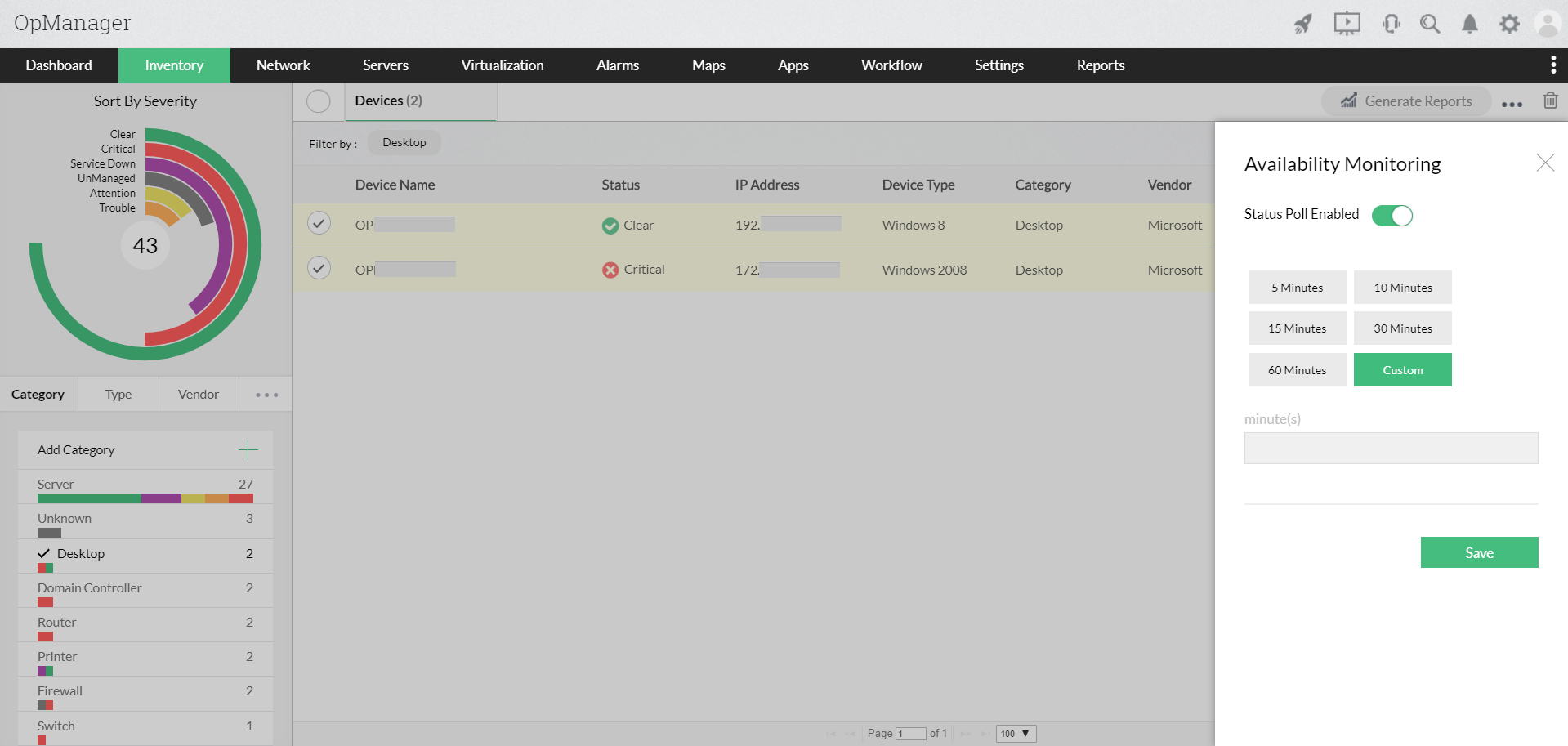How to configure device monitoring interval in bulk?
Monitoring interval can be configured in bulk for devices belonging to a particular category or for random devices. This can be performed from Inventory or from the Quick Configuration Wizard
From the Inventory, you can choose multiple devices belonging to different categories and modify their monitoring intervals in bulk.
- Go to Inventory > Devices and select the required device category from the category filter menu in the left pane.
- Choose the required devices from the Devices list view.
- Click on the three dots next to the Generate reports button and in the following menu that appears, click on Monitoring Interval option.
- Choose a monitoring interval from the options provided. If you wish to have your own custom monitoring interval, click on Custom and enter the monitoring interval time in minutes.
- Cick on the Save button.
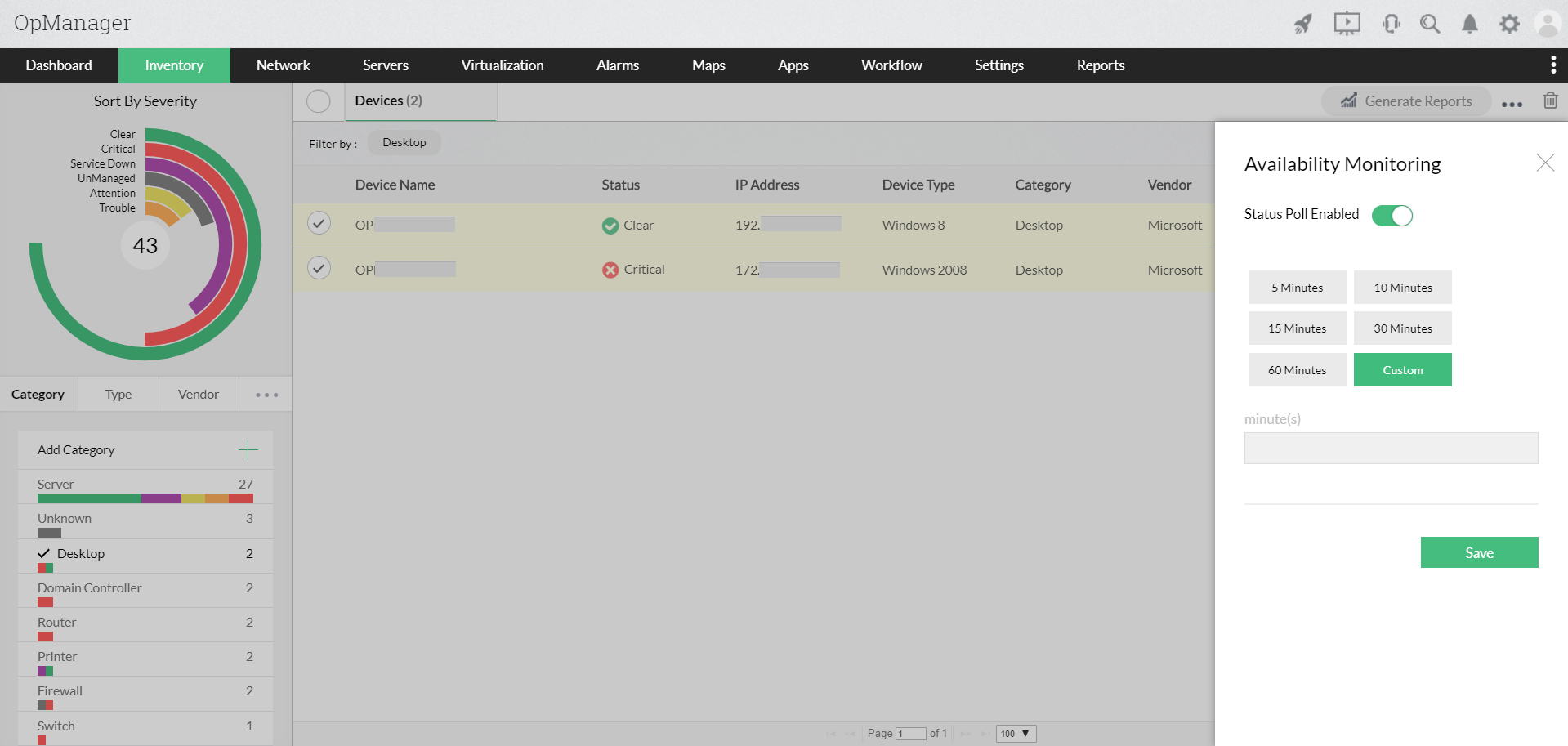
From Quick Configuration Wizard, you can modify the monitoring interval of different device categories. This change will be reflected across all the devices belonging to the modified category.
- Go to Settings > Configuration > Quick Configuration Wizard > Monitoring Intervals
- From the list of Device Categories present, click on Enable and mention the Monitoring Interval in minutes for the ones that you want to monitor.
- Click Save to change the configuration.